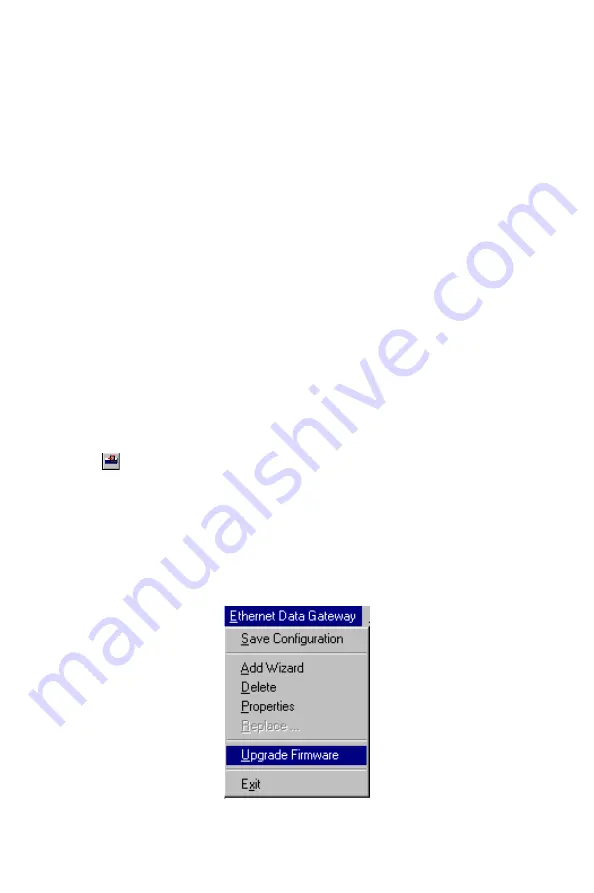
40
EDG-4508/4516 User's Manual
writing. This allows your communication software to reach maximum
data throughput when transmitting large amounts of data. The driver will
notify the user that the transmission is complete when the output data
length is lower than the LOW WATER setting.
Classical Mode lets the port behave like a generic COM port. Transmis-
sion of small data packets is more precise and reliable. In this case, the
driver will notify the user that the transmission is complete when all data
has been transmitted.
Tx FIFO
Set to Enable to the get the best performance from the board.
Set to Disable to avoid data loss when communicating with plain commu-
nication devices using S/W flow control. In this case only one byte will
be put into the UART when the FIFO is empty.
Upgrading EDG-4508/4516 Firmware
Advantech continually upgrades its driver software and server firm-
ware to keep pace with the ever-expanding world of computing. You can
use EDG-4508/4516 Manager’s Upgrade function to carry out the up-
grade procedure. Access Advantech’s Web site at www.Advantech.com
to download the required computer file (contact our sales department if
you need assistance with this), and then follow these instructions.
1. Stop all port action related to the server you are upgrading.
Содержание EDG-4508
Страница 9: ...1 Overview CHAPTER...
Страница 14: ...6 EDG 4508 4516 User s Manual...
Страница 15: ...2 C HAPTER Getting Started...
Страница 24: ...16 EDG 4508 4516 User s Manual...
Страница 25: ...3 C HAPTER IP Address Configuration...
Страница 32: ...24 EDG 4508 4516 User s Manual...
Страница 33: ...4 C HAPTER Setting Up Single Host...
Страница 51: ...5 C HAPTER Setting Up Multi Host...
Страница 74: ...66 EDG 4508 4516 User s Manual 3 Click OK to finish...
Страница 75: ...6 C HAPTER Setting Up Custom...
Страница 105: ...7 C HAPTER Utility Programs...
Страница 126: ...118 EDG 4508 4516 User s Manual 3 Click on Finish to complete the uninstall procedure...
Страница 127: ...8 C HAPTER Changing Your Installation Type...
Страница 129: ...A C HAPTER Troubleshooting...
Страница 135: ...B C HAPTER Cable Pinouts...
Страница 138: ...130 EDG 4508 4516 User s Manual...
Страница 139: ...C C HAPTER Setting Up a Windows NT 95 98 Network...






























