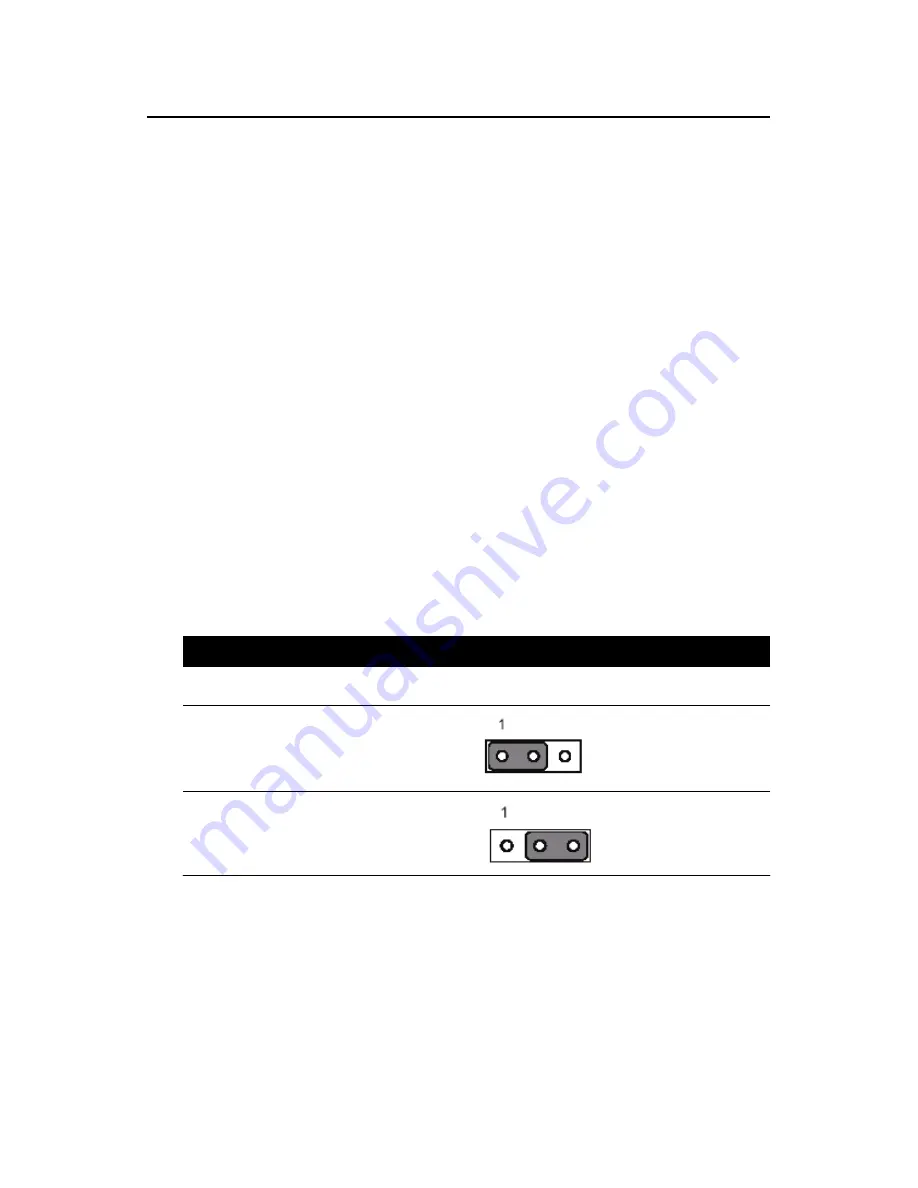
22
1.8 Jumper Settings
This section provides instructions on how to configure your motherboard
by setting the jumpers. It also includes the motherboards's default settings
and your options for each jumper.
1.8.1 How to set jumpers
You can configure your motherboard to match the needs of your applica-
tion by setting the jumpers. A jumper is a metal bridge that closes an elec-
trical circuit. It consists of two metal pins and a small metal clip (often
protected by a plastic cover) that slides over the pins to connect them. To
“close” (or turn ON) a jumper, you connect the pins with the clip. To
“open” (or turn OFF) a jumper, you remove the clip. Sometimes a jumper
consists of a set of three pins, labeled 1, 2, and 3. In this case you connect
either pins 1 and 2, or 2 and 3. A pair of needle-nose pliers may be useful
when setting jumpers.
1.8.2 CMOS clear (J3)
The DVMB-554E motherboard contains a jumper that can erase CMOS
data and reset the system BIOS information. Normally this jumper should
be set with pins 1-2 closed. If you want to reset the CMOS data, set J1 to
2-3 closed for just a few seconds, and then move the jumper back to 1-2
closed. This procedure will reset the CMOS to its default setting.
Table 1.3: CMOS (J3)
Function
Jumper Setting
* Keep CMOS data
1-2 closed
Clear CMOS
data
2-3 closed
* default setting
Содержание DVMB-554E
Страница 12: ...12 1 General Information...
Страница 20: ...20 1 6 DVMB 554E Block Diagram Figure 1 3 DVMB 554E Block Diagram...
Страница 27: ...27 2 Connecting Peripherals...
Страница 40: ...40 3 BIOS Setup...
Страница 64: ...64 4 Chipset Installation...
Страница 67: ...67 4 Click Yes when you see the following message 5 Click Next when you see the following message...
Страница 68: ...68 6 When the following message appears click Finish to complete the installation and restart Windows...
Страница 69: ...69 5 VGA Setup...
Страница 72: ...72 3 Click Finish to complete the installation and restart the computer now or later...
Страница 73: ...73 6 Video capture installation...
Страница 75: ...75 Step 2 Click the PC icon and press the left bottom of the mouse Press the Scan for hardware changes...
Страница 76: ...76 Step 3 The system will show the un known devices like below window...
Страница 77: ...77 Step 4 Click the below icon to specify the driver location...
Страница 78: ...78 Step 5 Specify the driver under the DVMB 554E_CD 01_DVMB 554E_Driver 05_BT878 Driver...
Страница 79: ...79 Step 6 Push the Next bottom to process the installation Step 7 Continuing the installation...
Страница 81: ...81 Step 9 From below window we know there are 8 new items are installed...
Страница 85: ...85 Step 6 Beginning the installation Step 7 Finished the installation of DVS 350 demo program...
Страница 91: ...91 6 3 6 Video Standard Set the video standard of your cameras Please refer to DVMB554SDK_Manual...
















































