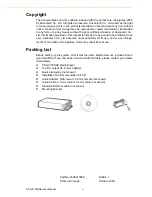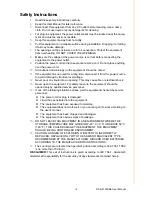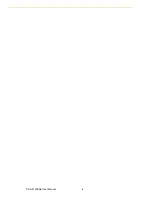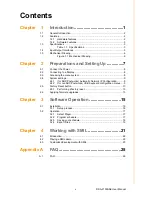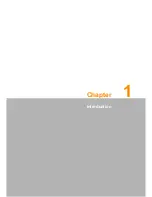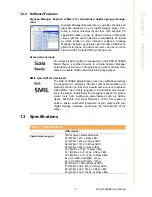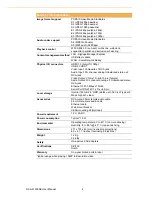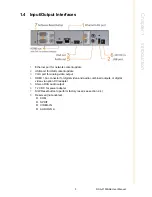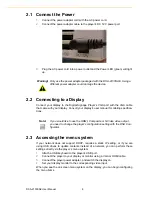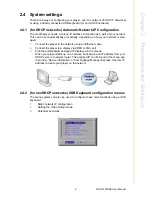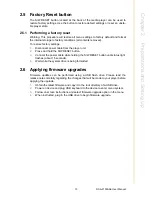DSA-2130SAE User Manual
2
1.1 General Introduction
Advantech DSA-2130SAE series consists of application-ready digital signage players
with advanced playback capabilities. DSA-2130SAE receives media content such as
video, graphics, and text, stores the content on its internal storage drive, and displays
the contents according to either a pre-defined play-list or commands through network
input. DSA-2130SAE features the most advanced decoding and graphic processing
functions. It outputs either digital or analog video signals for modern, high definition
display devices such as plasma, LCD, and projectors. It is the ideal networked digital
content player for advertising, presentations, training, and other media applications.
1.2 Features
1.2.1 Hardware features
The DSA-2130SAE Media Player is a native 1080p high definition digital signage
player featuring industrial grade mechanical design and versatile open©\standard
SMIL programmability.
Full-HD 1080p hardware decoding of MPEG, H.264, and VC©\1 media formats
Internal hard drive or industrial-grade solid-state local storage options available
Integrated audio and video output via HDMI
Supports full POPAI Screen Media Formats Standards profiles S1 to S12, and
E1 to E9
Scala ready for compatibility with Scala Content Manager
Includes the easy-to-learn Signage Manager Express management and layout
software
Content authoring via Microsoft PowerPoint (template-based slide show cre-
ation)
Supports advanced device programming via the W3C SMIL open API supported
by Adobe, Apple, Microsoft, and Real Networks
Содержание DSA-2130SAE
Страница 1: ...User Manual DSA 2130SAE ...
Страница 4: ...DSA 2130SAE User Manual iv ...
Страница 6: ...DSA 2130SAE User Manual vi ...
Страница 7: ...Chapter 1 1 Introduction ...
Страница 13: ...Chapter 2 2 Preparations and Setting Up ...
Страница 18: ...DSA 2130SAE User Manual 12 ...
Страница 20: ...DSA 2130SAE User Manual 14 ...
Страница 21: ...Chapter 3 3 Software Operation ...
Страница 27: ...Chapter 4 4 Working with SMIL ...
Страница 30: ...DSA 2130SAE User Manual 24 ...
Страница 31: ...Appendix A A FAQ ...
Страница 35: ...29 DSA 2130SAE User Manual Appendix A FAQ ...