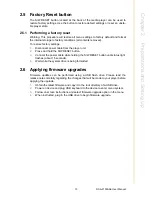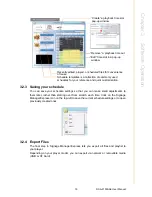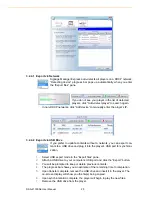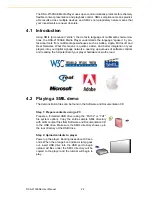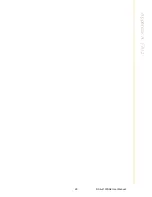DSA-2130SAE User Manual
26
A.1
FAQ
What is the maximum file size for a single video file?
The maximum video file size for the Full HD Open API Media Player is 2 GB. We rec-
ommend reserving a safety margin to avoid exceeding the limit (i.e. limiting files to
1850 MB).
How do I restore the device back to factory defaults?
The S/W RESET button located at the back of the media player can be used to
restore factory settings.
To restore factory settings:
1.
Disconnect power cable from the player unit
2.
Press and hold the S/W RESET button
3.
Connect the power cable while holding the S/W RESET button until status light
flashes (approx. 15 seconds)
How do I manage the playback of contents?
Playback on a schedule is one of the main functions of the DSA-2130SAE Media
Player. For most users, it can be managed via the easy to use Signage Manager
Express software. Scala users may obtain a player license from Scala to manage the
media player directly from Scala Content Manager. For advanced customization,
there is SMIL compatibility. See the developer’s manual for customizing the player
with open-standard W3C SMIL commands.
About Signage Manager Express: Unlike the difficulty of programming VCRs from a
remote control, the Signage Manager Express software is designed to be simple by
using a graphical personal computer interface. Playback contents are laid out visually
in a calendar view. Anyone with basic computer skills can quickly create or modify
schedules, delivering the right message to the right audience at the right times.
Please refer to the Signage Manager Express User’s Manual for detailed operations
and techniques.
Could the player display Flash or Microsoft PowerPoint presentations?
The player features limited PowerPoint support, but not Flash support.
While PCs can play many formats with varying degrees of success, RISC©\based
media players are designed to reliably play specific video formats (Please see spec
for details). While Microsoft PowerPoint native files could not play directly on a
RISC©\based player, the file is converted through other software (i.e. Signage Man-
ager Express) into an image format to be played as an image slideshow.
Why won’t some media files play smoothly?
The video data bit-rate may be higher than the recommended bit rate.
The video data bit-rate is the amount of video or audio data used per second to store
or play the contents, usually expressed in Mbps (mega-bits per second). Video
encoded with excessive bit-rates will not playback smoothly in the media player,
likely due to storage i/o bottlenecks. You can try recompressing unplayable video
files at lower bit rates using the free and open source Handbrake tool at http://hand-
brake.fr/. Once you have found the right output settings for size and quality, save
them in Handbrake profiles for future use. Then you can easily recompress any
unplayable files you encounter in the future.
Содержание DSA-2130SAE
Страница 1: ...User Manual DSA 2130SAE ...
Страница 4: ...DSA 2130SAE User Manual iv ...
Страница 6: ...DSA 2130SAE User Manual vi ...
Страница 7: ...Chapter 1 1 Introduction ...
Страница 13: ...Chapter 2 2 Preparations and Setting Up ...
Страница 18: ...DSA 2130SAE User Manual 12 ...
Страница 20: ...DSA 2130SAE User Manual 14 ...
Страница 21: ...Chapter 3 3 Software Operation ...
Страница 27: ...Chapter 4 4 Working with SMIL ...
Страница 30: ...DSA 2130SAE User Manual 24 ...
Страница 31: ...Appendix A A FAQ ...
Страница 35: ...29 DSA 2130SAE User Manual Appendix A FAQ ...