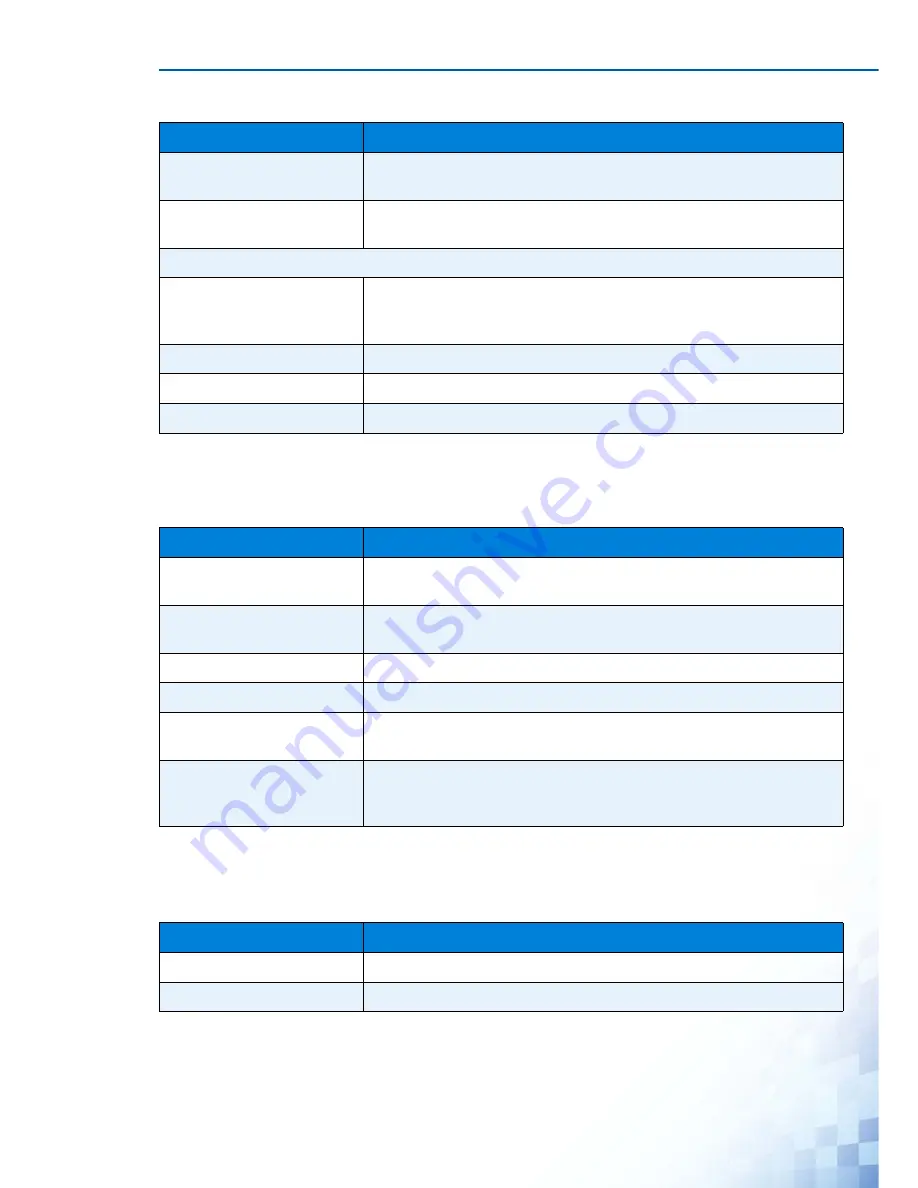
C
ONFIGURATION
U
TILITY
56
3.5.2 Management Menu
3.5.3 Help Menu
Check device alive every X
second
Enter a value to specify the time to check device alive.
Mark device as lost contact
after retry for X times
Enter a value to specify the time to mark device as lost contact.
Unsigned Hardware Installation
Automatic answer for
unsigned hardware
installation
Check the checkbox to enable or disable answer automatically for
unsigned hardware installation.
OK
Click
OK
to save and exit the utility setting.
Cancel
Click
Cancel
to discard the changes.
Apply
Click
Apply
to save the utility setting.
Table 3-4.
Management
Item
Description
Configuration Wizard
Start the software wizard (setup assistant) to leads you through the
VCOM configuration process for device server product.
Clear Device List and
Search Again
Clear all device list and re-search devices.
Search Again
Re-search devices.
Add IP Address to Favorite
Add one device to Favorites.
Search for a Range of IP
Addresses
Add a group of device to Favorites.
Manual Direct Mapping
Virtual COM Port
Click to add a target by selecting a Device Type and inputting the IP
address, physically connecting the serial device server to the
network is not required.
Table 3-5.
Help
Item
Description
Check Utility Update
Select to update configuration utility.
About
Select to show the information about the configuration utility.
Table 3-3.
Utility Settings > Device Manager (Continued)
Item
Description
Содержание EKI-5000 Series
Страница 9: ...Chapter 1 Product Overview ...
Страница 43: ...Chapter 2 Switch Installation ...
Страница 57: ...Chapter 3 Configuration Utility ...
Страница 67: ...Chapter 4 Managing Switch ...
Страница 69: ...MANAGING SWITCH 60 4 Click Apply to confirm the settings Figure 4 2 Configuring a Static IP Setting ...
















































