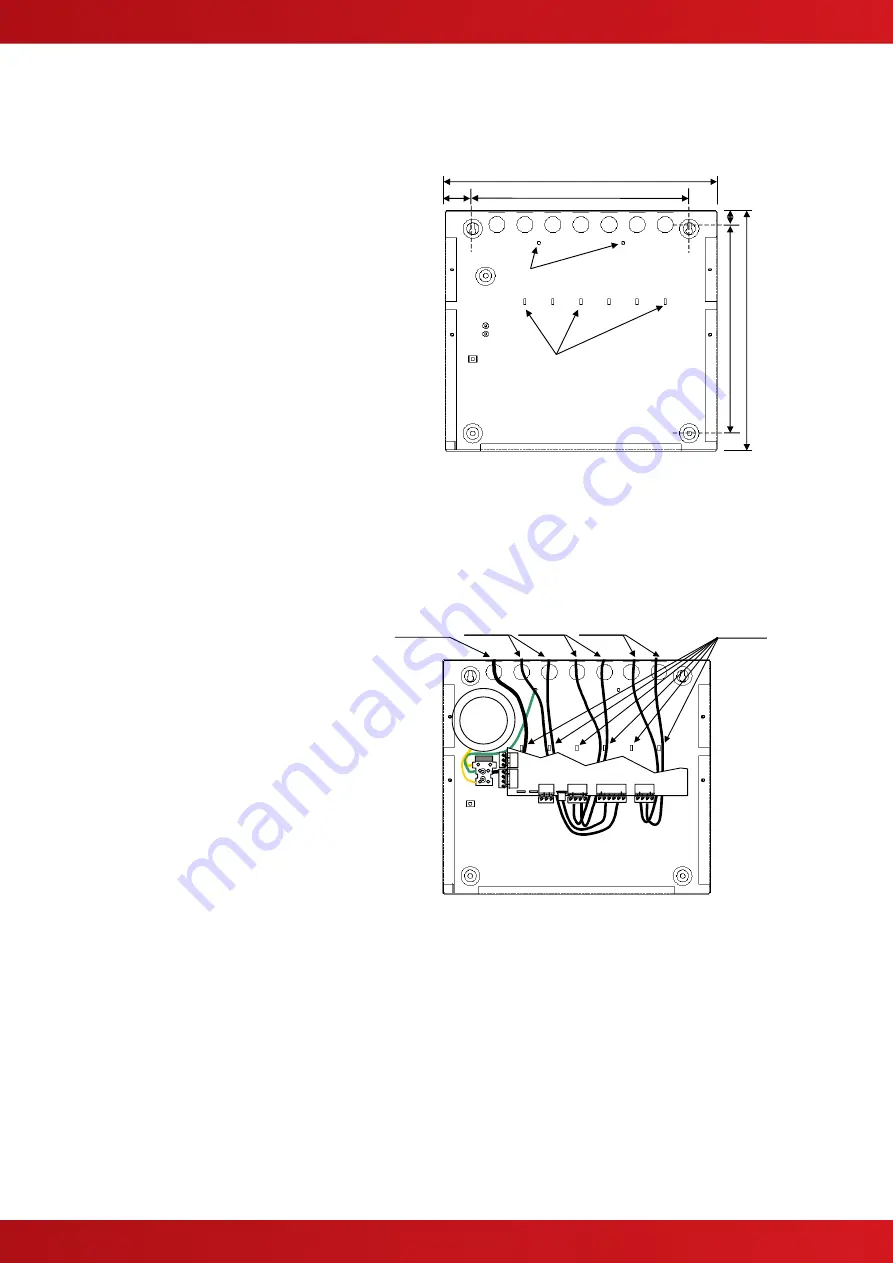
www.advancedco.com
7
2.2.3 Mounting the Enclosure
Firstly, remove the required knockouts for the installation wiring. There are sufficient knockouts on the top of the
enclosure for all installation wiring. In addition, there are knockouts at the top of the back wall, if required, for
rear entry cabling.
The enclosure is provided with four fixing points.
The diagram opposite shows the positions of the
four holes. Use all four positions to ensure the
panel is held securely to the wall.
Drill the required holes in the supporting wall using
a drill bit diameter 7.0 mm and plug with a suitable
40mm long expansion plug. Affix the panel to the
wall with M5 screws (length 40mm) or No.10
screws (length 1½”).
Ensure that there is sufficient space to allow the
cover to be removed / replaced when the panel is
mounted.
Finally, use a brush to remove any dust or swarf
from inside the enclosure.
340
270
35
315
274
17
Cable Tie
Anchor Points x6
Earth
Studs x2
Enclosure Size and Fixing Point Dimensions
2.2.4 Remounting the Chassis
Carefully replace the chassis and fix into place using the two screws.
Reconnect the chassis earth cable to the spade terminal in the rear of the enclosure and then reconnect the
supply lead from the transformer to the Base Card.
2.2.5 Recommended Cable Routing Arrangement
It is recommended that the routing
arrangement shown in the diagram
opposite be employed.
Segregate the low voltage wiring (Loop
Circuit, Sounder Circuits and AUX Supply)
from the AC Mains Wiring.
Segregate any wiring connected to the
relay contacts.
Eyelets are provided in the rear of the back
box to enable the cables to be securely
fastened using tie-wraps.
Refer to Manual 680-014
for further
information on cable types to be used.
Refer to specific sections on how to install
AC Mains input and loop, sounder, relay
and AUX outputs circuits.
F
S
2
B
A
T
F
S
1
S
u
p
p
l
y
AC Mains
Relay
Outputs
Sounder
Outputs
Loop
Circuit
Tie-Wrap
Positions
Internal arrangement showing recommended routing of
cables.
Содержание MxPro 4 4100S
Страница 10: ...www advancedco com 10 This page is intentionally left blank...
Страница 11: ...www advancedco com USER NOTES...






























