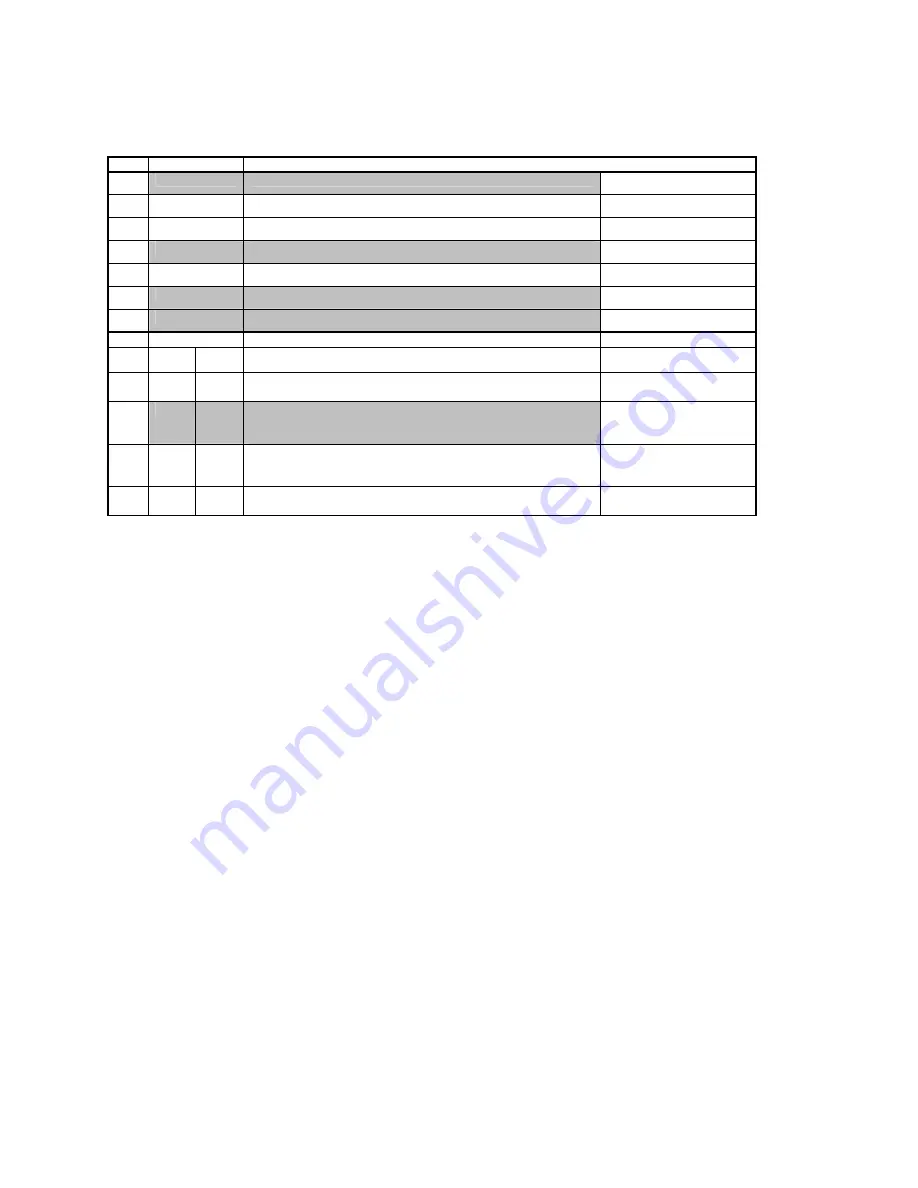
DIP SWITCH #2
NO. ON/OFF
FUNCTION
3
OFF
1 stop bit
Stop bit length
ON
2 stop bits
4
OFF
7 data bits (only for 128 character ASCII)
Data bit length
ON
8 data bits
5
OFF
without parity check
Parity check
ON
with parity check
6
OFF
EVEN parity
Parity type
ON
ODD
parity
(
effective when DIP SW #5 ON
)
7
8
7
OFF
OFF
XON/XOFF
(No XON is output at the power on time.)
(No XOFF is output at the power off time.)
ON
OFF
READY/BUSY (DTR)
(No XON is output at the power on time.)
(No XOFF is output at the power off time.)
Data protocol
8
OFF
ON
XON/XOFF+READY/BUSY
(XON is output at the power on time.)
(XOFF is output at the power off time.)
ON
ON
XON/XOFF (No XON is output at the power on time.)
(No XOFF is output at the power off time.)
Note: Shaded settings are the factory default settings.
Содержание Ti-1000
Страница 2: ...This page intentionally left blank ...
Страница 8: ...This page intentionally left blank ...
Страница 10: ...This page intentionally left blank ...
Страница 18: ...This page intentionally left blank ...
Страница 21: ......
Страница 26: ...This page intentionally left blank ...
Страница 40: ...This page intentionally left blank ...
Страница 64: ...7 3 Trouble Shooting Checklist Error Messages Error Message Possible Cause Action ...
Страница 66: ...Changing Parameters ...
















































