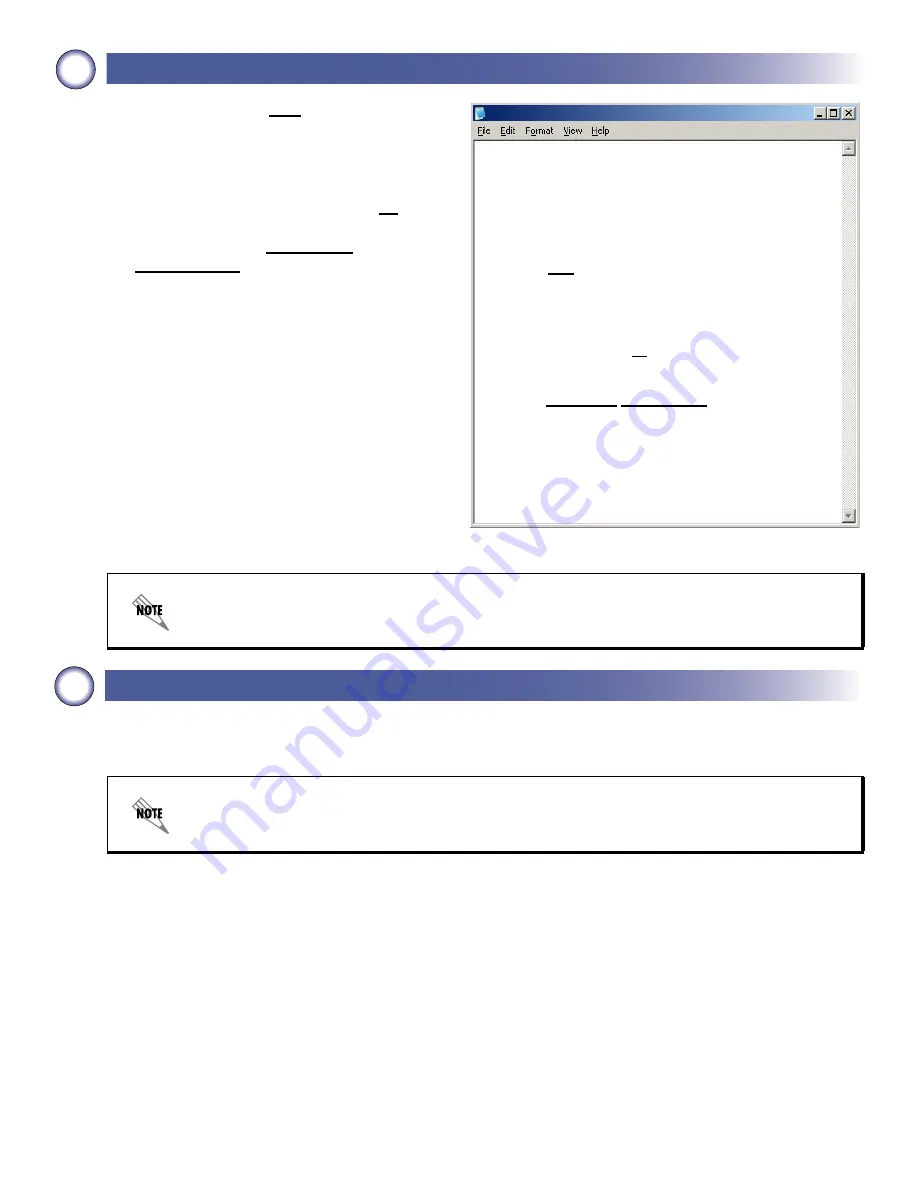
7
5b
Creating the PVC and Assigning an IP Address
1. Enter
interface fr 1.16
to create the first
PVC assigned to frame relay virtual interface
1. This activates the configuration
parameters for the PVC. Your prompt should
now display
(config-fr 1.16)#
.
2. Enter
frame-relay interface-dlci 16
to
assign DLCI 16 to this pvc.
3. Enter
ip address 192.22.72.1
255.255.255.0
to assign an IP address for
this PVC using a 24-bit subnet mask.
4. Enter
exit
to return to the Global
configuration mode.
5. If you are configuring the TSU NetVanta
Router Module for use in a frame relay
application and have completed Step 5, skip
to Step 7.
6
Configuring the Virtual PPP Interface
The following steps outline configuring a PPP virtual interface (labeled 1) to the remote router. If you are using
frame relay, skip to Step 7.
The default encapsulation is RFC1490 or IETF. Make sure the remote router uses the same
encapsulation for frame relay.
The following steps assume the Global configuration mode is currently active. Verify that the
prompt of your module displays
(config)#
.
pvc16.txt - Notepad
! This script creates a pvc assigned to frame relay virtual
! interface 1 using DLCI 16. A text version of this script
! (pvc16.txt) is available on the TSU NetVanta Router
! Module Documentation CD.
!
! First create the first pvc assigned to frame relay
! virtual interface 1.
interface fr
1.16
!
! Your prompt should now display Router(config-fr 1.16)#.
!
! Now assign DLCI 16 to the pvc.
frame-relay interface-dlci
16
!
! Next, assign an IP address to this pvc.
ip address
192.22.72.1 255.255.255.0
!
!
! Exit back to the global configuration mode.
exit
!
! End script












