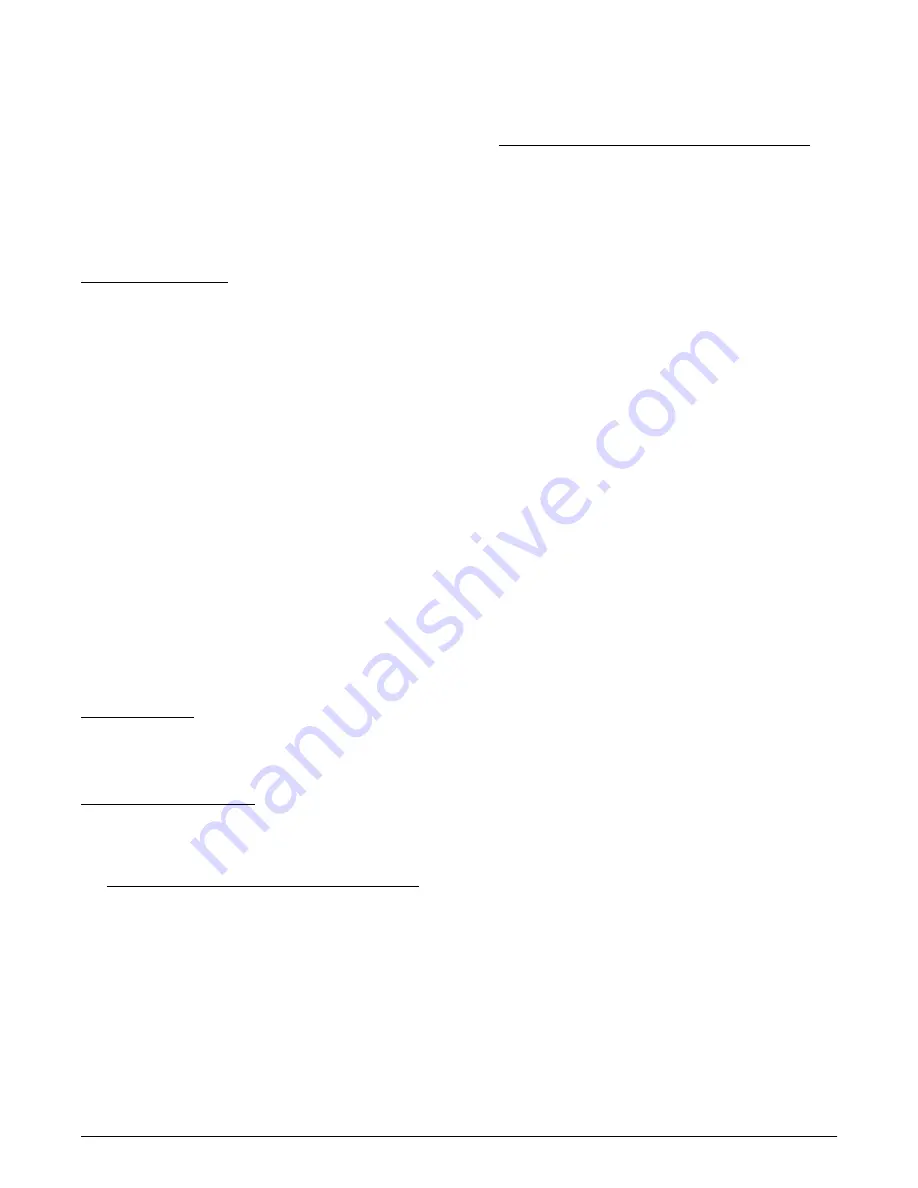
61181031L3-5A
15
8. If the download is successful, the “Reboot Into
New Software” option in the Provisioning menu
will become selectable. If the download is unsuc-
cessful, the “Download Status” field will display
an explanatory message.
9. To run the MUX with new software, select the
“Reboot Into New Software” option, then activate
(boot up) newly downloaded software. This option
will reset the module.
Start TFTP Download
To start a TFTP download perform the following steps:
1. Locate the bin file to be used for software
download.
2. Select the TFTP filename option and write the
filename to be uploaded.
3. Enter the TFTP server address on the SCU under
Provisioning/Network/Firmware TFTP server.
4. Ensure the TFTP server is ready with the needed
file on it.
5. Select “Start TFTP Download.”
6. If the download is successful, the “Reboot Into
New Software” option in the Provisioning menu
will become selectable. If the download is unsuc-
cessful, the “Download Status” field will display
an explanatory message.
7. To run the MUX with new software, select the
“Reboot Into New Software” option, then activate
(boot up) newly downloaded software. This option
will reset the module.
Download Status
The Download Status field displays a message upon
successful software download or a brief explanatory
message if download was unsuccessful.
Reboot Into New Software
Choose this option to run the MUX with new software,
then activate (boot up) newly downloaded software and
reset the module.
NOTE
· The “Reboot Into New Software” option is
only available following a successful software
download. Downloaded software will not take
effect until unit is rebooted.
· If OC-3 and/or DS3 traffic is online on this
card, traffic will take a hit while rebooting
since the online traffic will switch to the mate
card. The same will happen when the mate card
is rebooted into new software following a
successful download, adding up to a maximum
of two traffic hits for the software upgrade
process.
Status Menu
Figure 10
represents the OC-3 MUX Status menu. This
read-only screen provides status information. It displays
provisioning data as well as the current status of
loopback conditions, APS and OC-3 transmit and
receive status for the unit.
MUX Service State
This field displays the Service State of the OC-3 MUX.
Active Loops
This field displays the status of any loopback
conditions.
OC-3 DCC
This field displays the status of data communication
channel over OC-3. Link can be “Up” or “Down.”
Local DS3 Framing
This field displays the provisional framing type (C-Bit
or M13) of a locally dropped DS3.
Clock Status
This field displays the status of the transmit clock as one
of the following:
Normal
Normal is displayed when the clock is good.
Holdover
Holdover is displayed when the input timing source
(External or Loop timing) is lost. The clock is “held
over” at the frequency of the source just before it was
lost.
Selected Clock
The Selected Clock field displays the clock source used
to time the OC-3 transmit data.
PRI EXT Clock
The PRI EXT Clock field displays the status of the
Primary External Clock as one of the following:
Normal
Normal is displayed when an External Clock is present
with no external clock alarms.
Содержание Total Access OC-3 L3
Страница 28: ...28 61181031L3 5A...
Страница 34: ...A 6 61181031L3 5A...






























