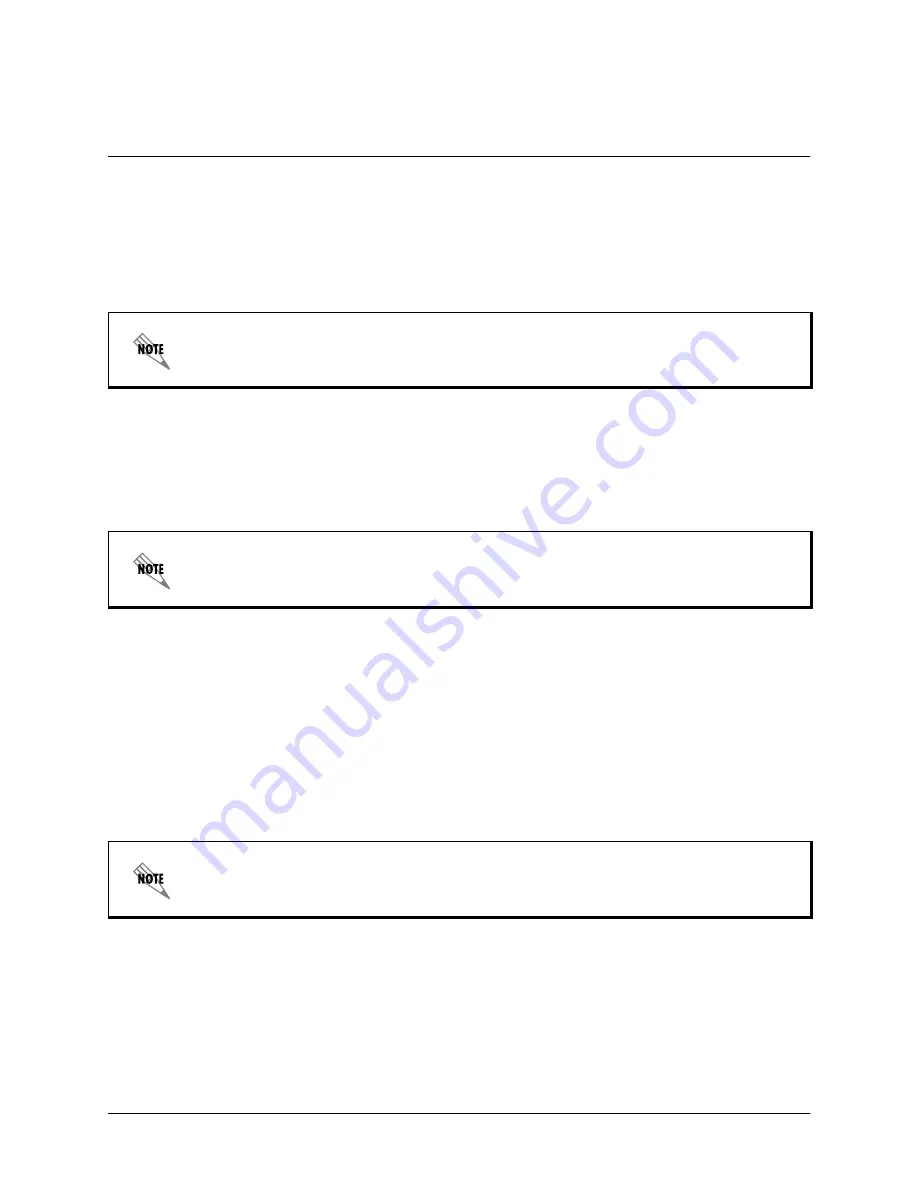
TA 544 User Manual
© 2001, ADTRAN, Inc.
TA 544 User Manual/61200704L1-1A
Page 52 of 68
4.
Choose option 1, B
EGIN
XMODEM D
OWNLOAD
N
OW
, from the menu to start the XMODEM file
download.
5.
Press
Y
at the S
TART
F
LASH
D
OWNLOAD
N
OW
prompt to continue with the XMODEM file trans-
fer.
6.
From the terminal emulation software, begin the XMODEM upload by using the appropriate
command sequence. (If necessary, refer to terminal emulation software documentation for
help. Also, when specifying the filename, ensure that the file transferred is the one pro-
vided by ADTRAN. Otherwise, the update will not complete successfully.)
7.
When the update has successfully completed, T
RANSFER
C
OMPLETE
appears in the terminal
window. If an error occurs during the update, an error message will display in the terminal
window. If this occurs, return to Step 3 and attempt the update again. If the same error
occurs, contact ADTRAN Technical Support.
8.
After the T
RANSFER
C
OMPLETE
message has been displayed, cycle power on the unit.
9.
Change the emulation software properties to 9600 baud. Disconnect and connect to the
unit at this transmit rate and continue configuring the unit as normal.
Updating Firmware via the Console Menus
1.
Using a VT 100 terminal emulation communication software package which contains XMO-
DEM protocol support, log in to TA 544.
2.
Select S
YSTEM
U
TILITY
/U
PDATE
F
IRMWARE
.
When TA 544 is ready to receive the XMODEM upload, the menu screen will display
Transmit
Flash . . . download file now
. If this does not appear, please review the steps above for possible
configuration errors.
Because XMODEM data is being transferred in-band through the menu interface, the VT 100
menus of TA 544 will be inoperable from the
CRAFT
port.
It is suggested that a factory default be conducted after the unit is updated with new firmware.






























