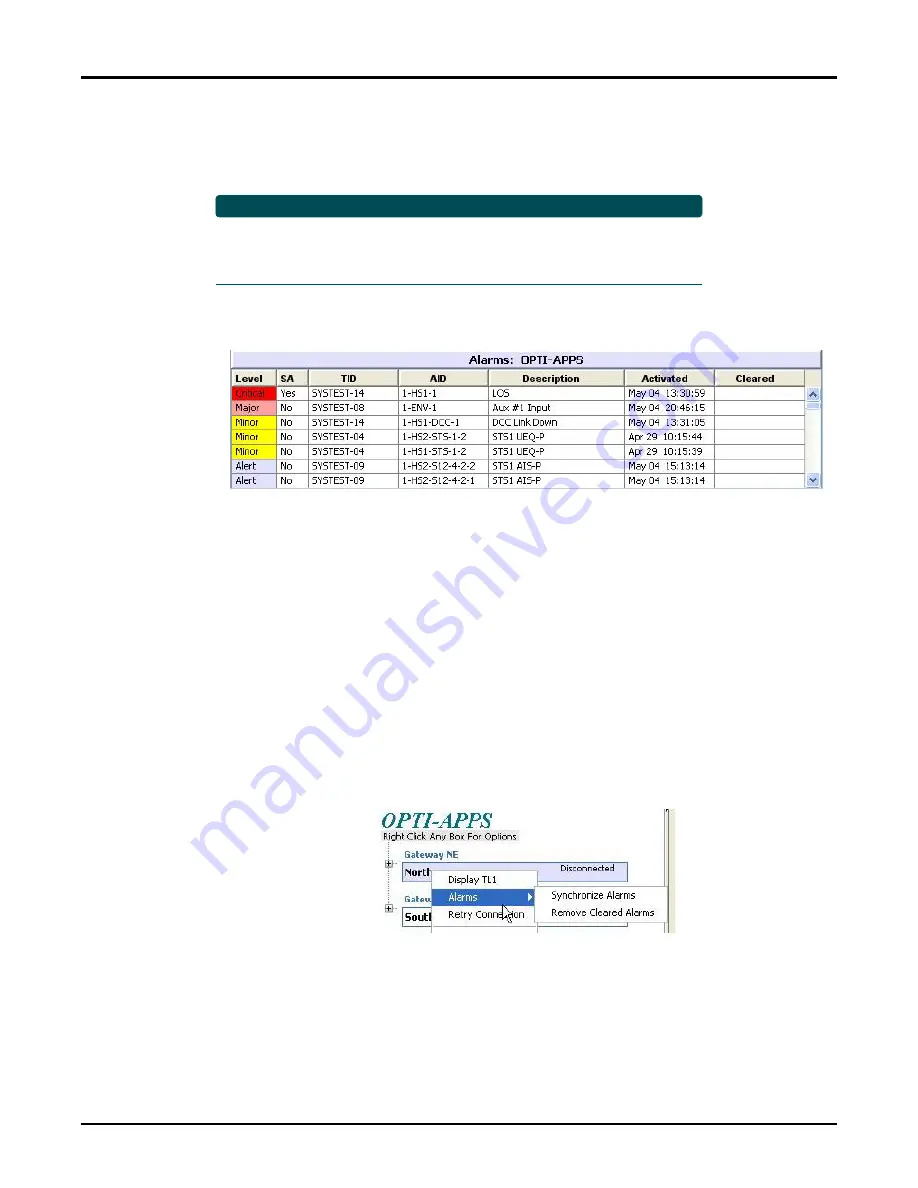
Overview
61184568G1-31C
13
Alarms Pane
The bottom of the OPTI-APPS window is the Alarms Pane. This provides real-time alarm
feedback from the NEs (
). The Level column is color-coded for easy recognition.
NOTE
To see alarms for a specific NE, select the NE in the Nav Pane.
To see alarms for all NEs under a GNE, select the GNE in the Nav Pane.
To see alarms for all NEs under
all
GNEs, click the OPTI-APPS logo.
Click-and-drag to resize a column for clear viewing of the alarm data.
Figure 8. Alarm Window: GNE Selected
Sorting Alarms
By default, alarms are sorted by descending level.
Sort alarms by any column, in ascending or descending order, by clicking on the column
header. Ascending order is indicated by an up arrow next to the column header, and
descending order is indicated by a down arrow.
Clearing Inactive Alarms
When an alarm is cleared, the date/time stamp from the NE appears in the Cleared column.
To remove a cleared alarm from the Alarms Pane, right-click the NE or its GNE in the Nav
Pane, and select
Alarms
>
Remove Cleared Alarms
Figure 9. Remove Cleared Alarms
Содержание OPTI-6100 LMX
Страница 1: ...user guide Document Number 61184568G1 31C January 2018 OPTI 6100 OPTI APPS User Guide...
Страница 6: ...OPTI 6100 OPTI APPS User Guide vi 61184568G1 31C...
Страница 46: ...OPTI 6100 OPTI APPS User Guide 36 61184568G1 31C...
Страница 48: ...901 Explorer Blvd Huntsville AL 35806 U S A http www adtran com user guide...






























