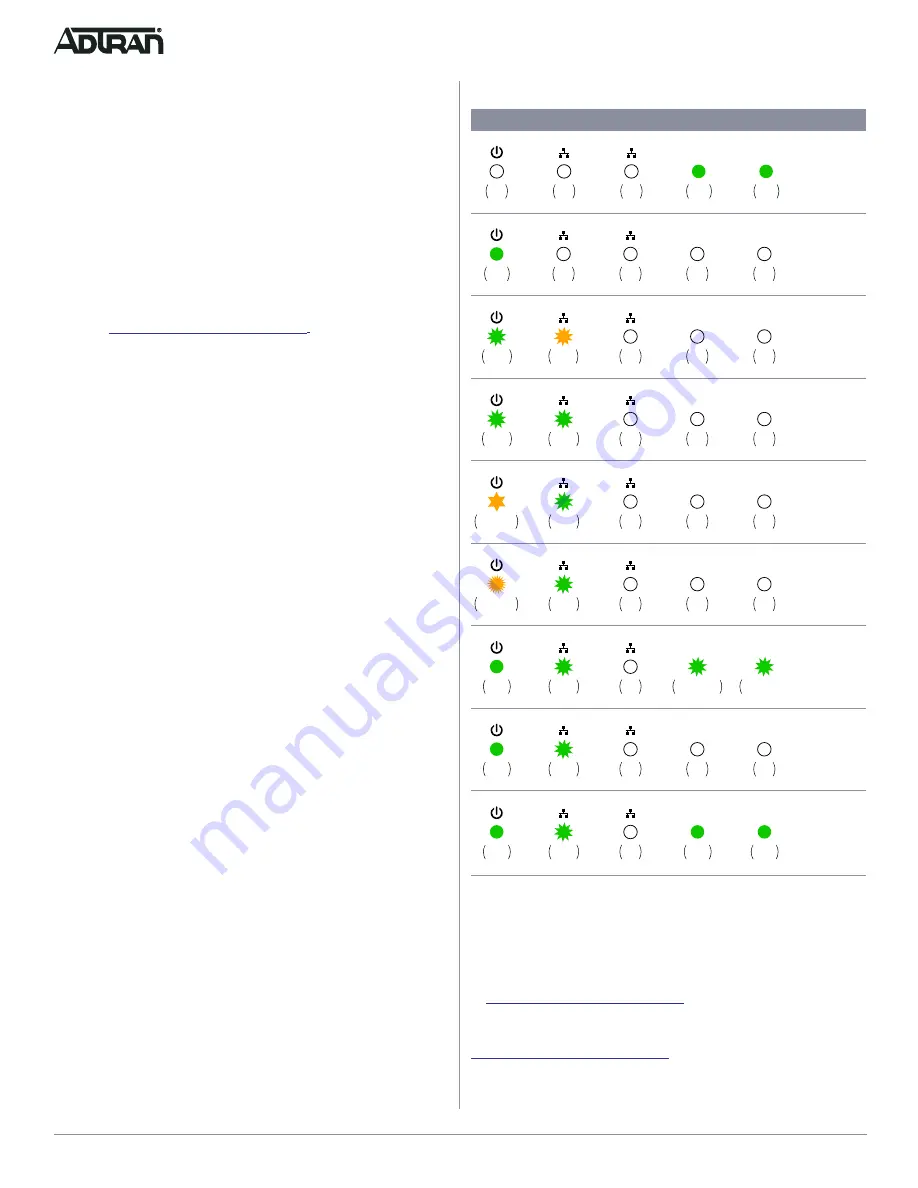
4
61700948F1-13E
1. An external DHCP server can be configured to assign IP
addresses to the BSAPs associated with the vWLAN. When
configuring the DHCP server, make sure to configure the
Bluesocket DHCP Vendor option (
43
) on the server.
2. An external DNS server can be configured to resolve the
name
apdiscovery
to the IP address of the vWLAN in the
network environment.
g
NOTE
When running static configuration the BSAP will not automatically
query the other discovery methods.
For more information on the vWLAN and BSAP discovery, please
refer to the
vWLAN AP Discovery Configuration Guide
available
online at
https://supportforums.adtran.com
.
Configuring the BSAP’s IP Address or Static Discovery
Using the CLI
By default, DHCP is enabled on the BSAP. However, if static
configuration is required for the IP address or AP discovery for the
BSAP, users can access the BSAP's CLI using either a VT100
terminal emulation program or an SSH client.
To access the BSAP CLI using a VT100 terminal emulation
program:
1. Connect a DB-9 to RJ-45 serial cable (rollover cable) to the
BSAP's
CONSOLE
port, and connect the other end of the
serial cable to the PC.
2. Open a VT100 terminal emulation program with the following
settings:
115,200
data rate, eight data bits, no parity bits,
and
1
stop bit (no flow control).
3. Select
<Enter>
to access the CLI. At the prompt, enter the
user name
adm1n
and the password
blue1socket
.
To access the BSAP CLI using an SSH client, complete these
steps:
1. Ensure that the BSAP is connected to a controlling computer
(using the provided RJ-45 Ethernet cable).
2. Specify that the computer's TCP/IP setting is On or Enabled
by navigating to Control Panel and select Network
Connections.
3. Double-click the connection of your network interface card
and select Internet Protocol (TCP/IP).
4. Select Properties then specify that the TCP/IP setting is
enabled.
5. Set your PC to a static IP address of 192.168.190.2 with a
subnet mask of 255.255.255.0.
6. Access the BSAP's command line interface (CLI) using an
SSH client.
7. Open an SSH connection using the unit's default IP address
(192.168.190.1) and port 2335 connected to the LAN1 port
on the BSAP.
8. At the prompt, enter the user name
adm1n
and the
password
blue1socket
.
BSAP 2030/2035 LED Description
*
Flash speed varies with data rate. If the data rate is slow, LED flashes slowly. If the data
rate is extremely slow, the LED may appear solid green.
Configuring the Application
More detailed documentation for configuring the BSAP 2030/2035
is provided in the
https://supportforums.adtran.com
.
Additional safety and regulatory guidelines are given in the
document
available online at
https://supportforums.adtran.com
.
LED Array
BSAP State
Boot Loader
Initialization
Operating
System
Initialization
LAN
Initialization
Discovering
vWLAN
Firmware
Upgrade
(Download)
Firmware
Upgrade
(writing or
verifying)
Firmware
Upgrade
Complete
Operational
with No
Activity on
Radios
Operational
with Activity
on Radios
5 GHz
Green
Solid
2.4 GHz
Off
Off
Off
Green
Solid
1
2
5 GHz
2.4 GHz
Off
Off
Off
Off
Green
Solid
1
2
5 GHz
2.4 GHz
Off
Off
Off
Green
Flashing
1
2
Orange
Flashing
5 GHz
2.4 GHz
Off
Off
Off
Green
Flashing
1
2
Green
Flashing
5 GHz
2.4 GHz
Off
N/A
N/A
Orange
Flashing Slow
1
2
Green
Flashing
5 GHz
2.4 GHz
Off
N/A
N/A
Orange
Flashing Fast
1
2
Green
Flashing
5 GHz
2.4 GHz
Off
Green
Solid
1
2
Green
Flashing
Green Flashing
2.4G LED only
Green Flashing
5G LED only
5 GHz
2.4 GHz
Off
N/A
N/A
Green
Solid
1
2
Green
Flashing
5 GHz
2.4 GHz
Off
Green
Solid
1
2
Green
Flashing
Green
Solid
Green
Solid
























