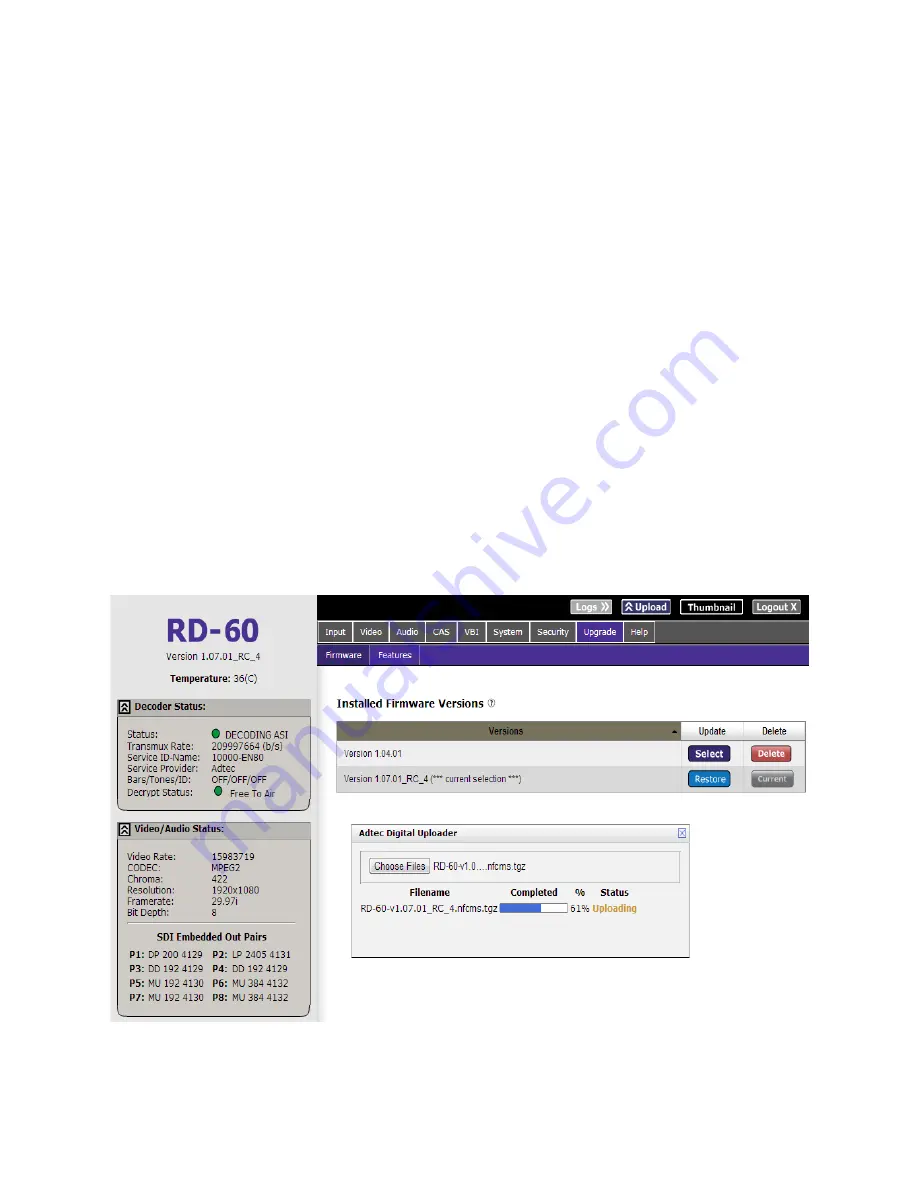
reach the device’s web application by pointing your browser to the IP Address of the device.
Ex. http://192.168.10.48/.
Login
Once you reach the default login page for the web-based application, you will need to login
by pressing the login button. You will be prompted for a username and password. The
default username is ‘adtec’. The default password is ‘none’.
The left-hand panel of the application will report current status in real-time while the right
panel tabs will allow you to configure your device. As you navigate through the web
application look for the ? icons associated with each parameter. By clicking on these
question marks, you can view additional information about how the parameter is used.
Firmware Upgrade via Web User Interface
Periodically, we will provide firmware updates to our products via our website.
(http://www.adtecdigital.com) To upgrade your device, download the firmware file from our
website and store it locally. Login to the web-based application and navigate to the Upgrade
> Firmware tab. Click on the upload button located at the top right of the application. Select
the firmware file from your local machine and wait for it to upload. Once it has finished
uploading, it will appear in the Available Versions list.






























