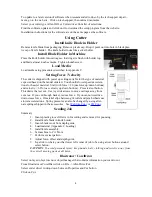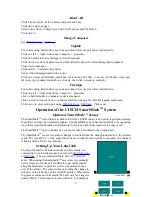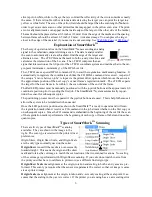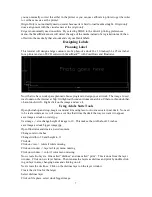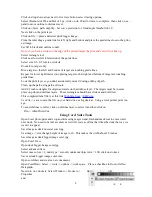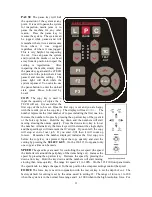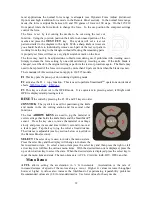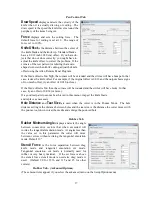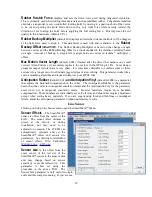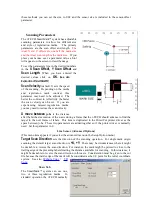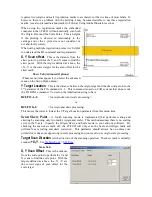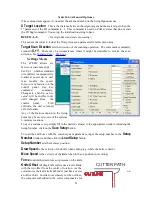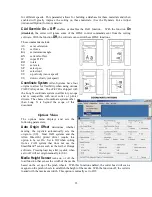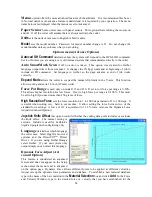Remote Panel Functions
Action menu
Send HPGL File
Send HPGL File will send a HPGL cutter file directly to the Cutter. Typical origins of HPGL files
include the Allen Driver, CorelDraw or some other design software. To send a HPGL cutter file
from the remote panel program click the Send HPGL File menu item to open the select file
window. Select the files desired and click the Open button. This will send the file directly to the
Cutter.
Save Settings from Cutter to File, Load Settings from File To Cutter
These commands save the settings (see setup settings menu) and some line sensor parameters that
are in the i-TECH to a disk file or loads settings saved by this command from a file and sends them
to the i-TECH. This allows you to have more than 6 setups for different materials and it allows
backing up your settings to your hard drive in case of failure of the CPU board.
Save Calibration/Restore Calibration
This command saves line sensor parameters that depend on the calibration and calibration of the
cutter or allows loading the calibration parameters from a file. This command also allows calibra-
tion of the i-TECH to multiple printers.
Upload Firmware
Should your firmware ever need to be updated, this command will locate the firmware file and send
it to the i-TECH. Turn off your equipment. Press the load button on your front panel and then,
turn on the Allen Datagraph equipment to be upgraded. Start the Remote Panel by clicking on
start, program, Allen Datagraph, Remote Panel. Click on Setup, Com Port and verify that the cor-
rect port has a check next to its name. Click on
Action, Upload Firmware
. If asked, select
pic32rel.hex file and click
Open
. If the upload fails, you will be given a backup procedure to fol-
low on the computer screen.
Action Menu (Advanced Options)
(These menu items appear if you select the advanced menu on the Setup Option menu)
Open Com Port
Will initialize the communications port. Port will stay open for 30 minutes or until you manually
close the port.
Close Com Port
Closes the communications port so that other programs can use the port. The remote panel
program will automatically close the port in most instances when it is not actively communicating
with the i-TECH.
Cancel, Continue, Pause
These commands will cancel, continue, or pause a job being sent by the Send HPGL command.
For jobs sent by other programs you can use the Pause button on the cutter and the (F1, F2, F3)
combo to cancel the currently cutting job
Save NVROM and Restore NVROM
These commands are used to save custom settings and factory settings to the computer when
certain electronic components need to be replaced.
15