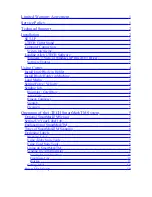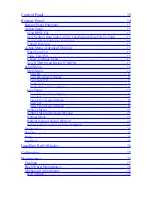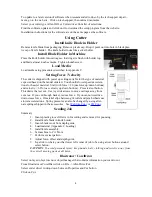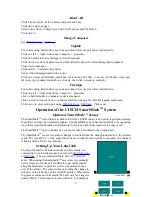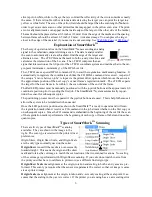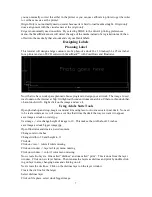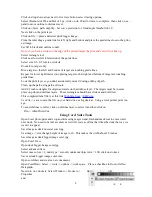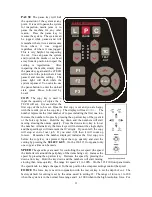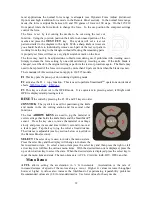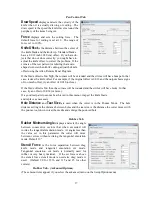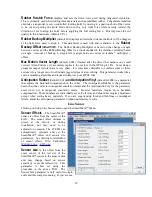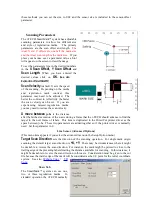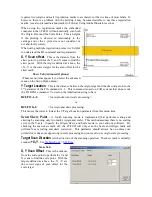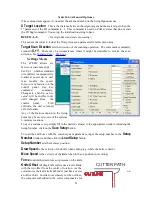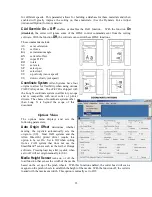Click on drop down arrow next to live trace button. select tracing options,
Select threshold of 254 and blur of 2 px, click on ok. Wait for trace to complete. then click on ex-
pand to move outline to dielines layer.
Click on object, path, simplify. Set curve precision to 10 and angle threshold to 10
Next click on the print layer
Click on file -> place and select duck bigger image.
From the ruler drag a guide line for left, right and bottom and place the guide line close to the print-
ed image.
Set fill to black and outline to null.
Note: if you have a stroke on the edge of the printed target the print and cut will not line up.
Select rectangle tool
Click near lower left intersection of the guide lines.
Select size 0.5, 0.5 for size, click ok
Zoom in to target only
Move target so that left and bottom of target are touching guide lines.
Repeat for lower right intersection placing target so that right and bottom of target are touching
guide lines.
Lock the print layer so you don't accidentally move it during editing of path.
Clean up the path using path edit tools.
Add 1/2 inch rectangles for origin and scale on the dielines layer. The targets must be in same
place on print and dielines layers. These rectangles should have strokes and not filled.
This completed label file is at this link
Use File -> save to save the file on your hard drive as big duck.ai. Using a color printer print im-
age..
To send dielines to cutter, click on dielines layer to select it and then click on
File -> Allen DirectCut.
Using Corel Suite Tools
Open Corel photo paint and crop and trim using magic wand, freehand mask tool to erase water
near duck. No need to be real accurate as we will create a cut line that trims the duck the way we
want it to appear.
Save image as duck no water corel.jpg
Use image -> size change height of image to 10. This makes the width about 22 inches.
Save image as duck bigger image corel.jpg
Open Corel Trace
Open duck bigger image corel.jpg
Select advanced trace
Select max colors = 2, node type = smooth, minimum object size = 100, click on do trace
Save as duck bigger image corel.cmx
Open coreldraw and create a new document.
Open CorelDraw, Select -> tools -> options -> work space. Place a checkbox in front of Allen
Datagraph.
Next turn on 2 dockers: Select Window -> Dockers ->
Properties
and
8