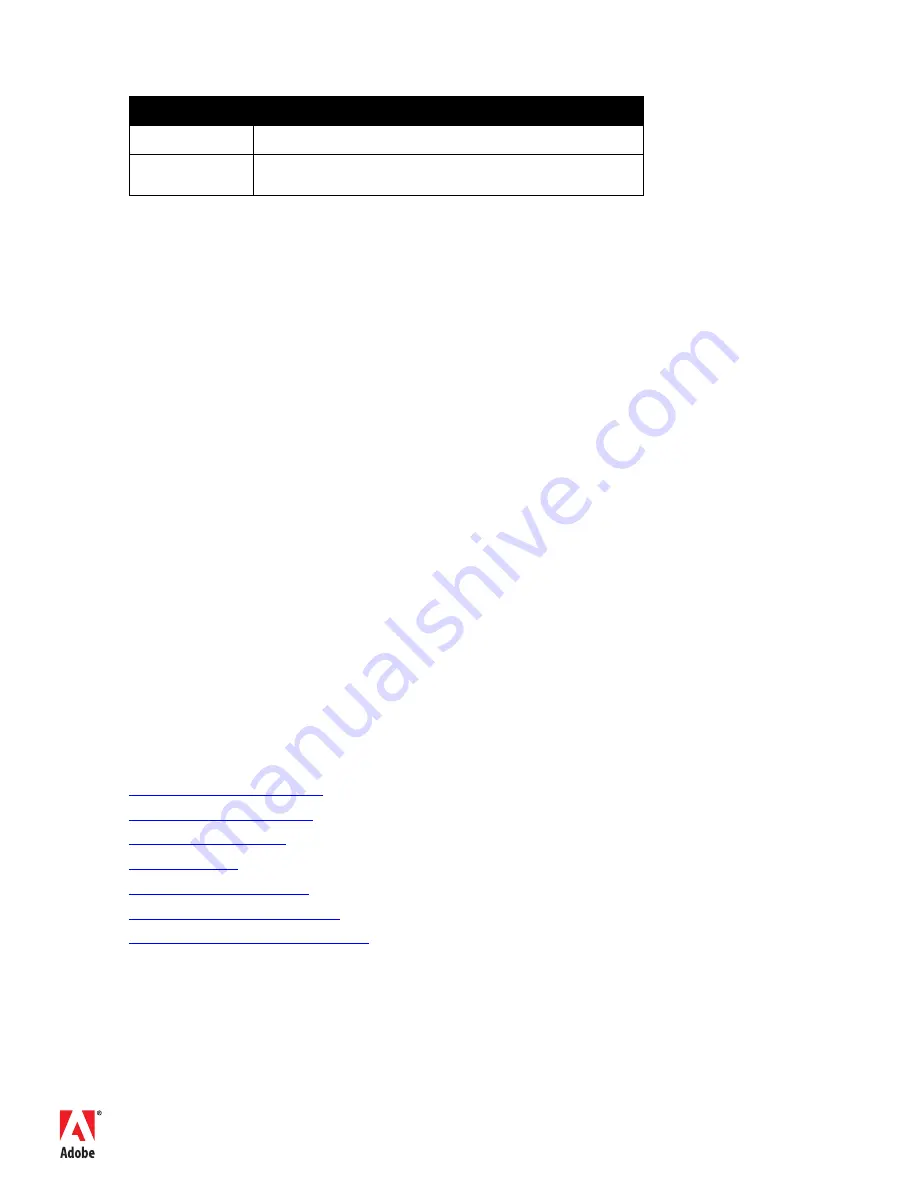
Adobe Systems Incorporated • 345 Park Avenue, San Jose, CA
95110-2704 USA •
www.adobe.com
Adobe, the Adobe logo, and FrameMaker are either registered trade-
marks or trademarks of Adobe Systems Incorporated in the United
States and/or other countries. IBM is a trademark of International
Business Machines Corporation in the United States, other countries,
or both. Java is a trademark or registered trademark of Sun Microsys-
tems, Inc. in the United States and other countries. Microsoft and
Windows are either registered trademarks or trademarks of
Microsoft Corporation in the United States and/or other countries.
All other trademarks are the property of their respective owners.
© 2009 Adobe Systems Incorporated. All rights reserved.
6 Check the final file locations. When complete, the extracted files should be in the fol-
lowing locations in your FrameMaker9 installation folder:
Table of file types and final file locations in FrameMaker installation folder
7 Close the .zip archive if your extracting application does not close it automatically.
8 Now launch FrameMaker 9. Navigate to the DITA menu. A new submenu: Generate
Output has been added.
Moving the DITA Open Toolkit Files
There are two files that are used for working with the DITA Open Toolkit, which have to
be copied into the fminit\ditafm folder in your initial installation.
1 In Windows Explorer, navigate to the ditafm folder in your FrameMaker installation
folder (for example, C:\Program Files\Adobe\FrameMaker9\fminit\ditafm), and copy
ditafm-ant.xml and PROJECT.xml.
2 Navigate to your DITA-OT folder (for example, C:\dita-ot1.4.2.1), and paste the two
files.
Next steps
Now that you’ve seen the power of publishing with the Open Toolkit plug-in for
FrameMaker, you may want to learn more about the DITA Open Toolkit itself, the tech-
nologies associated with specific forms of output, such as the XSLT and CSS style sheets
that generate and format HTML.
Different users will have different degrees of interest in customization. To some, it will be
enough to get the DITA Open Toolkit and the Open Toolkit plug-in for FrameMaker
installed, and to gain the benefit of automatic output of formats, such as compiled Help
without any customization.
It should be noted that the DITA Open Toolkit is in a work-in-progress state. Some of the
information in this paper may become obsolete as the toolkit evolves, so it is a good idea to
check with the official DITA Open Toolkit project page for definitive, up-to-the-minute
information.
Resources
FILE TYPES
FINAL FILE LOCATIONS IN FRAMEMAKER INSTALLATION FOLDER
Core plug-ins
fminit\openToolkit.dll
Files for use with the
DITA Open Toolkit
fminit\ditafm\ (Ant-related files with .xml extensions: these should be copied
to your DITA-OT folder if you are using the DITA Open Toolkit)
http://sourceforge.net/projects/dita-ot/
The DITA Open Toolkit project site
www.oasis-open.org/committees/dita
DITA technical committee at OASIS
http://docs.oasis-open.org/dita/
Core DITA documentation DITA
http://ant.apache.org/
Apache Ant project site
http://ant.apache.org/resources.html
Apache Ant resources
http://groups.yahoo.com/group/dita-users/
DITA users Yahoo group
http://groups.yahoo.com/group/framemaker-dita
FrameMaker DITA Yahoo group














