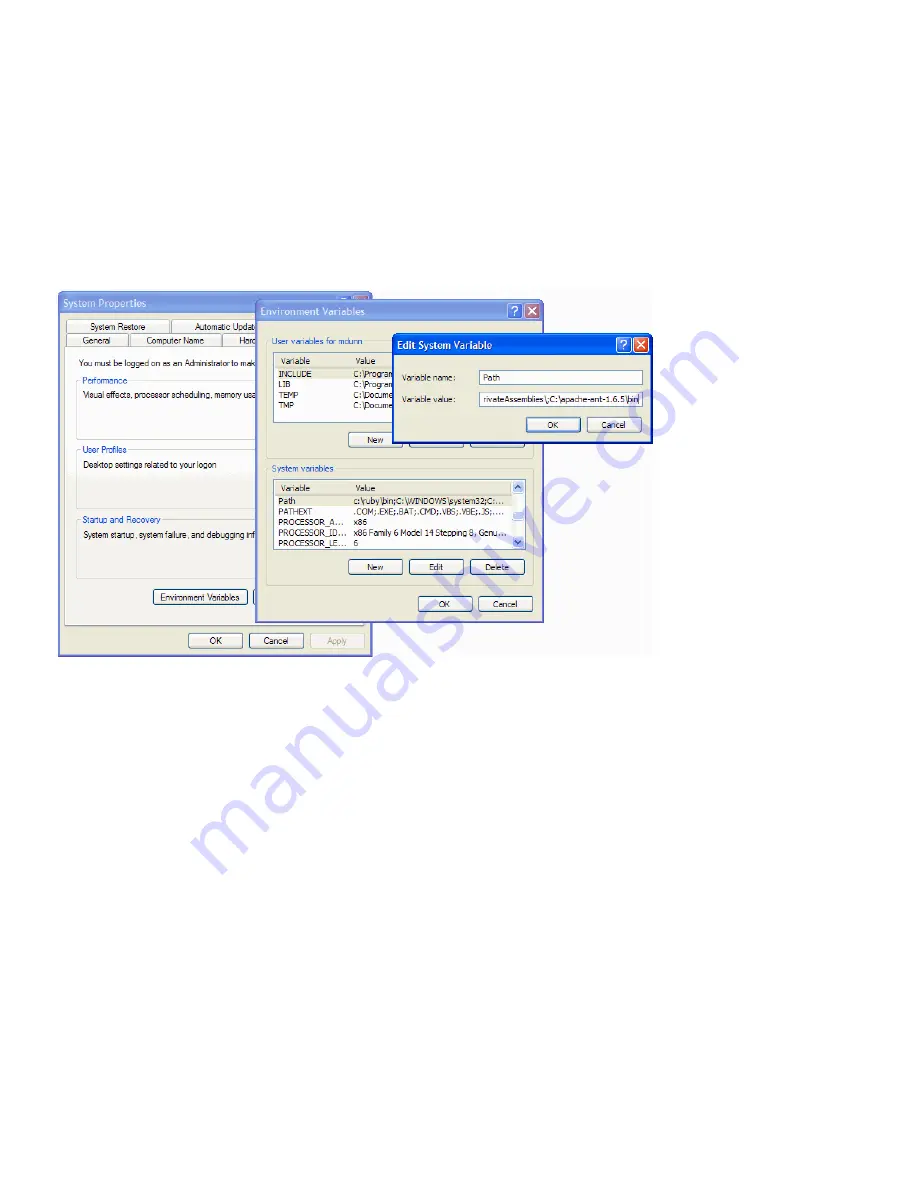
Using the Open Toolkit plug-in for FrameMaker
11
Setting environment variables
Before you can use the DITA Open Toolkit, you need to set various environment variables, so the
applications can work together. To set environmental variables in Windows XP:
1 Click the Windows Start Menu, right-click on My Computer, and then choose Properties from the
pop-up menu.
2 Select the Advanced tab and click Environment Variables to open the Environment Variables
dialog box. For the DITA Open Toolkit, modify only the System Variables.
3 Edit existing System Variables by selecting them from the list and clicking Edit.
Note:
Do not overwrite path values; instead, add additional paths to variables by delimiting paths
with semicolons.
v
When editing System Variables, be sure to add a semicolon at the end of existing values, followed by the additional
value you want to add.
4 Add new System Variables by clicking New instead of Edit, and setting the variable value.
Follow the instructions in the table below for each environment variable listed. Before adding new
variables, check the System Variables list to see if they are already present. If so, first add a semico-
lon after the existing value, then add the new path.














