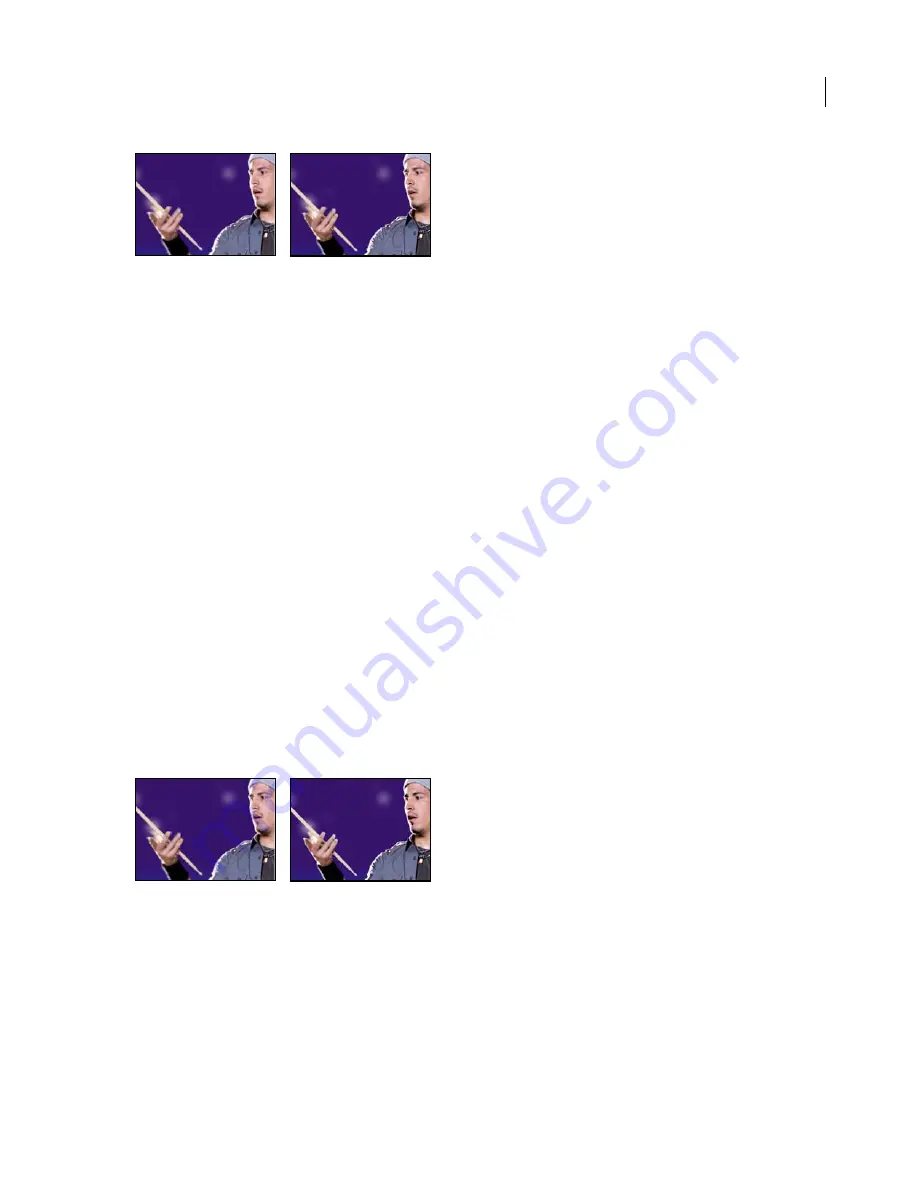
ADOBE AFTER EFFECTS 7.0
User Guide
394
Original (left); with effect applied (right)
Smart Blur effect
The Smart Blur effect blurs an image while preserving its edges. For example, you can use the Smart Blur effect to
smoothly blur shaded areas while retaining crisp edges.
This effect works with 8-bpc and 16-bpc color.
Radius
How far the filter searches for dissimilar pixels to blur.
Threshold
How different the pixels’ values should be before they are eliminated.
Mode
What parts of the image receive the blur. Normal specifies that the blur be applied to the entire selection,
whereas Edge Only and Overlay Edge specify that the blur only be applied to the edges of color transitions. Where
significant contrast occurs, Edge Only applies black-and-white edges, and Overlay Edge applies white.
Note:
Film grain and noise are removed from an image when you blur it. To make the image look more realistic, you
may want to add noise back to the image so that the footage doesn’t look retouched. (See “Adding grain or visual noise
to an image” on page 362.)
Unsharp Mask effect
The Unsharp Mask effect increases the contrast between colors that define an edge. Use the Radius control to specify
the depth of pixels that will be affected at an edge. If you specify a high value, more of the pixels surrounding the
edge are adjusted for contrast. If you specify a low value, only pixels at the edge are adjusted. Use the Threshold
control to specify a tolerance to define edges and prevent overall contrast adjustment that might generate noise or
cause unexpected results. Values define the range of contrast allowed between adjacent pixels before contrast is
adjusted. A lower value produces a more pronounced effect.
This effect works with 8-bpc and 16-bpc color.
Original (left); with effect applied (right)






























