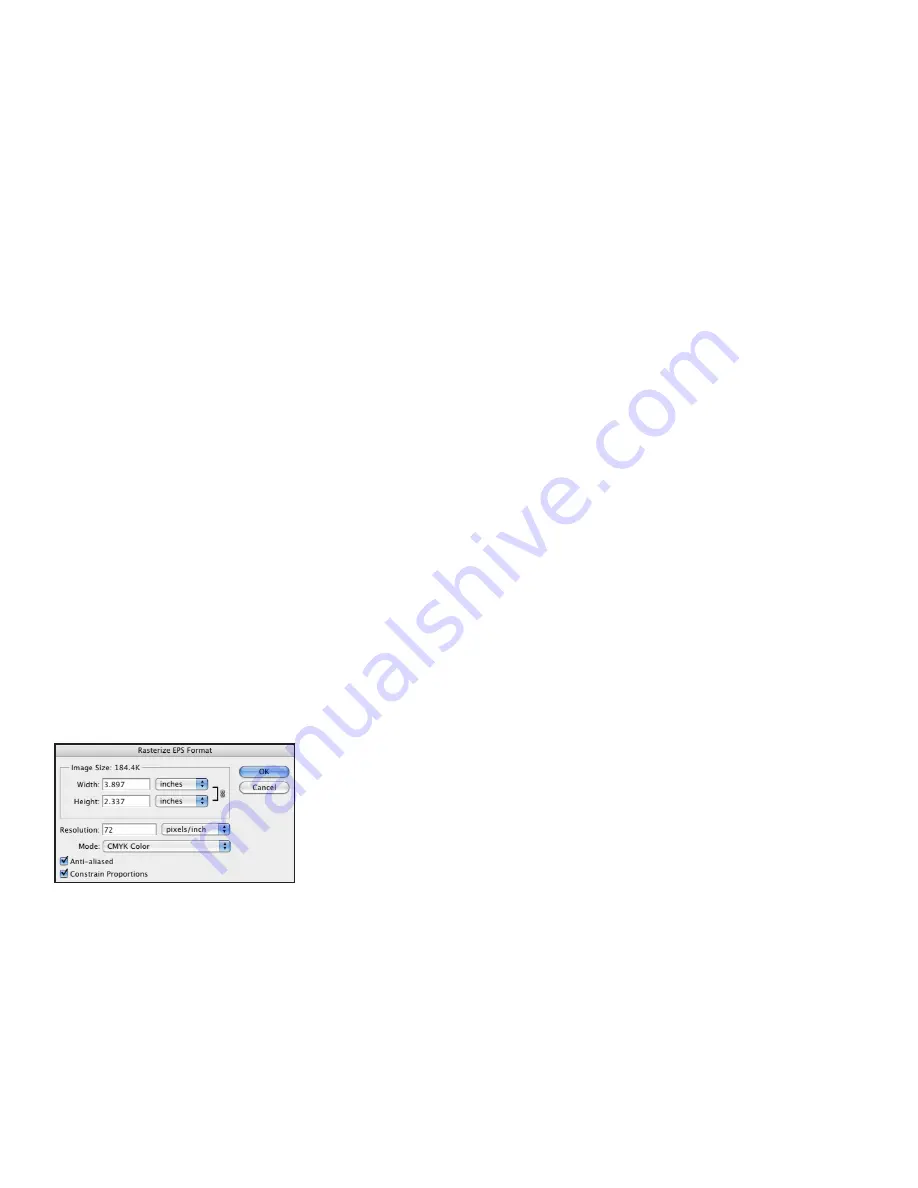
Adobe Creative Suite 4 Printing Guide
68
Another issue with the JPEG format is that it does not offer any support for layers, spot colors, or
alpha channels.
Photoshop PDF
Photoshop (file extension .psd) files are usually created with the intention of using them in other
applications, such as InDesign and Illustrator. Consequently, the best format for saving images
is usually the native Photoshop (PSD) format. However, in some cases, an image is the final job,
and won’t be placed into another application. While Photoshop’s native file format is the most
flexible option, some customers may wish to submit a PDF for output.
Because it shares the same PDF libraries as all the other Creative Suite 4 components, Photoshop
can save images in the same PDF formats. However, to maintain fidelity to the artist’s intent and
to ensure high-quality output, suggest to your customers who want to submit Photoshop PDF
files that they start with one of the print-appropriate options (Press Quality, or one of the PDF/X
formats), and then turn off resampling and compression. Ask the customer to avoid placing any
security restrictions on the PDF file. To ensure that the image can be edited if necessary, make
sure that the Preserve Photoshop Editing Capabilities option is selected.
Unless the image contains vector or text content, saving an image as a Photoshop PDF offers no
advantage over saving the image as a Photoshop native file.
Special Case: Photoshop files with vector content
It’s important to maintain the crisp definition of vector content in a Photoshop file, whether that
content consists of type, Shape Layers, or vector masks. Three image formats support vector con-
tent (PSD, EPS, and PDF), and it’s important to choose the appropriate format for your workflow.
A native Photoshop file (PSD) supports the inclusion and editability of such content. A
Photoshop file containing vector content can be reopened and edited in Photoshop with no loss
of data, and can be placed in other applications. However, vector content in a Photoshop file
placed in Illustrator or InDesign will be rendered as pixels during output from those applica-
tions, thus losing the crisp appearance.
Saving such a file in the Photoshop EPS format preserves vector content for other applications,
but at a price: such a file cannot be re-opened in Photoshop without re-rasterizing the vector
content. If you try to open such a file, you’ll receive an intermediate dialog box asking for raster-
izing parameters; this is a warning that you will re-rasterize vector content if you continue. If a
customer has supplied such a file, do not attempt to open and edit the file in Photoshop. Instead,
ask that the customer perform the necessary edits and provide a replacement image. As an
alternative, request that the customer re-save the file as a Photoshop PDF with no compression or
downsampling.
Vector Content
Avoid re-opening a Photoshop EPS containing vector
content . All contents of the file—including text and other
vector shapes—will be rasterized, losing editability and
file fidelity . Saving as Photoshop PDF avoids this problem .
Photoshop PDF is the best format for images containing vector content: the file can be reopened
for editing in Photoshop without rasterizing the vector content, and the PDF “wrapper” ensures
that page layout programs and other applications will render the vector content as crisp, vector
edges without pixelation.






























