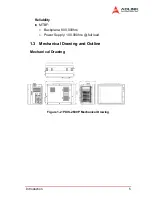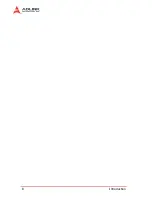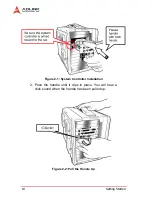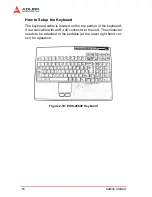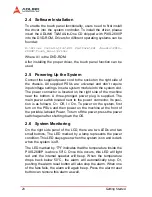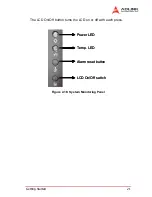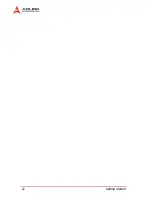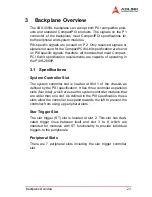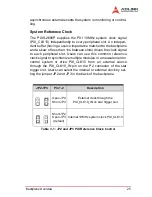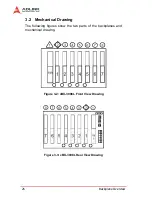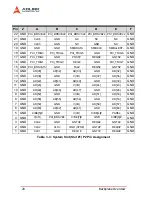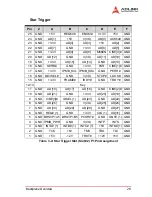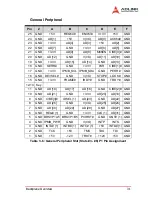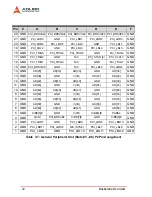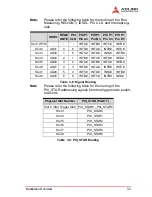Getting Started
19
Figure 2-14: PXIS-2680P DVD-ROM
Cooling Fans
The cooling fans are located at the rear of the chassis for easy
access. There are two cooling fans running at a total of 79CFM to
ensure that the whole unit be within its working temperature. They
can be easily exchanged a newer or better one.
Figure 2-15: PXIS-2680P Cooling Fans
Содержание PXIS-2680P
Страница 4: ......
Страница 14: ...6 Introduction Outline Figure 1 3 PXIS 2680P Front Panel View Figure 1 4 PXIS 2680P Rear View ...
Страница 15: ...Introduction 7 Figure 1 5 PXIS 2680P Left Hand Side View Figure 1 6 PXIS 2680P Right Hand Side View ...
Страница 16: ...8 Introduction ...
Страница 30: ...22 Getting Started ...
Страница 42: ...34 Backplane Overview ...