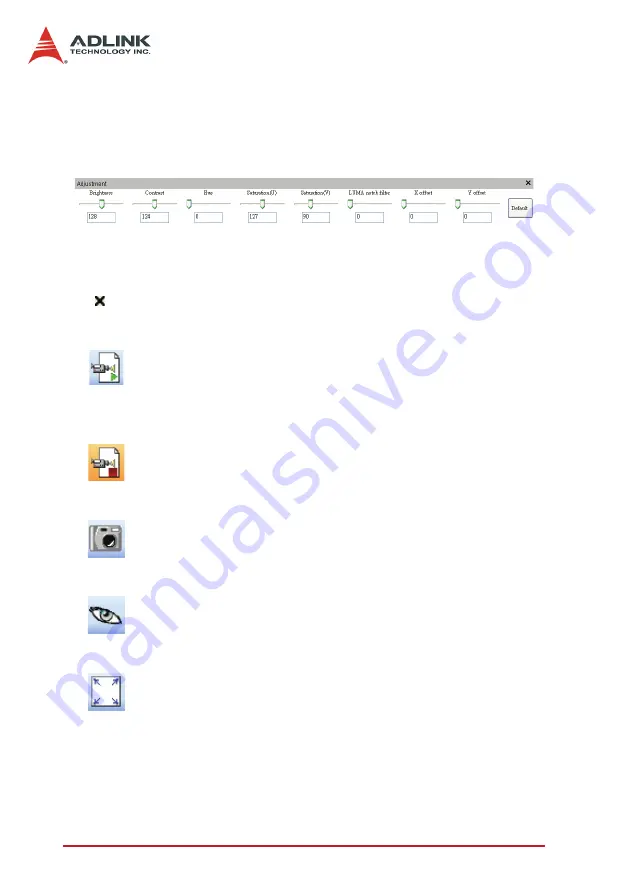
70
ViewCreatorPro
Utility
4.3.2 Adjustment Panel
A panel allows user adjusting video images. Click and hold the left
mouse button on the slider of the Adjustment Panel and drag the
cursor to change its value. Or type value into the edit tool to
change its value directly.
Default Button
Press Default Button resetting all values to default value.
Close this panel
4.3.3 Toolbar
Continue Grab
Start to grab images and display the images on display panel.
Click it again to stop the grab. This is a toggle button.
Stop Grab
Stop grabbing.
Snap Shot
Capture an image and display the image on display panel.
Hind Image
Hide or unhide displaying image. This is a toggle button.
Fit Size
Fit the images which are selected to whole display panel. The
images which are selected will have a blue frame.
Содержание cRTV-24
Страница 4: ......
Страница 8: ...List of Tables iv Table 5 2 C C Data Types 83 Table 5 3 Pixel Data 122 ...
Страница 10: ......
Страница 18: ...8 Introduction ...
Страница 34: ...24 Hardware Reference Figure 2 8 STRG Address Jumpers ...
Страница 55: ...Installation Guide 45 Figure 3 2 cRTV 24 3U cPCI ...
Страница 61: ...Installation Guide 51 ...
Страница 62: ...52 Installation Guide ...
Страница 64: ...54 Installation Guide The Device Manager should be as follows ...
Страница 67: ...Installation Guide 57 ...
Страница 68: ...58 Installation Guide 3 When the following window appears please click Con tinue Anyway ...
Страница 70: ...60 Installation Guide The Device Manager should be as follows ...
Страница 72: ...62 Installation Guide 3 Click the Finish button to finish the installation ...
Страница 76: ...66 Installation Guide ...
Страница 78: ...68 ViewCreatorPro Utility 4 2 Component Description Start the utility and the view should like below ...
Страница 144: ...134 Function Library ...
Страница 148: ...138 Programming Guide Video Proc Amp ADLink Bt878 Crossbar filter Select video input before or during video previewing ...
Страница 174: ...164 Programming Guide ...






























