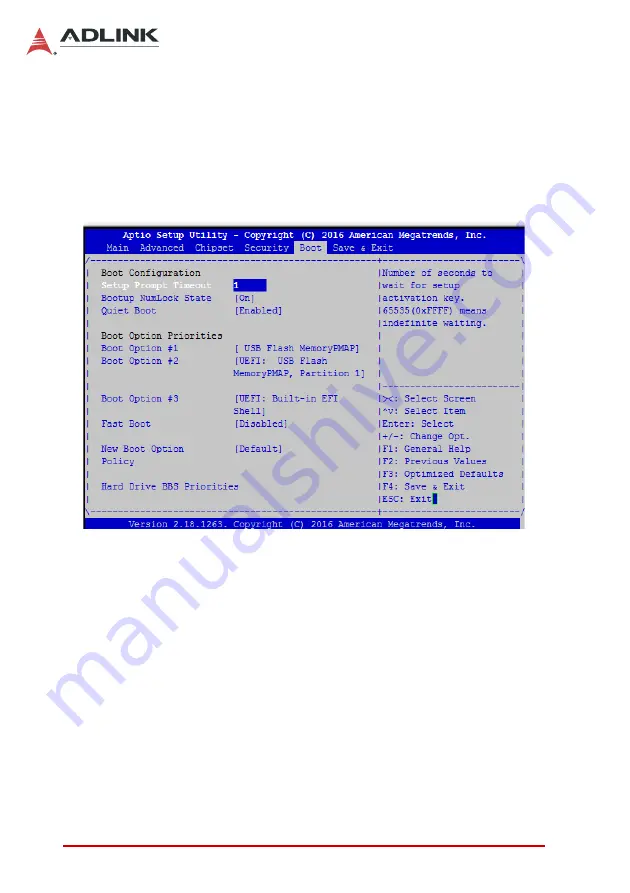
110
BIOS Setup Utility
Leading
EDGE COMPUTING
8.5
Boot Settings
Select the Boot tab from the setup screen to enter the Boot BIOS
Setup screen. You can select any of the items in the left frame of
the screen, such as Boot Device Priority, to go to the sub menu for
that item. You can display a Boot BIOS Setup option by highlight-
ing it using the < Arrow > keys. The Boot Settings screen is shown
below:
Quiet Boot
X
Disabled
- Set this value to allow the computer system to
display the POST messages.
X
Enabled
- Set this value to allow the computer system to
display the OEM logo.
Fast Boot
Enables or disables boot with initialization of a minimal set of
devices required to launch active boot option. Has no effect for
BBS boot options. Set this value to Enabled/Disabled.
Содержание cPCI-6630 Series
Страница 8: ...viii Table of Contents Leading EDGE COMPUTING This page intentionally left blank...
Страница 10: ...x List of Figures Leading EDGE COMPUTING This page intentionally left blank...
Страница 12: ...xii List of Tables Leading EDGE COMPUTING This page intentionally left blank...
Страница 24: ...12 Specifications Leading EDGE COMPUTING This page intentionally left blank...
Страница 30: ...18 Functional Description Leading EDGE COMPUTING This page intentionally left blank...
Страница 56: ...44 Board Interfaces Leading EDGE COMPUTING This page intentionally left blank...
Страница 69: ...Getting Started 57 cPCI 6630 4 Secure the two brackets removed in Step 2 above to the PMC card as shown below...
Страница 74: ...62 Driver Installation Leading EDGE COMPUTING This page intentionally left blank...
Страница 81: ...Utilities 69 cPCI 6630 if i 7 bData2 bData2 1 outportb IT8786_GPIO_BASE_ADDRESS 0x06 bData...
Страница 82: ...70 Utilities Leading EDGE COMPUTING This page intentionally left blank...
Страница 91: ...BIOS Setup Utility 79 cPCI 6630 Power Consumption Information Runtime Statistics Information Flags...
Страница 119: ...BIOS Setup Utility 107 cPCI 6630 8 4 2 PCH IO Configuration...















































