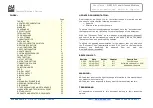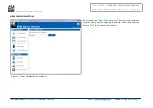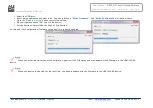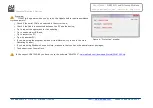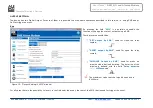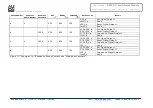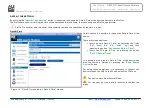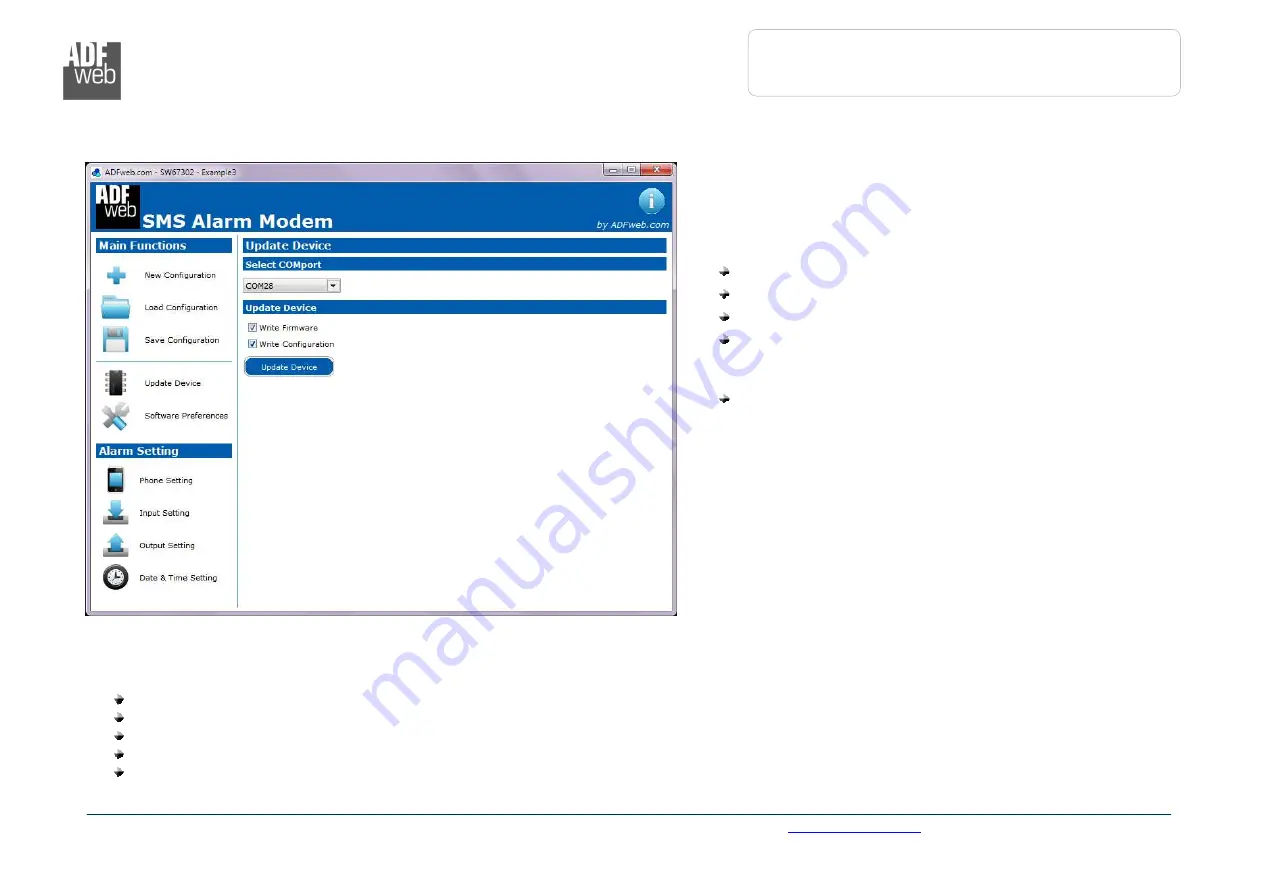
Industrial
Electronic Devices
ADFweb.com Srl – IT31010 – Mareno – Treviso INFO:
www.adfweb.com
Phone +39.0438.30.91.31
User Manual
GSM I/O and Alarms Modem
Document code: MN67302_ENG Revision 1.001 Page 9 of 35
UPDATE DEVICE:
By pressing the “
Update Device
” button it is possible to
load the created Configuration into the device; and also the
Firmware, if is necessary.
For doing this follow these instructions:
Turn On the device;
Connect the USB cable from the PC to the device;
Select the COM port;
Select which operations you want to do. You can
select
only
“
Write
Firmware
”,
only
“
Write
Configuration
” or both of them;
Press the “
Update Device
” button to start the
upload.
When all operations are “OK” the Configuration/Firmware on
the device is correctly updated.
For the updating, the device must be on Boot Mode. This
modality is self-managed by the SW67302. So when you
press the “Update Device” button the device is automatically
put on Boot Mode and when it have complete the operations
is put on Normal Mode.
However if the device doesn’t go to Boot Mode automatically
it is necessary to act on the ‘Dip-Switch A’ (see ‘FUNCTION
MODES’ section for found the correct Dip) and it is necessary
to follow these instructions:
Turn Off the device;
Put the device at Boot Mode by Dip2 of ‘Dip-Switch A’;
Turn On the device;
Check the LEDs. LED1 and LED3 must blink quickly;
Connect the USB cable from the PC to the device;
Figure 5: “Update Device” window