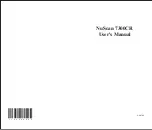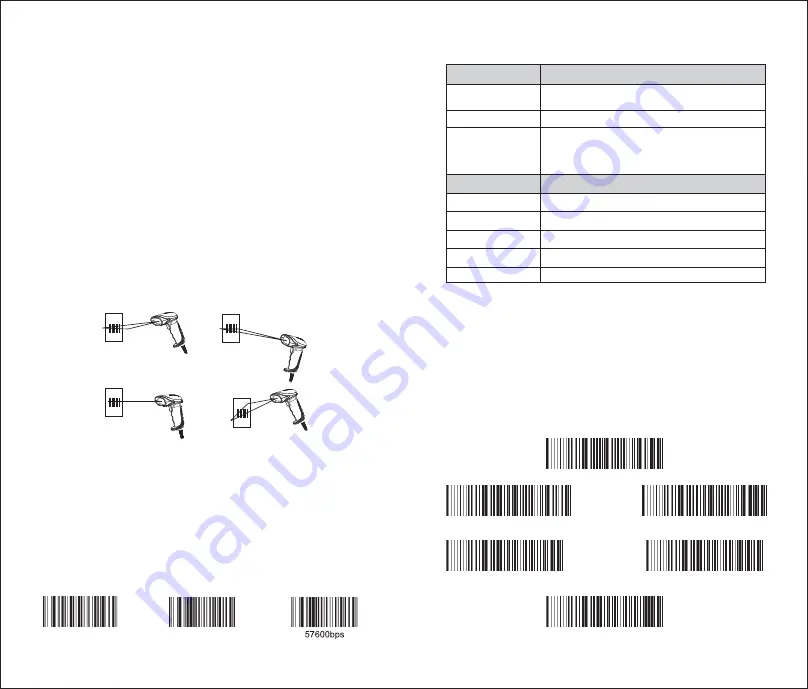
Notice
:
1.The wireless barcode scanner has been set well before delivery ,it can be used directly .
Please do not scan the barcode in the manual randomly to test. In case, the scanner cannot
work in normal condition after scanning the setting barcodes . Please scan the 'initialization
setting 'barcode then scan the 'serial mode'barcode. And the Baud rate should be 57600bps.
2.the wireless adapter should be connected to the fixed computer USB interface ,Do not plug in
or pull out the adapter frequently in order to help improving the working efficiency and avoid
man-made damage
4
5
Reading angle
1.Maintain a bevel between the scanner and the barcode to make a best reading ;
2.do not keep the scanner in 90with the barcode ,otherwise the scanner can't read
3.the scanner must aim at the barcode and the beam must cover the whole barcode ,if don't
,Error maybe occur
Correctwayofreading
Correctwayofreading
Incorrectwayofreading
Incorrectwayofraeding
Paired with Android /IOS Devices
1.please comfirm the scanner is in paring mode ,otherwise ,the device can't
search the scanner
2.Click the searched bluetooth device directly ,it can finish the pairing
automatically
charging
please connect the RJ45 interface of the charging cable to the bottonm of
the scanner and the USB interface to the computer .Or, connect the 5V 500mA
power adapter to the power socket ,Charging time will be 2-3 hours ,After fully
charged ,the scanner can work 8-12 hours continuously
initialization setting
Serial mode
Reset factory default
If need to reset the factory
default , please scan the following three barcode in turn
.
LED Indicator & Beeper
Indicator Light Color
Instruction
Green light and will
be off soon
Reading successfully and comes a short beep
Red light always on
Charging (red light will be off when fully charged)
Blue light blinking
(Bluetooth)
Press the button for 10 seconds. The blue light blinks and
scanner enters into pairing mode. After pairing successfully,
thebluelightisonalways.
Beep Sound
Instruction
A short beep
Reading successfully
A long beep
Auto shutdown and enter into sleep mode
Two short beep
Power on
Three short beep
Fail to upload data. Please pair again
Three long beep
Low power, please charge.
Scanning Mode Setup
Setup Instruction
:
1. Normal mode means real-time transmission. Scan ‘Normal Mode’ bar code,
the scanner will be in real-time transmission.
2. In inventory mode, the scanner will save the bar code it reads. When need to
upload the data to computer, scan ‘Data Upload’ bar code.
3. Scan ‘Total Number of Data’ bar code, the computer will show how many bar
codes the scanner reads under inventory mode.
4. Scan ‘clear data’ bar code means clear all the bar codes being read under
inventory mode.
Normal Mode
Inventory Mode
Non-volatile Mode
Upload Data
Total Number of Data
Clear Data