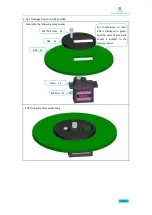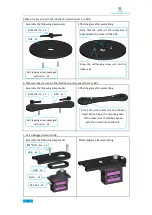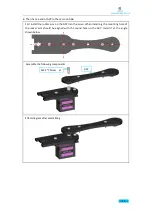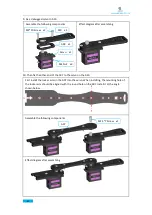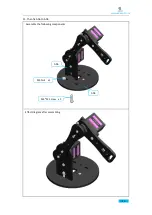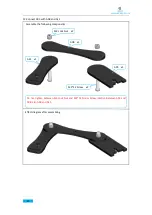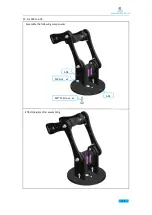www.adeept.com
49
Assemble the following components
Effect diagram after assembling
Effect diagram after assembling
Assemble the following components
4.5.Play 2
1. Fix one M3*8 Copper Standoff to A15.
2. Fix a debugged servo to A15.
Servo x1
M3*18 Screw
x1
M3*8 Copper
Standoff
A15
Install it in strict accordance with the
position shown in the figure. Do not
mount the M3*8 Copper Standoff on the
other side of the A15.
M2*10 Screw
x2
A09 x1
M2 Nut x2
Содержание ADA031
Страница 1: ...www adeept com 1...
Страница 13: ...www adeept com 9 Run the downloaded file Click I Agree Click Next...
Страница 23: ...www adeept com 19 Click Run...
Страница 24: ...www adeept com 20 Running effect is as follow...
Страница 50: ...www adeept com 46 Effect diagram after assembling...
Страница 62: ...www adeept com 58 Operating steps Firstly open the code AdeeptPotentiometerControlArm ino we provide...
Страница 69: ...www adeept com 65 Before downloading the program you have to plan how many motions to record this time...
Страница 71: ...www adeept com 67...
Страница 77: ...www adeept com 73 Operating steps Open the file AdeeptArmRobot ino as shown below...
Страница 81: ...www adeept com 77 Click Run to run the code as shown below The interface of successful running is as below...
Страница 84: ...www adeept com 80 Step 3 Click Upload to upload the code to UNO of the robotic arm...
Страница 87: ...www adeept com 83 Next select the development board model and port as shown below...
Страница 88: ...www adeept com 84...
Страница 93: ...www adeept com 89...