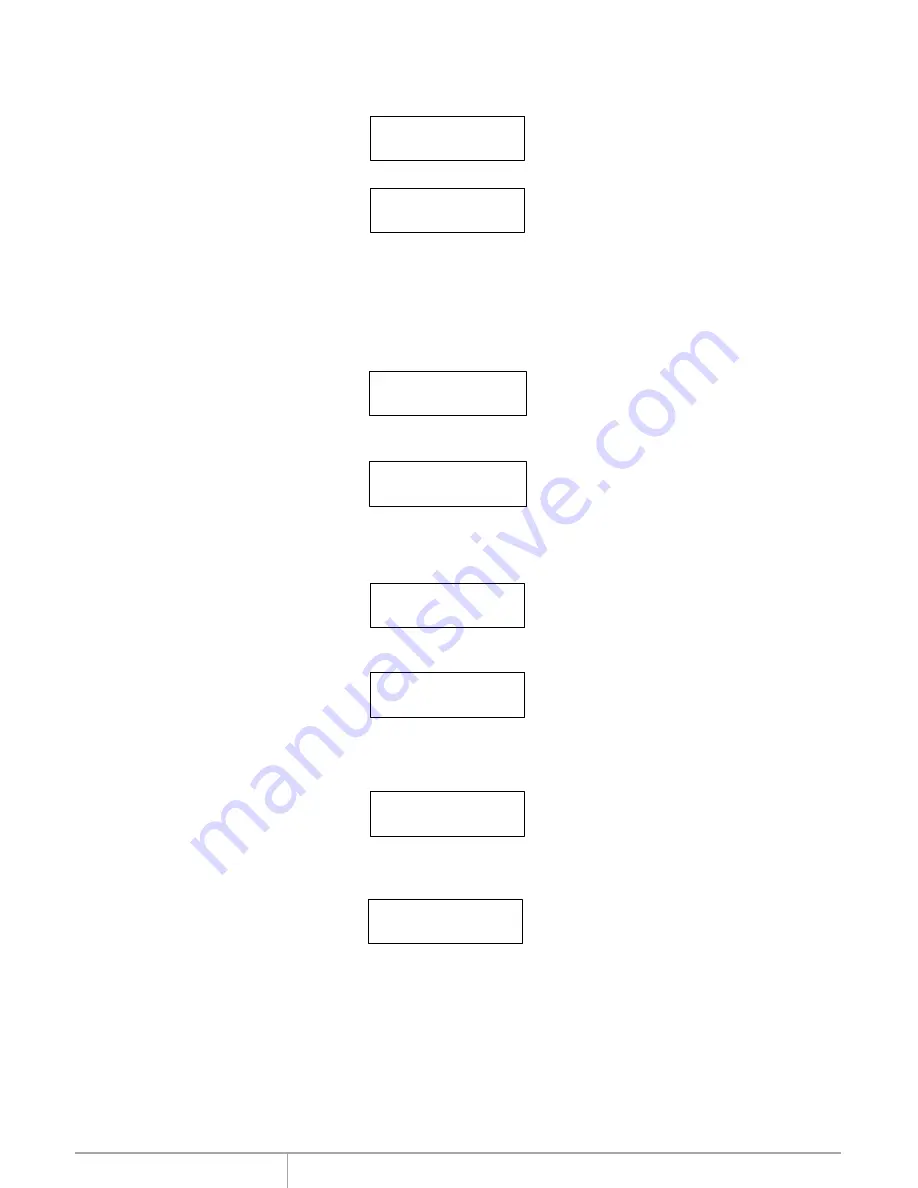
8-02. Setup
Copy Size
Press
ENT
and the LCD will display a detailed list of options as shown below
Use the Up and Down arrow keys to choose different copy si zes. The system will offer their
corresponding percentages so the user can specify the amount to copy from the source hard disk.
Press
ENT
to confirm and save the changes.
Copy Size
100%~1% (*MB)
Startup Menu
This option allows you to set an option other than "Se tup" to be displayed as the first available
option on the menu every time you start the system.
Startup Menu
1. Copy HDD
Press
ENT
then use the Up and Down arrow keys to choose other options. By default the first
menu option is Copy HDD.
8-03. Setup
Startup Menu
Auto Compare
This option automatically compares the source hard disk with the target hard disk after a copy
operation is completed.
Press
ENT
to access option. By default it is set to Off. Use the Up and Down arrow keys to choose
On.
Auto Compare
Off
8-04. Setup
Auto Compare
Copy Size
This option is used to specify the size of the source hard disk for simplifying further copying
operations.
Copy With Size
This option is used to set the source hard disk with th e target hard disk the same capacity after a
copy operation.
8-05. Setup
Copy With Size
Press
ENT
to enter the following figure. The default is Off. Use the Up and Down arrow keys to
choose On.
Copy with Size
Off
www.addonics.com
Technical Support (M-F 8:30am - 6:00pm PST)
Phone: 408-453-6212
Email: www.addonics.com/support/query/

















