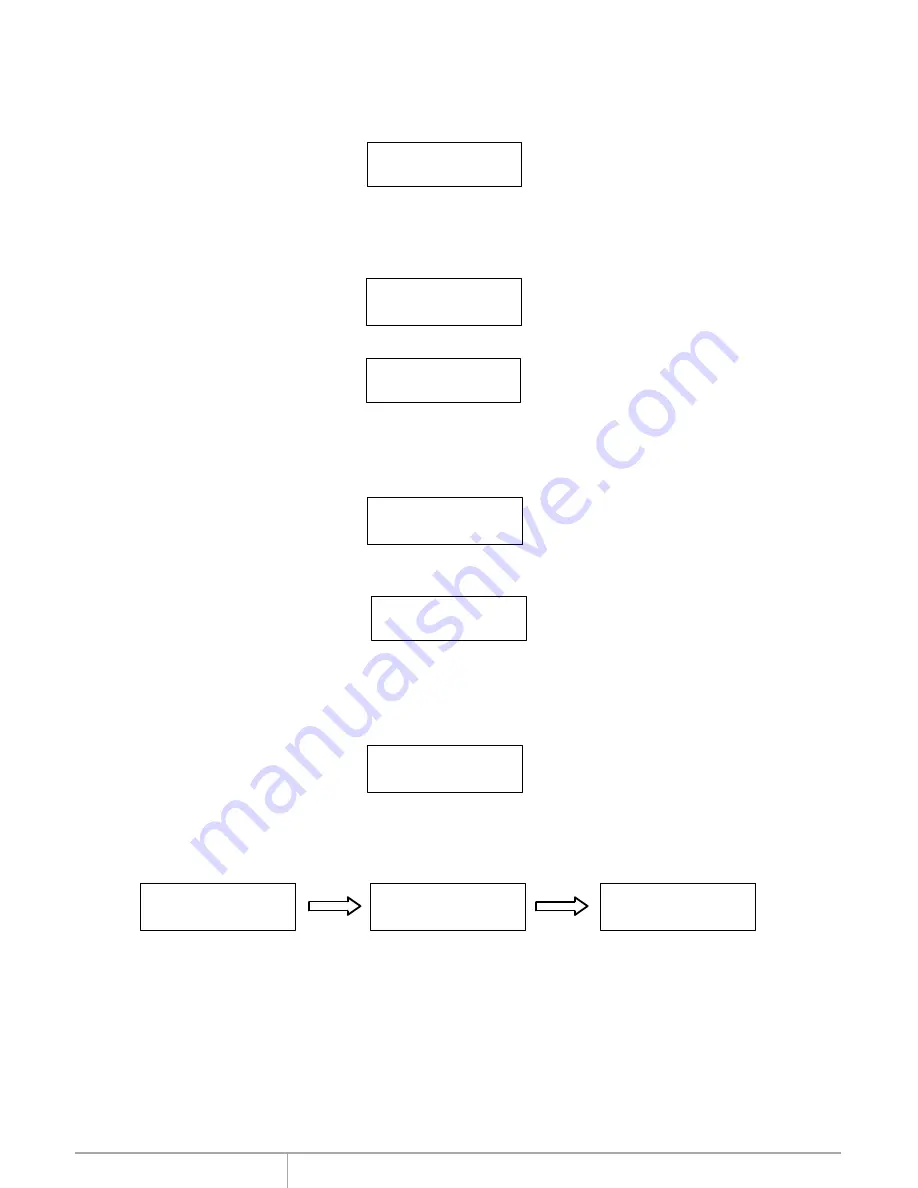
Adv Setup
Adv Setup offers expert users access to more advanced system settings.
To access this option, hold down the
ESC
key for two seconds until it appears.
10. Adv Setup
Detect HDD Delay
This function is used to set the time interval between the system's re-scans of all connected HDD
devices.
Press
ENT
and the LCD will show the following info.
10-01. Adv Setup
Detect HDD Delay
Detect HDD Delay
1Sec
Press
ENT
then use the Up and Down buttons to choose different time settings (1~60 sec)
Read Error Skip
This function sets the system to ignore any errors during the copying process. Normally if there is
an error during copying a warning is displayed on the LCD. By using this function, users can also
copy a HDD with errors.
10-02. Adv Setup
Read Error Skip
Read Error Skip
Off
Press
ENT
to enter the following screen. By default this option is set to OFF. Use the up and down
buttons to enable or disable this option.
Update Firmware
This function is used to update the system's firmware. Download the latest version of the firmware
from the Internet at www.addonics.com. For the complete instructions, visit the firmware update
webpage or view the instructions found later in this manual.
10-03. Adv Setup
Update Firmware
Compare Firmware
This function is used to compare the current system firmware version with the new version the user
is upgrading to. This ensures that the downloaded firmware is the latest version. The message
"Last update F/W" indicates that it is the latest version.
11-04.Adv Setup
Compare Firmware
Searching F/W ...
Please Wait ...
Last update F/W
OK!
www.addonics.com
Technical Support (M-F 8:30am - 6:00pm PST)
Phone: 408-453-6212
Email: www.addonics.com/support/query/

















