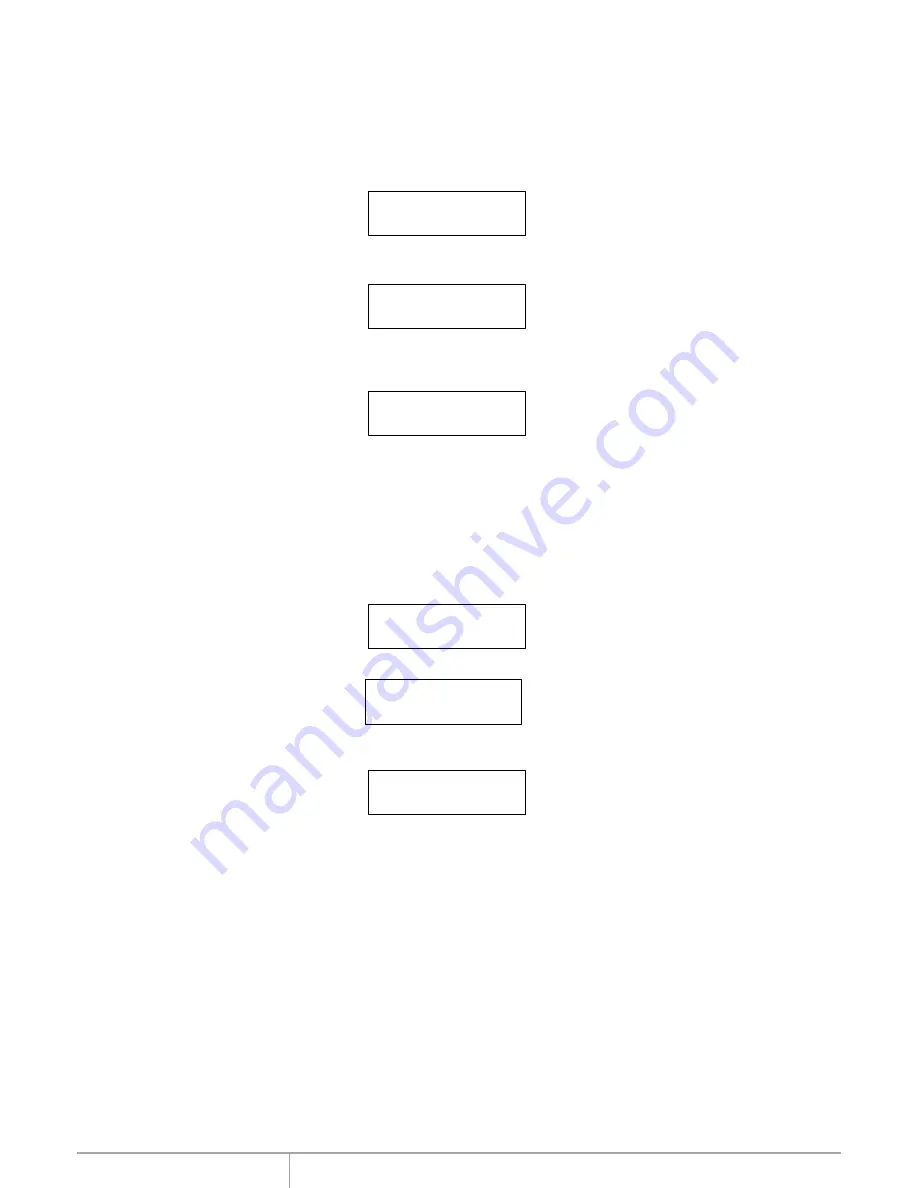
www.addonics.com
Technical Support (M-F 8:30am - 6:00pm PST)
Phone: 408-453-6212
Email: www.addonics.com/support/query/
Copy HDD
Copy HDD copies data directly from the source hard disk to the target hard disk. Please make
sure that the capacity of the target hard disk is equal or larger than the source hard disk.
Choose option 1 from the menu:
Press
ENT
to begin copy. The system will auto-detect the hard disks and show the following
copying info on the LCD.
The LCD will show the following info during the copying process: elapsed time, completed
percentage. The copy speed, capacity and time will vary depending on the source hard disk. Once
the copying process is complete the LCD will display the following results.
Copy-36MB/s 0%
232.9GB 00:00:00
Copy HDD
OK: 1 Fail: 0
1. Copy HDD
HDD:1 232.9GB
Compare
Compare HDD is used to see if the data on a source hard disk is identical to the target hard disk
after the Copy HD operation.
Choose option 2 from the menu:
2. Compare HDD
HDD: 1 232.9GB
Press
ENT
to begin the comparison. The LCD will display the following info.
Comp-23MB/s 0%
232.9GB 00:00:00
Once the comparison is complete the LCD will display the following info as well as the amount of
data on the source hard disk.
Compare OK:1
Fail: 0 Diff: 0

















