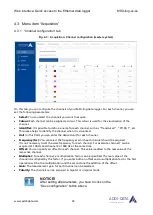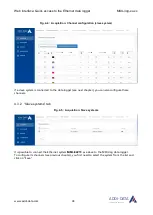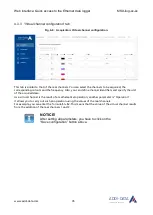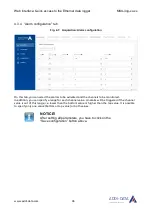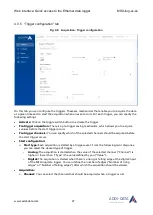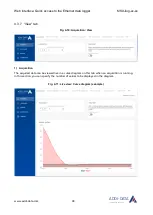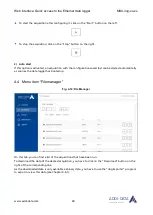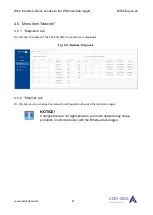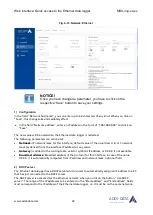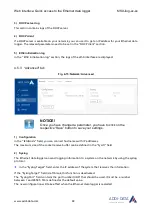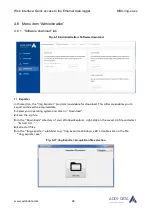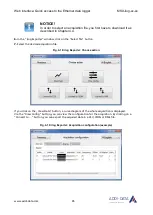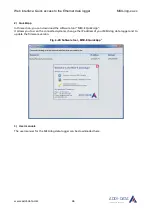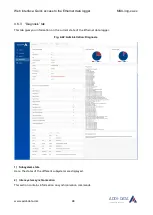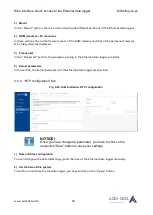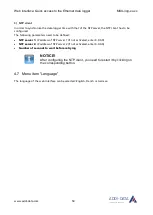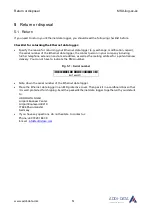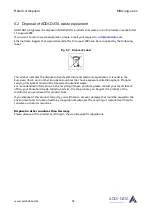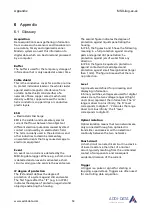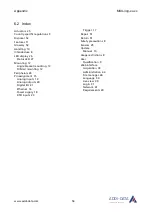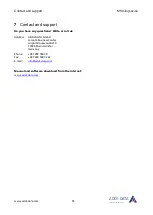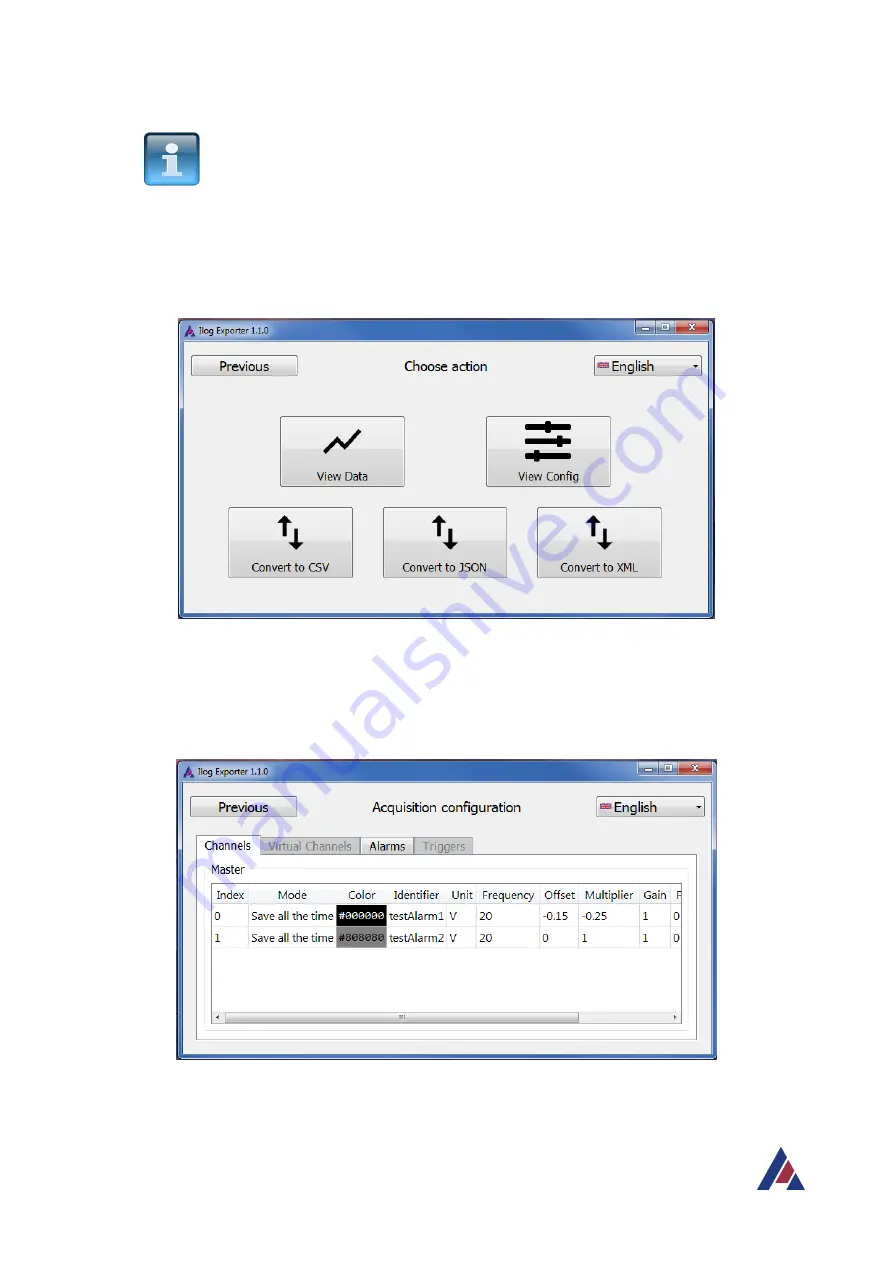
Web interface: Quick access to the Ethernet data logger
MSX-ilog-xx-xx
www.addi-data.com
45
ADDI-DATA
®
PARTNER FÜR PRÄZISION
NOTICE!
In order to select an acquisition file, you first have to download it as
described in Chapter 4.4.
6.
In the “ilog Exporter” window, click on the “Select file” button.
7.
Select the desired acquisition file.
Fig. 4-18: ilog Exporter: Choose action
If you click on the „View Data” button, a curve diagram of the whole acquisition is displayed.
Via the “View Config” button, you can view the configuration for the acquisition. By clicking on a
“Convert to …” button, you can export the acquired data in a CSV, JSON or XML file.
Fig. 4-19: ilog Exporter: Acquisition configuration (example)