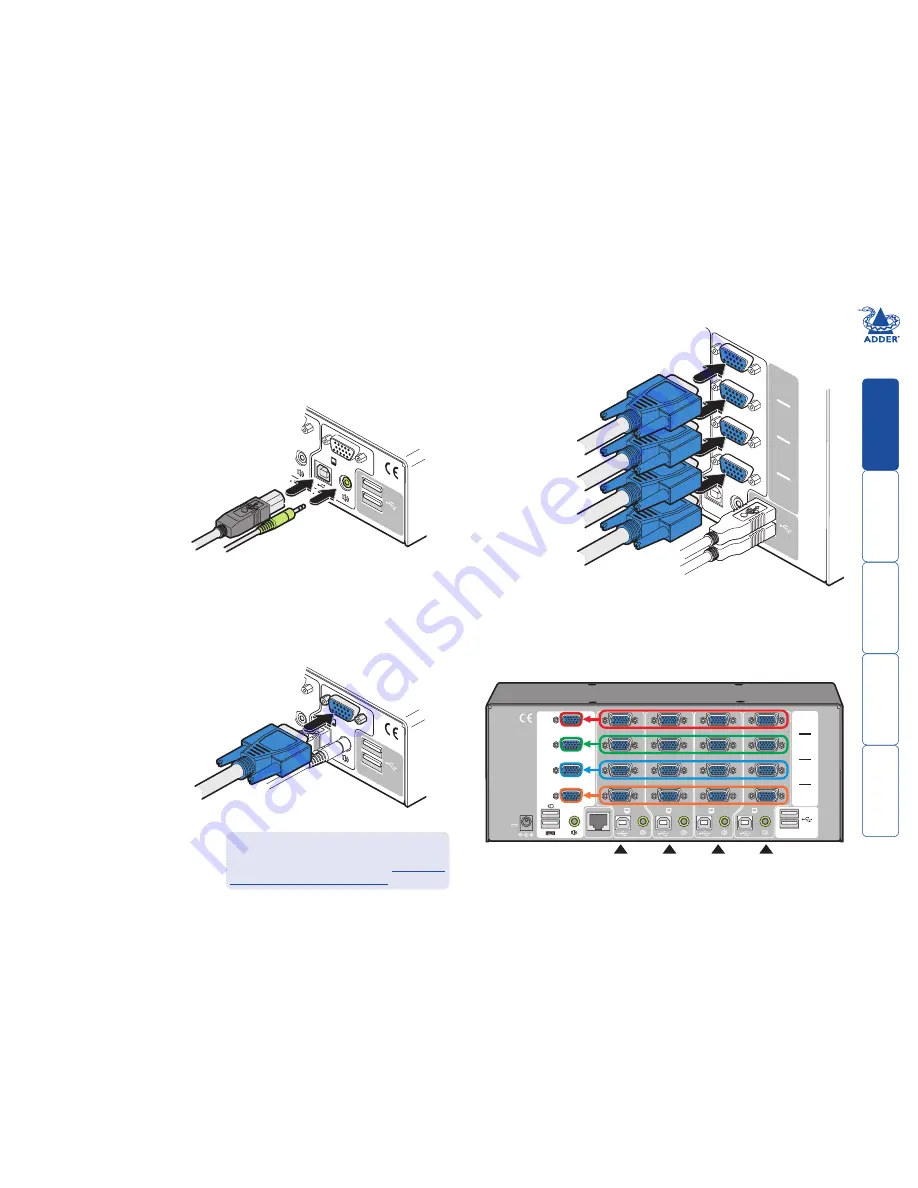
8
1
2
3
4
USB2.0
SWITCHED
USB 1
USB 2
V1
V2
V3
V4
5V
4A
INDOOR
USE
ONLY
USER
CONSOLE
OPTIONS
Channel 1
Channel 2
Channel 3
Channel 4
1
2
USB
2.0
SWIT
CHE
D
USB
1
USB
2
V1
V2
V3
V4
1
2
3
4
2
1
USB2.
0
SWITCHED
USB
1
USB
2
2
1
USB2.0
SWITCHED
USB
1
USB
2
Computer systems
Each computer system is connected to the AV4PRO-VGA unit using up to three
cables.
To connect a computer system
1 Ensure that power is disconnected from the AV4PRO-VGA unit and the
system to be connected.
2 Use a USB cable (type-A to type-B) to link a
USB port on the computer system to the USB
port of the required channel on the rear of
the unit.
3 If required, use a stereo audio link cable
(3.5mm jacks at either end) to link the
speaker port on the computer
system to the audio port of
the required channel on the
rear of the unit.
4
Single screen units:
Link the video output of the computer’s graphic port to
the VGA port of the required channel on the rear of the unit.
From the USB port
on the computer
From the video port
on the computer
From the speaker port
on the computer
Multiscreen units:
Link the video outputs
of each computer to the VGA ports on
the rear of the unit (see note below).
Note: On the rear panel of the unit, connectors belonging to
the same channel are stacked vertically. The connectors at each
horizontal level (V1 to V4) will be switched through to the user
console VGA connector which is at the same level:
During initial power up, the AV4PRO-VGA
unit will attempt to read the EDID information
from the connected display(s). See
Managing
EDID video display information
for details.
























