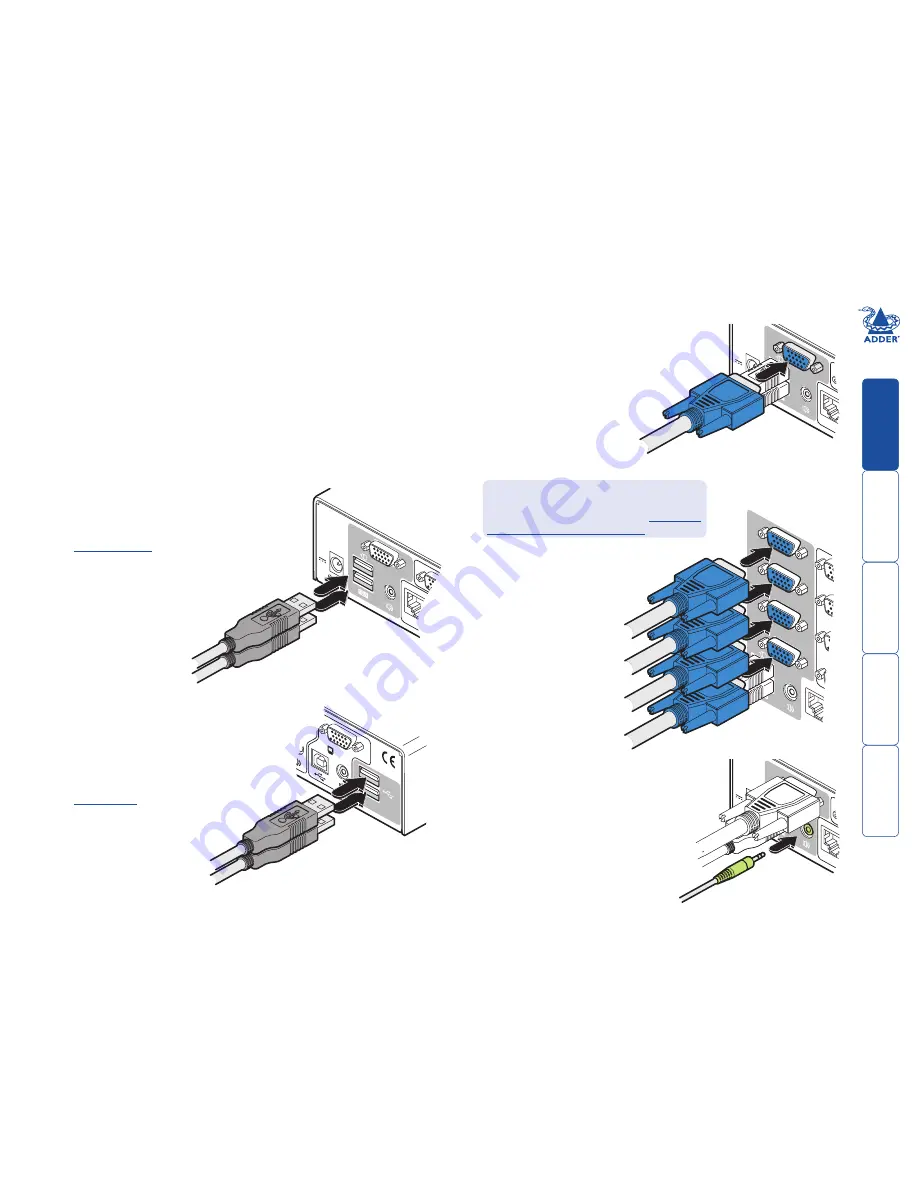
7
INDOOR
USE
ONL
Y
USER
CONSOLE
OPTIONS
1
2
3
4
5V
2.5A
IN
DO
OR
USE
ON
LY
USER
CONSOLE
OPTIONS
5V
2.5A
IN
DO
OR
USE
ON
LY
USER
CO
NS
OLE
OPTI
ONS
1
USB2.0
SWITCHED
USB
1
USB
2
5V
2.5A
IND
OO
R
USE
ON
LY
USER
CONSO
LE
OPTI
ONS
Connections
Connections do not need to be carried out in the order given within this guide,
however, where possible connect the
power in
as a final step.
User console
The ports that make up the user console are where you attach the peripherals
that will be shared between the computer systems. Ensure that power is
disconnected from the unit.
To connect peripherals to the user console
1 Position your peripheral devices in the vicinity of the unit such that their
cables will easily reach.
2
Keyboard and mouse
: Attach the leads from
your USB keyboard and mouse to the USB
sockets specifically labelled with keyboard and
mouse symbols. The keyboard and mouse will
operate in any of the USB sockets, however,
True Emulation
is not available on sockets
labelled USB1 or USB2.
From speakers
4
Video monitor(s)
: VGA video ports are used
throughout.
From USB keyboard and mouse
5
Audio
: Where required, connect the lead
from your speakers to the audio socket.
Note: The unit’s
True Emulation
feature will read the full
characteristics of the keyboard
and mouse and will present
those to each connected
computer concurrently.
This ensures that
specialist keyboards
and mice are fully
supported.
From video
monitor
3
USB devices
: Where required, attach the
leads from your USB peripherals to the USB
sockets labelled USB1 and USB2.
Note: These sockets provide
enumerated
(transparent)
switching.
From USB peripherals
Single screen units:
Attach the lead from
the video monitor to the VGA connector
of the user console area.
Multiscreen units:
Attach
the lead from each
video monitor to a VGA
connector of the user
console area.
Note: On the rear
panel of the unit, the
connectors at each
horizontal level (V1 to V4)
will be switched through
to the user console VGA
connector which is at the
same level.
From video
monitors
During initial power up, the AV4PRO-VGA
unit will attempt to read the EDID information
from the connected display(s). See
Managing
EDID video display information
for details.























