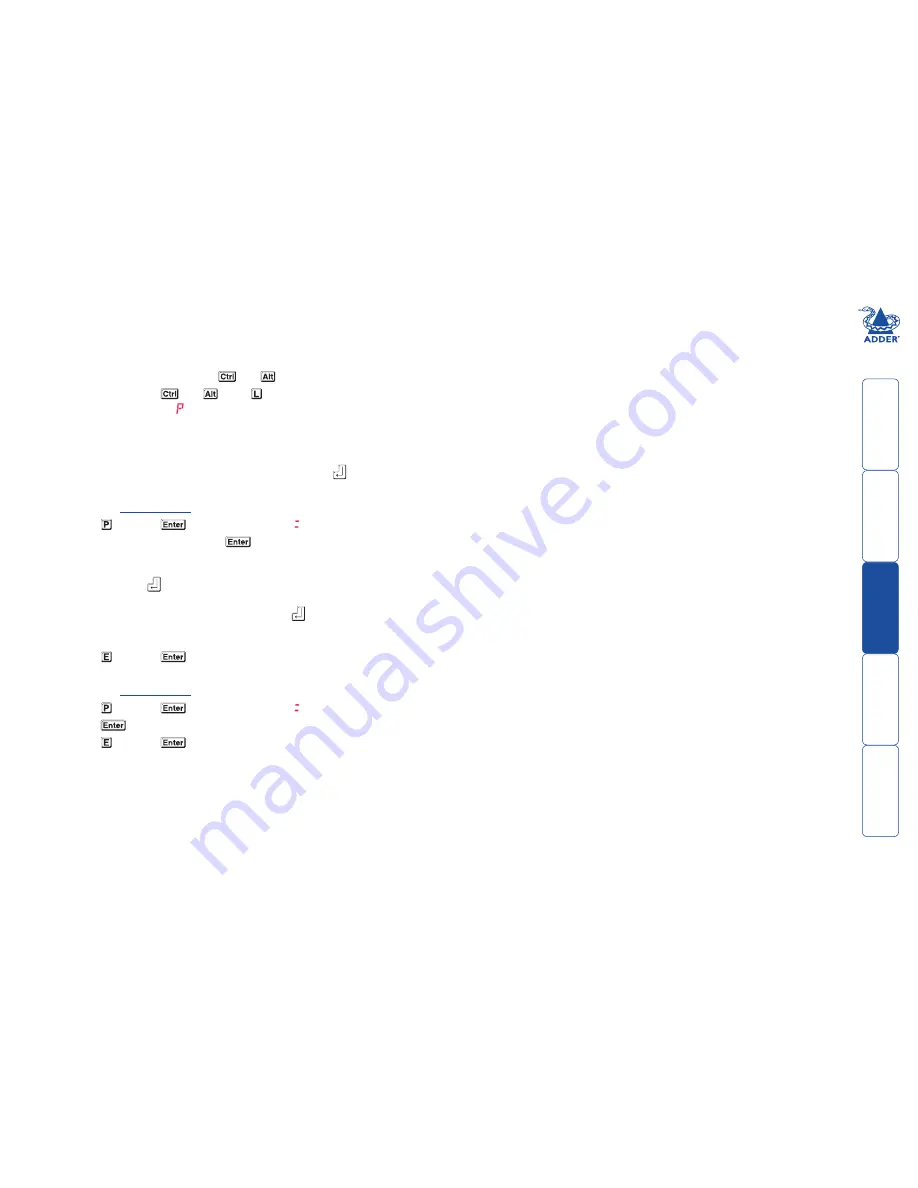
21
To lock access to the computers
When privacy is required, you can lock access to the connected computers via
the unit.
To lock the unit
1 Simultaneously press and hold
and
(or other hotkeys, if altered).
2 While still holding
and
, press .
The display will show (providing a valid password has been previously set).
You will not be able to access any computers until the password is correctly
entered.
To unlock the unit
• When prompted, enter the correct password and
press
.
To set a new password
1 Enter the
Configuration
menu.
2 Press
and then
. The display will show
3 Enter a new password and then
.
The password is not case sensitive and can be any combination of key
strokes, including the function keys, but excluding the Num Lock, Caps Lock,
Scroll Lock and
keys. If your keyboard has special media keys, these also
cannot be used as part of the password.
When you have typed in your password, press
to store it. Don’t worry if
you type the password incorrectly, you can always re-enter configure mode
and set the password again.
4 Press and then
to exit the menu and save changes.
To cancel the password
1 Enter the
Configuration
menu.
2 Press
and then
. The display will show
3 Press
to remove the existing password.
4 Press and then
to exit the menu and save changes.
If you forget the password
To clear an existing password: Connect the OPTIONS port of the unit to the serial
port of a computer and transmit the text
clrpwd
to the unit.









































