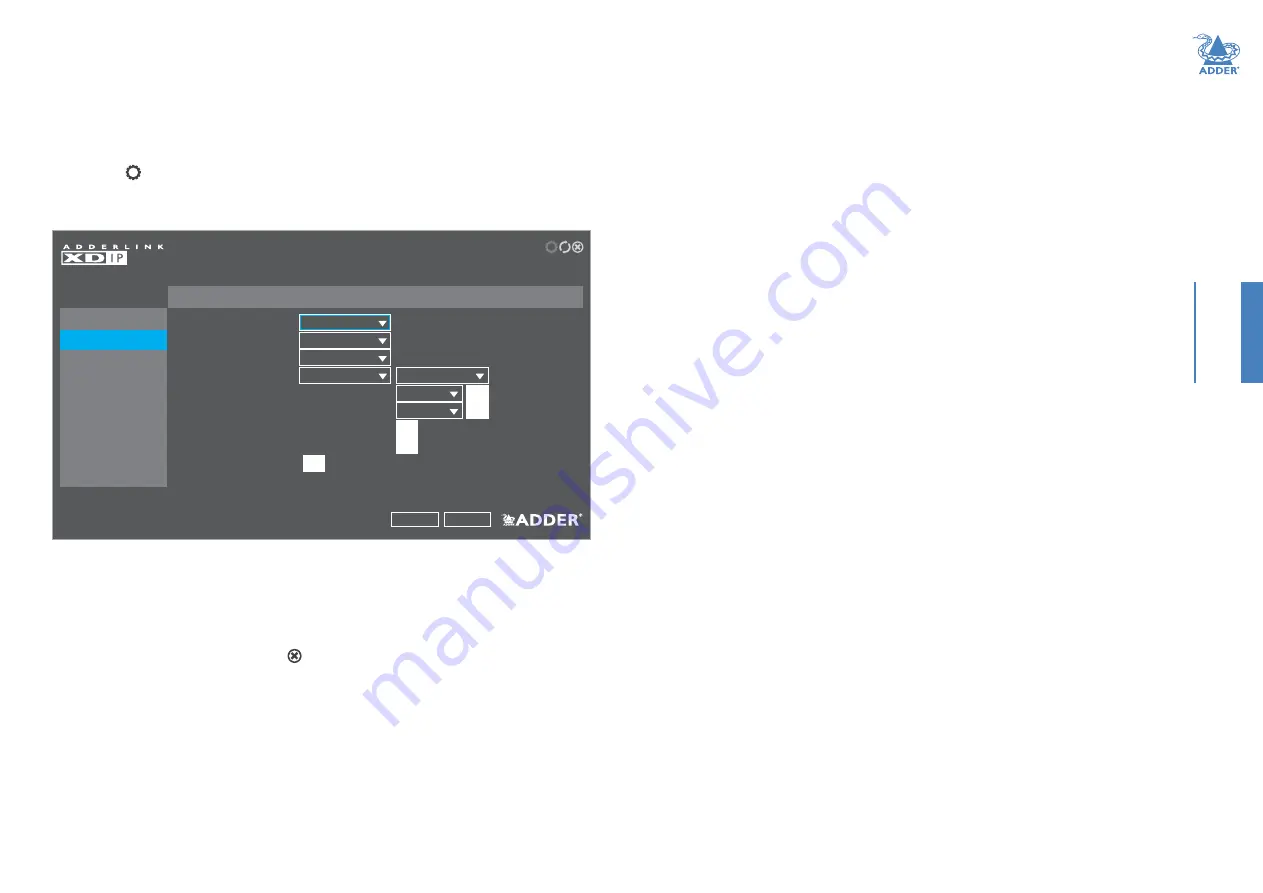
31
CONFIGURA
TION
To set channel switching hotkeys
Hotkey combinations are possible that allow you to change channels without invoking
the channel list. The necessary hotkey combinations are not set as standard, but can
easily be done so from the OSD Settings page of the receiver’s Admin menu.
1
Using the console keyboard and/or mouse on your receiver node, press
CTRL + ALT + C *
2 Click the
icon in the top right corner to display the opening page of the receiver’s
Admin menu, you will be requested to enter a valid admin password.
3 Choose the OSD Settings option:
ADMIN - OSD Settings
Receiver 1
Configure OSD Settings
General
Language
Keyboard
OSD Mouse Launch
Hotkeys
Next Channel Hotkey
Previous Channel Hotkey
OSD Hotkey
Disconnect Hotkey
OSD Timeout
OSD Settings
Setup Channels
Manage Ports
Advanced
Software Upgrade
RECEIVER
Update this node’s OSD timeout and hotkeys.
Apply
Cancel
English
gb
None
Left Ctrl
Left Alt
Letter
Letter
Left Ctrl + Left Alt +
Left Ctrl + Left Alt +
Left Ctrl + Left Alt +
Left Ctrl + Left Alt +
x
c
min
1
4
Configure the
Next Channel Hotkey
and
Previous Channel Hotkey
combinations.
Note: When using the Letter option, choose only standard alpha characters and avoid using
the characters used for OSD and Disconnect hotkeys. If required, you can change the Letter
option to Tab, Backspace, Enter, Space or any of the arrow keys.
Within this page you can also optionally change the main two hotkeys (Ctrl and Alt).
5 Click the
Apply
button and then the icon in the top right corner (or press the Esc
key on your keyboard) to exit.






























