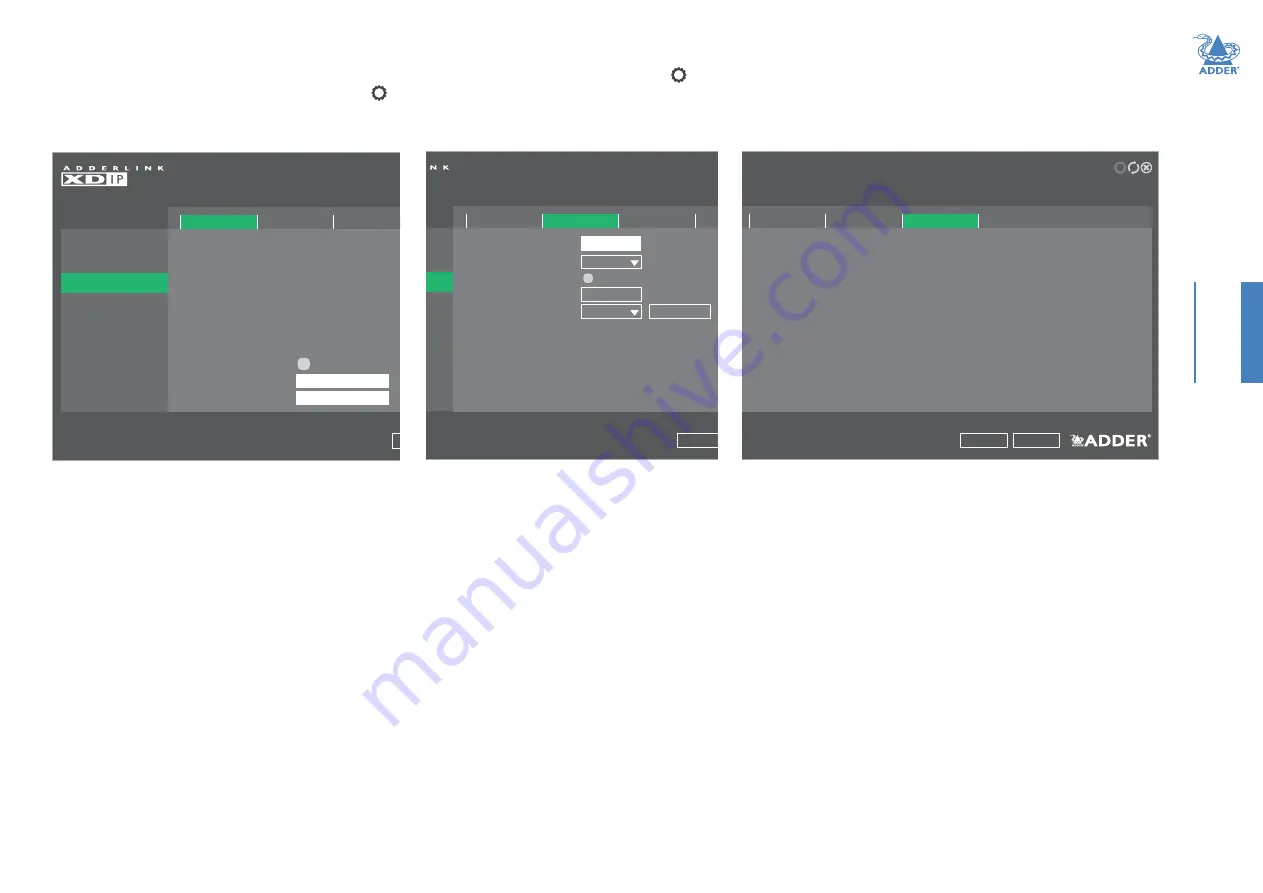
28
CONFIGURA
TION
Advanced pages
To access these pages
: From a receiver, enter the OSD menu: Press CTRL + ALT + C hotkeys, then click the icon to show the
Admin menu. Choose the Setup Channels page, click the
icon for the required transmitter node and then click the Advanced option.
The items within these pages relate to the network settings, diagnostic tools and statistics for the chosen transmitter node.
ADMIN - Diagnostic Tools Settings
Transmitter 2
General
Manage Ports
Advanced
Software Upgrade
TRANSMITTER
Change the settings for this node’s diagnostic tools.
Apply
Cancel
Remote logging Address
Severity Level
Enable Remote Logging
Capture Log to USB
Remote Support
Network Info
Diagnostics
Statistics
0.0.0.0
5
Trigger
Enable
22
ADMIN - Network Settings
Transmitter 2
General
Manage Ports
Advanced
Software Upgrade
TRANSMITTER
Review this node’s network information and set its multicast addresses. XDIP selects IP addresses
automatically using DHCP (when available) or Link-Local addresses (169.254.x.x).
Apply
Cancel
IP Address
Netmask
Gateway
MAC Address
DHCP Server
NTP Server
DNS Address
Default Multicast
Audio Multicast
Video Multicast
192.168.1.35
255.255.255.0
192.168.1.1
00:0F:58:02:DF:3B
91.134.24.29
93.0.123.145
92.0.124.53
Network Info
Diagnostics
Statistics
239.191.6.105
239.255.6.105
ADMIN - Statistics
Transmitter 2
General
Manage Ports
Advanced
Software Upgrade
TRANSMITTER
Review this node’s video and audio information.
Apply
Cancel
Network Info
Diagnostics
Statistics
Frame Width (px)
Encoding
Video Performance
Audio Performance
Frame Height (px)
Bits per Sample
Frames per Second
Samples per Second
Bit Rate (Mbps)
Bit Rate (Mbps)
Underflows
Overflows
Luma Quality Factor
Chroma Quality Factor
1920
Linear
1080
16
60
48000
43.480
1.615661
0
0
99
97
Network details are configured automatically in either
of two ways: With the use of a DHCP server if one is
available during configuration or otherwise using Link-
Local addresses (169.254.x.x).
Default Multicast
Tick this option and click the Apply button to re-apply
the default Audio and Video Multicast addresses (as
shown in the two fields below).
This page provides
statistical details regarding
the video and audio
performance.
Note: Video statistics will
only be available if no other
receiver node is viewing the
same video source.
Remote Logging Address
Enter a valid IP address for a syslog server on the local network where status logs can be
sent.
Severity Level
Defines the level of messages that will be logged (according to RFC5424). Level 5
(Notice:
normal but significant condition)
is the default setting; XDIP currently supports levels 1 to 7.
Choosing levels 6
(Informational)
or 7
(Debug)
will cause larger numbers of lesser events
to also be logged, with a potential impact to overall performance. These levels should only
be used if working with the support team to diagnose a specific issue.
Enable Remote Logging
Tick to send log files to the chosen
Remote Logging Address
.
Capture Log to USB
Click the Trigger button to save the activity log to a local USB memory stick (must be
plugged directly into a port on the transmitter node in question - not the receiver you
are using for access). The resulting compressed file can then be sent to Adder support
when diagnosing an issue.
Remote Support
When using the Adder remote server, this option determines which port will be used.
Multiple options are offered in case one or more ports are blocked by your firewall.






























