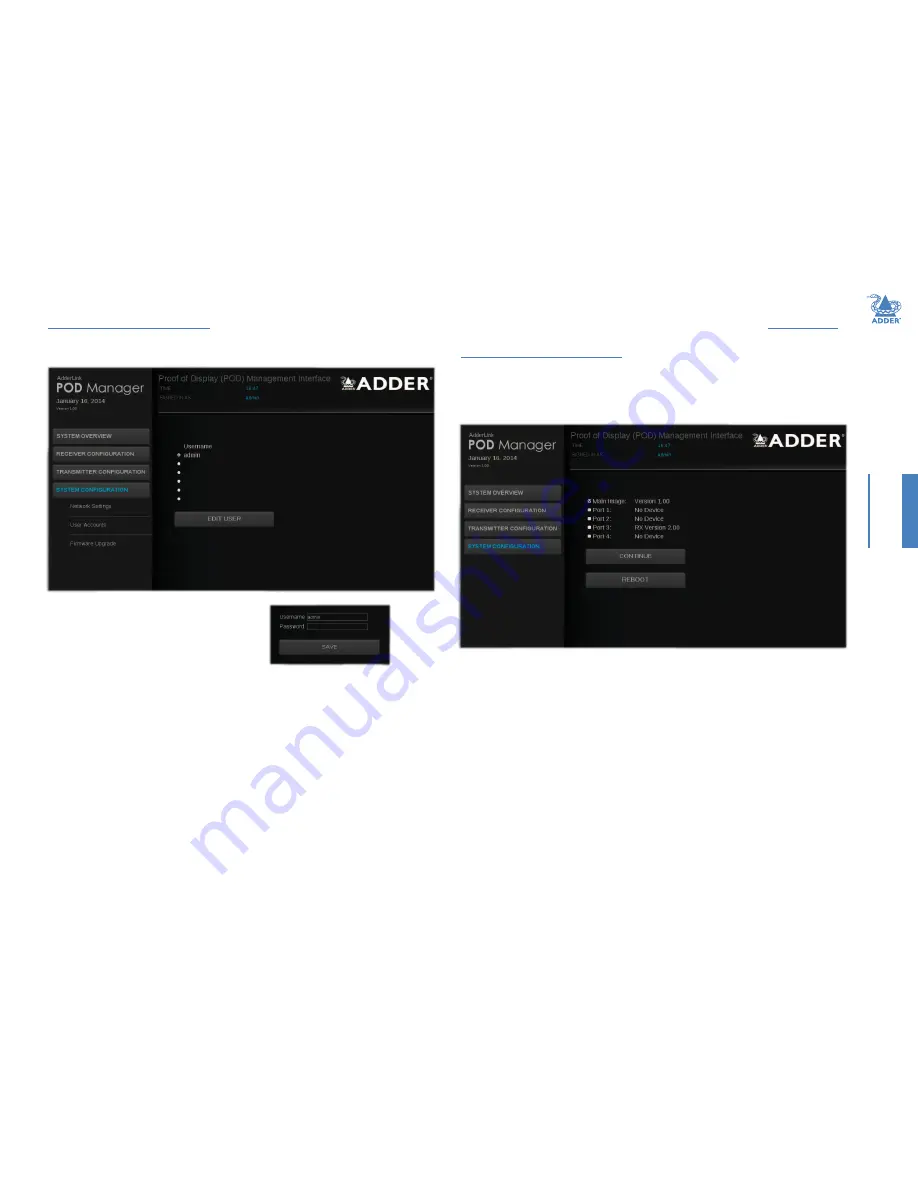
18
INST
ALLA
TION
CONFIGURA
TION
OPERA
TION
FUR
THER
INFORMA
TION
INDEX
To manage authorized users and their passwords
1
Access the AdderLink POD Manager.
2 On the left side, click the
System Configuration button.
3 Click the
User Accounts
option. The following page will be displayed:
4 To add or edit a user, select one of the six user
locations and then click the
Edit User
button
to display the following options
Ü
5 Enter/edit the required
Username
and
Password
.
•
Usernames and passwords can consist of up to sixteen alphanumeric characters.
•
Passwords can also include keyboard symbols.
•
Usernames and passwords are case sensitive.
6 Click the
Save
button to apply your changes and return to the previous page.
Note: If you edit the username and/or password of the account with which you are currently
logged on, when you next attempt to change pages you will be logged off and prompted for
your username and password.
To check and upgrade firmware
1
Download the latest upgrade file from the Adder Technology website (
www.adder.com
):
View the
Technical Support > Updates
section.
2
Access the AdderLink POD Manager
.
3 On the left side, click the
System Configuration button.
4 Click the
Firmware Upgrade
option. The transmitter will scan all ports to
determine the firmware versions of all connected receivers. The results are then
shown within the Upgrade page together with the firmware version of the transmitter:
By default, only the transmitter option will be ticked. If necessary, change this to
determine which devices should be included within the upgrade process.
5 Click the
Continue
button. However, if you wish to abort the upgrade process at this
point, click the
Reboot
button.
6 Click the
Upload
button to display a file dialog.
7
Use the file dialog to locate the upgrade file that you downloaded earlier and click
OK
.
Note: If you select a file which is not an upgrade file, an upgrade failure message will be
displayed. Click the
Reboot
button before attempting another upgrade.
If the file is correct, the upgrade process will commence to all devices that are ticked
within the list. The POD Manager page will indicate that uploading is in progress; also
the orange indicators on the transmitter’s output ports will cease flashing for the
duration.
8 When the upgrade process is complete, click the
Reboot
button to take the
transmitter and the receivers through a cold restart cycle.





























