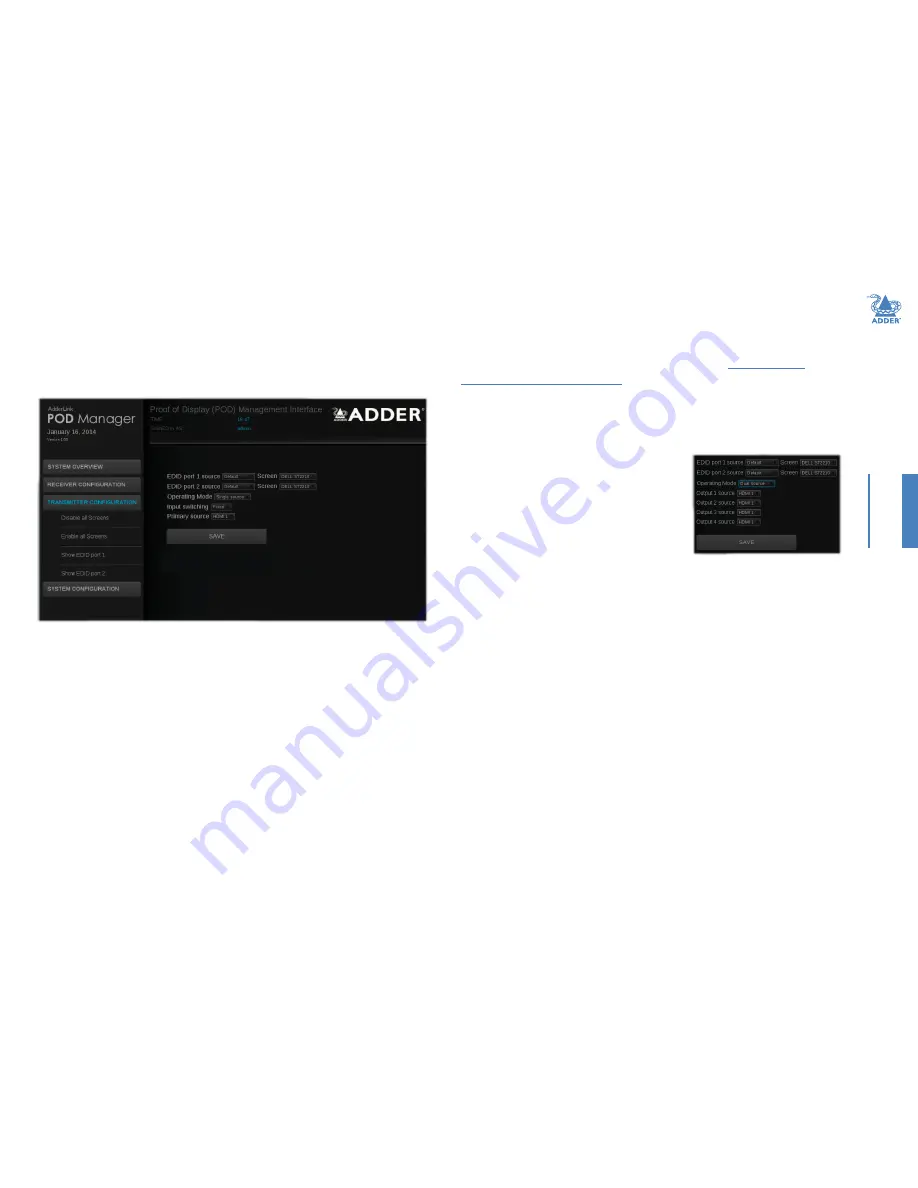
15
INST
ALLA
TION
CONFIGURA
TION
OPERA
TION
FUR
THER
INFORMA
TION
INDEX
Transmitter configuration
Within the AdderLink POD Manager you can access the Transmitter configuration page
in either of two ways:
•
Click the
Transmitter Configuration button, or
•
In the System Overview, click the transmitter image.
The configuration page will be displayed:
In this page you can:
•
Determine the operation mode and how the various receivers and their screens are
allied with the HDMI input(s),
• Choose which screen configurations (EDID) are used to inform the HDMI source(s),
•
Enable and disable all screens (such that they are sent into standby mode when
disabled).
To determine the operating mode
The operating mode, and the related input switching mode, are fundamental to
determining how the AdderLink DV104T links the HDMI inputs through to the remote
screens. For explanations of each mode, please see the section
Operating modes
.
1
Access the AdderLink POD Manager
.
2 On the left side, click the
Transmitter Configuration button (or click the
transmitter image within the System Overview).
3 Within the main section of the page, choose the required
Operating Mode
:
•
Single source
- to use a single HDMI input at a time, or
•
Dual source
- to use both HDMI inputs
simultaneously. When you change to the
Dual
source
setting, the other options will change
accordingly
Ü
If you chose
Dual source
, jump to step 5. However,
if you chose
Single source
, you now need to
determine the
Input switching
scheme.
4 For Single source mode, now choose the required
Input switching
scheme:
•
Fixed
- to use one HDMI input to feed all four receivers regardless of the status of
that source.
•
Auto
- to use one HDMI input as an initial source and also provide automatic
switchover from that HDMI input to the other when either the initial source is lost
or the second source becomes active. The transmitter will switch back to the initial
source when either its status changes or the second source is removed.
5 Choose the required
Source
option(s). The remaining setting(s) on this page will
depend upon the choice you made in step 3 above.
•
For
Single source
- choose the primary source: HDMI 1 or HDMI 2.
•
For
Dual source
- choose the appropriate source for each output: HDMI 1 or
HDMI 2.
6 Click the
Save
button to apply your changes.
continued






























