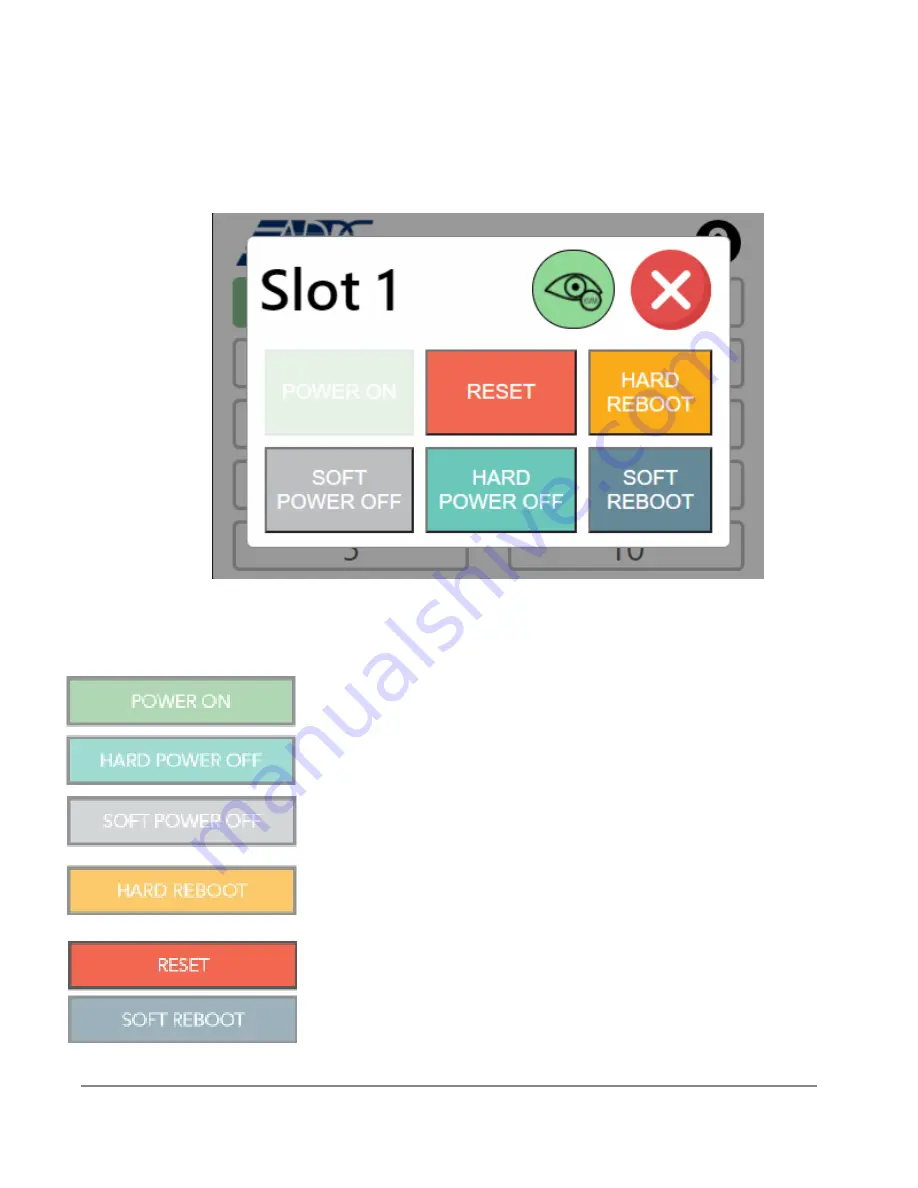
28
WWW.ADDC.NET | 516.673.4444 | [email protected] | ALL PRODUCTS ARE PROUDLY MADE IN THE USA
Section 4.7 - Front Panel Touchscreen Overview
• ADDC Support Screen – This screen is displayed right after the system boots up and will be
closed after ten seconds or it can also be closed by clicking on the red button.
Powers ON the BioDigitalPC
®
Server card.
Immediately removes power from the BioDigitalPC
®
Server card.
Sends a signal to the BioDigitalPC
®
Server card to shut down gracefully
Removes power from the BioDigitalPC
®
Server card, waits 30 seconds
and then applies power back to the BioDigitalPC
®
Server card
Removes power from the remote power control. Do not use this unless
specifically instructed to.
Gracefully reboots the BioDigitalPC
®
Server card.

































