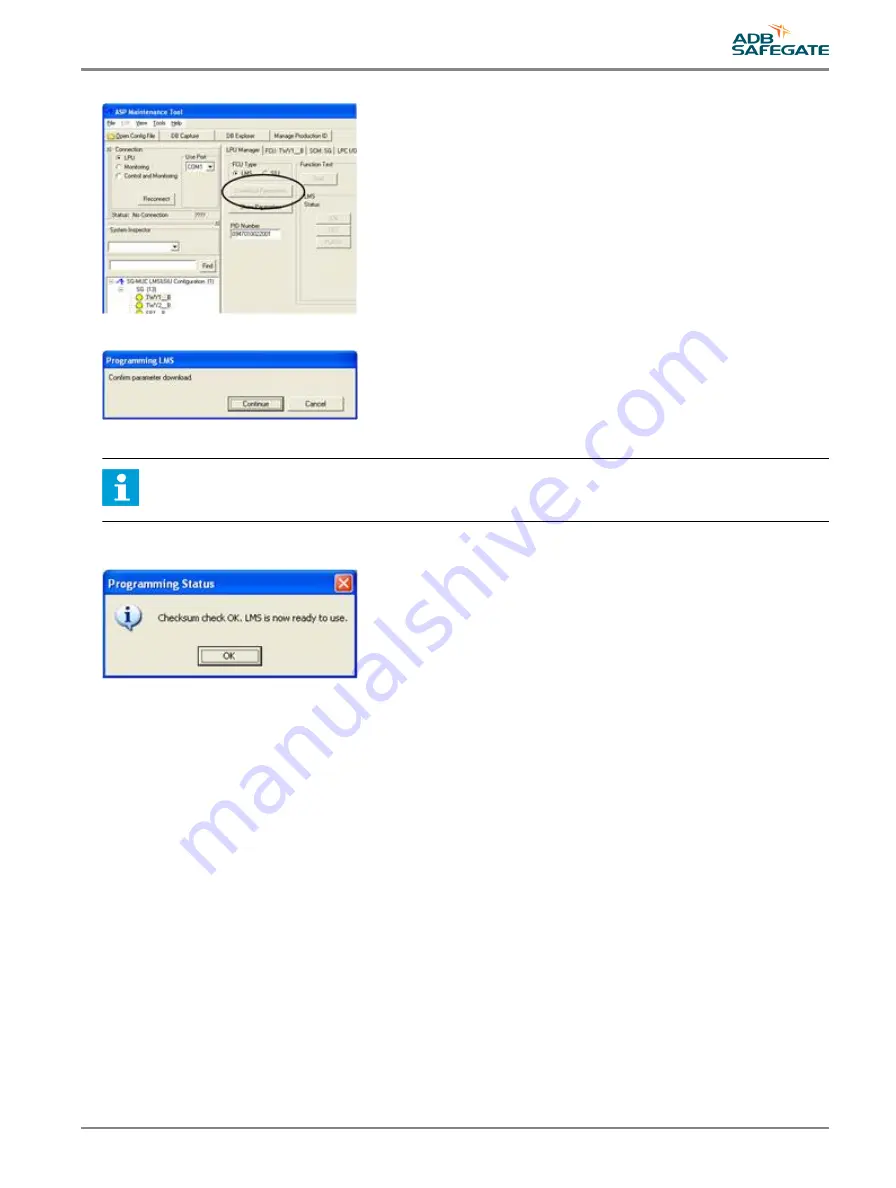
11. Click Download Parameters, to start an automatic parameter download.
12. Click Continue to confirm parameter download.
13. The SCM unit should now sound and configuration progress information appear in the log at the bottom of the window.
Note
If there is no sound from the SCM during configuration, check settings for example COM port or cables.
14. When downloading the parameters is complete, a checksum check is performed to ensure the SafeLED IQ has received
the new parameters without fault. If the unit without fault, click OK and the unit is now ready to use.
15. Disconnect the SafeLED IQ product cable.
16. Turn off the SCM, LPC for at least 30 seconds to fully power down the SafeLED IQ or when no more SafeLED IQ products
are to be configured.
17. Turn on the LPC to power up the SafeLED IQ, for example an RGL set to flash as default, should flash.
UM-0102, Rev. 2.5, 2019/05/07
25
Copyright
©
ADB Safegate, All Rights Reserved
Содержание SafeLED IQ SL-RGL-E
Страница 1: ...SafeLED IQ Elevated Light SL RGL E Elevated Runway Guard Light User Manual UM 0102 Rev 2 5 2019 05 07 ...
Страница 2: ......
Страница 8: ...SafeLED IQ Elevated Light List of Figures viii Copyright ADB Safegate All Rights Reserved ...
Страница 10: ...SafeLED IQ Elevated Light List of Tables x Copyright ADB Safegate All Rights Reserved ...
Страница 16: ...SafeLED IQ Elevated Light Safety instructions 6 Copyright ADB Safegate All Rights Reserved ...
Страница 18: ...SafeLED IQ Elevated Light About this manual 8 Copyright ADB Safegate All Rights Reserved ...
Страница 22: ...SafeLED IQ Elevated Light Introduction 12 Copyright ADB Safegate All Rights Reserved ...
Страница 45: ...UM 0102 Rev 2 5 2019 05 07 35 Copyright ADB Safegate All Rights Reserved ...
Страница 46: ......


























