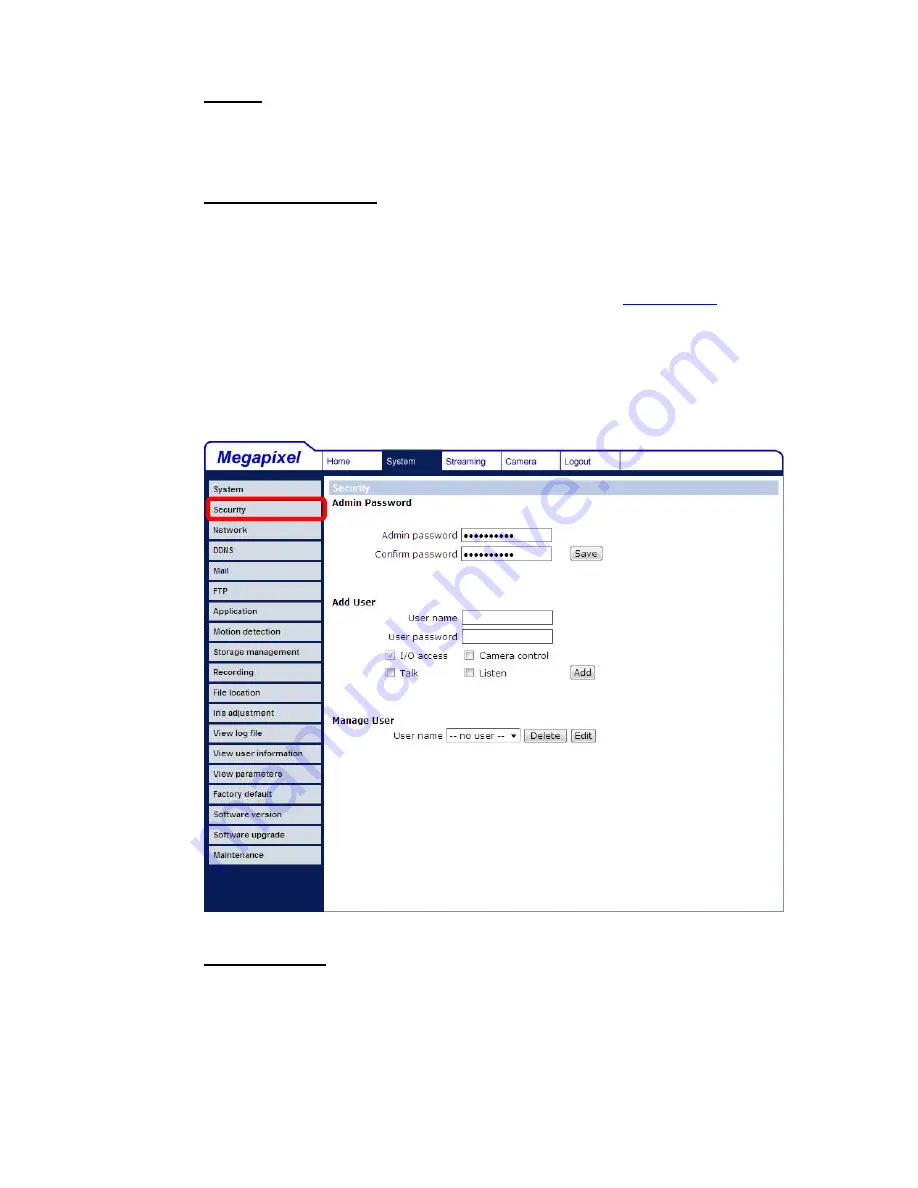
25
Manual
The Administrator can set video date, time and day manually. Entry format
should be identical with that shown next to the enter fields.
Sync with NTP server
Network Time Protocol (NTP) is an alternate way to synchronize your camera’s
clock with a NTP server. Please specify the server you wish to synchronize in
the enter field. Then select an update interval from the drop-down menu. For
further information about NTP, please see the web site:
www.ntp.org
.
5.3.2 Security
Click the category: <Security>, and the page is shown as the figure below.
Root password
Change the administrator’s password by inputting the new password in both text
boxes. The input characters/numbers will be displayed as dots for security
purposes. After clicking <Save>, the web browser will ask the Administrator for
the new password for access. The maximum length of the password is 14 digits.
Содержание Cortex MD 2MP IP66
Страница 1: ...00P3NV102ZXSEA3 Full HD Real time Compact IP Dome Camera Indoor Rugged User Manual Ver1 3 ...
Страница 6: ...5 Dimensions ...
Страница 12: ...11 The popup window for confirmation will come out as shown below Click OK to start deleting the files ...
Страница 28: ...27 ...
Страница 48: ...47 5 3 13 View Parameters Click on this item to view the entire system s parameter setting ...
Страница 80: ...79 Step 5 Click Next in the Windows Components Wizard page Step 6 Click Finish to complete installation ...






























