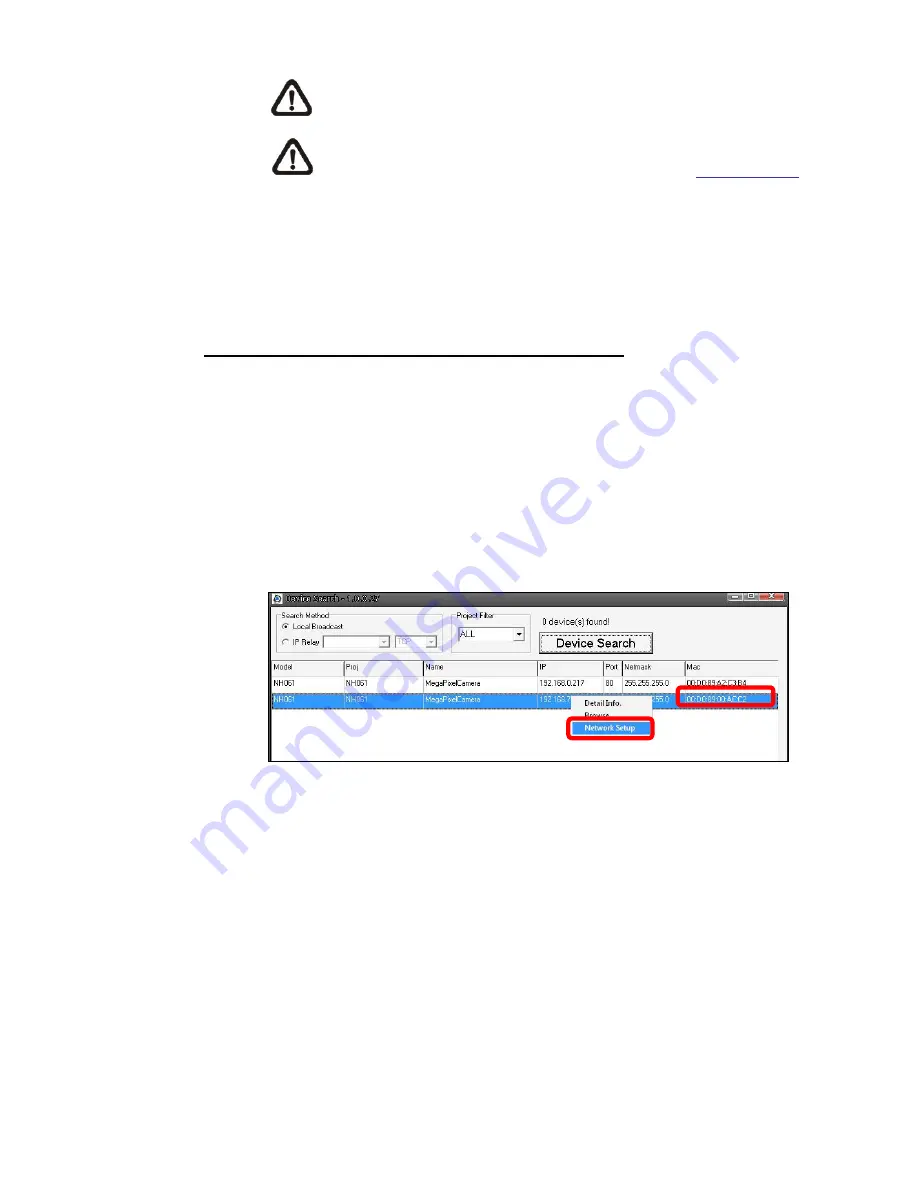
14
NOTE: ID and password are case sensitive.
NOTE: It is strongly advised that administrator’s password be
altered for the security concerns. Refer to section
5.3.2 Security
for further details.
Additionally, users can change the IP Camera’s network property, either DHCP
or Static IP, directly in the device finding list. Refer to the following section for
changing the IP Camera’s network property.
Example of Changing IP Camera’s Network Property
Users can directly change an IP Camera’s network property, ex. from static IP
to DHCP, in the finding device list. The way to change the IP Camera’s network
property is specified below:
Step 1: In the finding device list, click on the IP Camera that you would like to
change its network property. On the selected item, right click and select
“Network Setup.” Meanwhile, record the IP Camera’s MAC address, for
future identification.
Step 2: The “Network Setup” page will come out. Select “DHCP,” and press
“Apply” button down the page.
Содержание Cortex MD 2MP IP66
Страница 1: ...00P3NV102ZXSEA3 Full HD Real time Compact IP Dome Camera Indoor Rugged User Manual Ver1 3 ...
Страница 6: ...5 Dimensions ...
Страница 12: ...11 The popup window for confirmation will come out as shown below Click OK to start deleting the files ...
Страница 28: ...27 ...
Страница 48: ...47 5 3 13 View Parameters Click on this item to view the entire system s parameter setting ...
Страница 80: ...79 Step 5 Click Next in the Windows Components Wizard page Step 6 Click Finish to complete installation ...






























