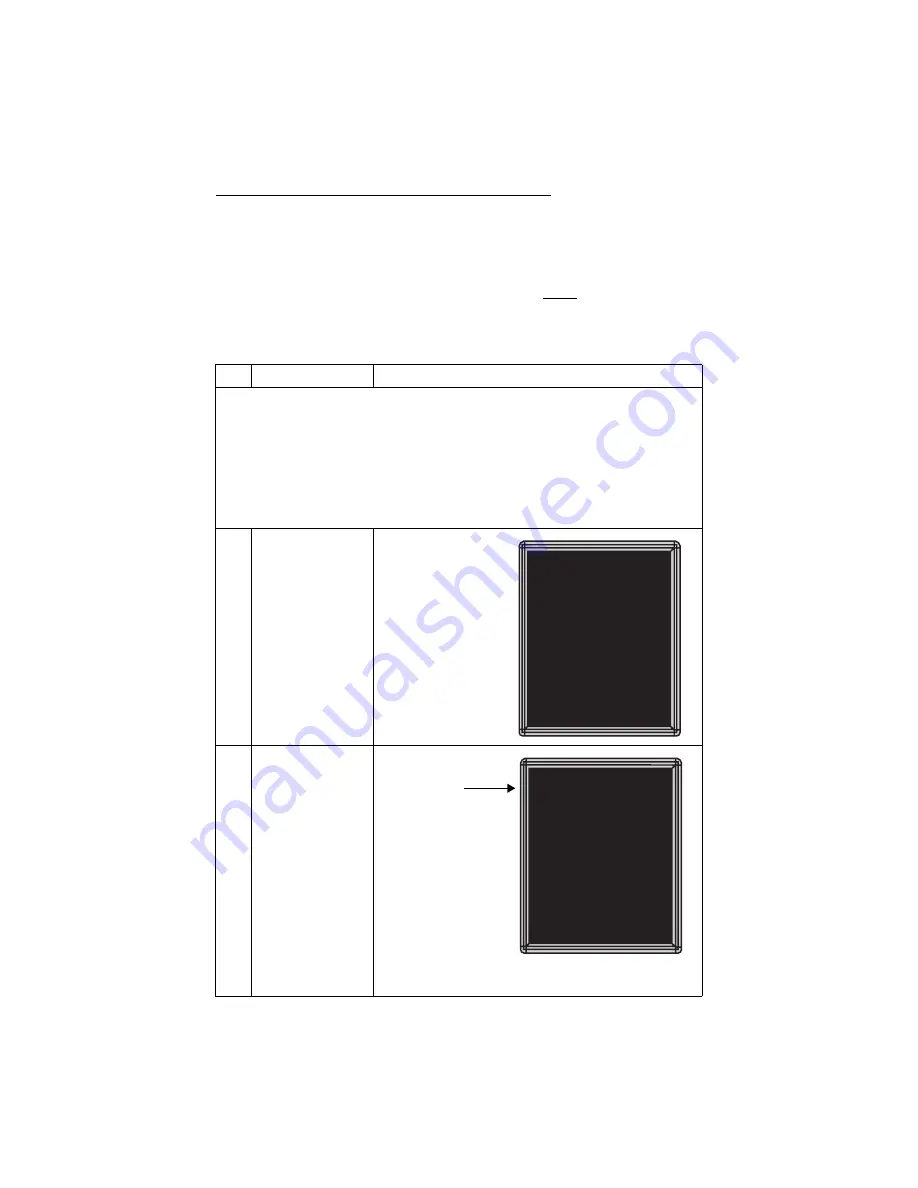
BetaBrite Director User Manual
Beginning text messaging: Example 3 — Displaying messages in time order
33
Example 3 — Displaying messages in time order
In Example 2, you set the order of messages by PAGE letter (A, B, C,
etc.). However, that method could not specify an exact time when a
message would appear.
In this example, we’ll show you how to make a message start and
stop at times you specify.
Step
When you do this...
You see this...
For this example, make sure that your sign’s internal clock has been accurately set.
(See “Setting a sign’s time and date” on page 18.)
This example continues where Example 1 left off.
This example assumes that there are two messages (PAGE A and B) in the sign.
In this example, we’ll program the sign to display the message in PAGE A
on Monday through Friday from 1:20 PM to 1:30 PM.
We’ll program the sign to always display the message in PAGE B.
1
Press
PROGRAM
.
(If PAGE B does not appear,
press
B
to display it.)
2
Hold down
SHIFT
and
press
9
for
TIME
.
PAGE B
MODE: [WPUP]
SPEED:[SP4]
Since we’re continuing
from Example 1, this
would appear on the sign.
TEXT B ON
ALWAYS
Since PAGE B is already set up, we’ll go on to PAGE A.
ON ALWAYS
is the
default setting for a
message. A message set
to
ON ALWAYS
will run
continuously.
Содержание BETAbrite Director
Страница 6: ...vi...






























