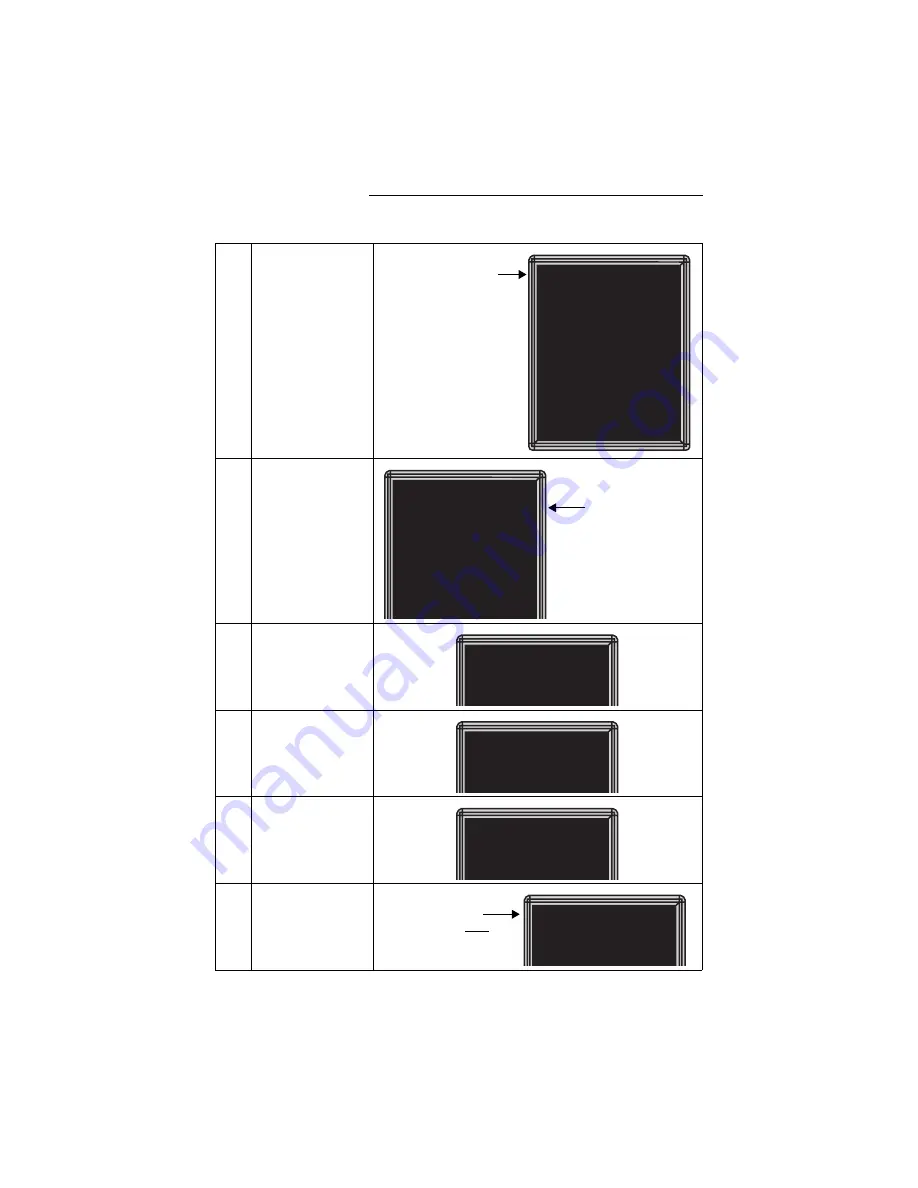
BetaBrite Director User Manual
28
Beginning text messaging: Example 1 — Using upper and lowercase text
8
Press
B
to switch to PAGE
B.
9
Hold down
SHIFT
and then
press
2
for WIPE.
10
Press
ADV
11
Press the round
COLOR
key until the cursor color
stays green.
12
Type
T
13
Press
CAPS
to change to
lowercase text.
Then type
his is your
PAGE B
MODE: [AUT]
SPEED:[SP4]
Your second message will
be created in PAGE B.
(Your
first
message is still
in PAGE A. You can create
up to 26 separate
messages using pages A
through Z.)
PAGE B
MODE: [WPUP]
SPEED:[SP4]
WPUP = wipe up.
If you hold down
SHIFT
and press
2
again, the
MODE would change to
WPDN (wipe down).
You can also select wipe
left and wipe right.
■
■
T
■
This is your
■
All these characters in
this line should be green.
Содержание BETAbrite Director
Страница 6: ...vi...






























