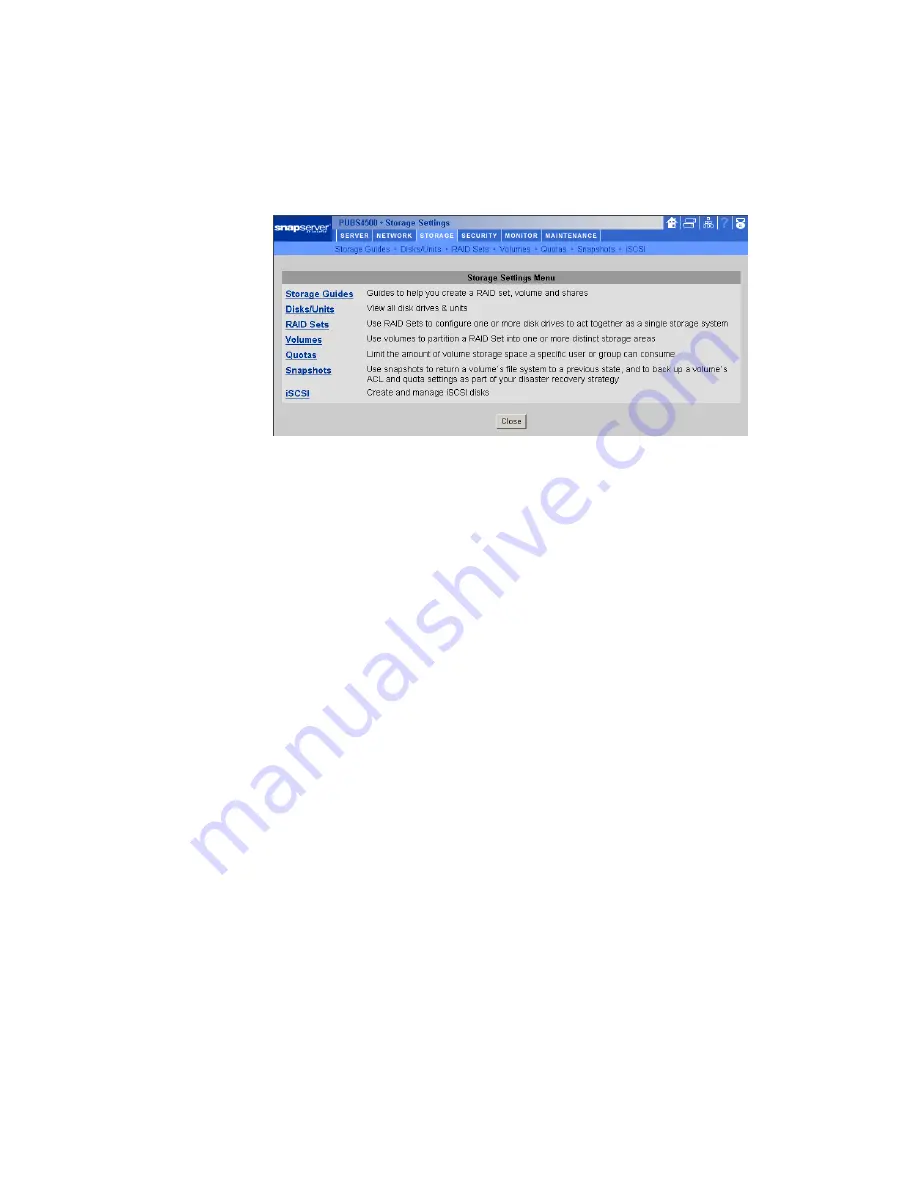
Using the Administration Tool
Chapter 2 Using Your Snap Server
27
Use the Storage Tab to...
• Create RAID Sets, Volumes, and Shares —
The
Storage Guides
link opens the
RAID wizard, which takes you through the steps to create or modify a RAID,
volumes, and shares.
You can also create or modify your RAID by clicking the
RAID Sets
link. And
you can create or modify volumes using the
Volumes
link.
See page 34 for more information about modifying your disk configuration.
• View your disk drive information —
The
Disks/Units
link opens a page that
displays a graphic representation of disk status and the RAID configuration on
your server.
• Assign Quotas —
The
Quotas
link opens a page where you can set limits to the
amount of space different users have available on the volume. For more
information about assigning quotas, see page 40.
• Schedule a Snapshot —
The
Snapshots
link opens a page where you can
schedule a snapshot of your volume to be used for backup or recovery
purposes. For more information about Snapshots, see page 34.
Note
Snapshots require a separate license (available through the
SnapExtensions page), and space allotted on the volume (see page 34 for more
information).
• Create or modify an iSCSI disk —
Use the
iSCSI
link to create or modify an
iSCSI disk. For more information about iSCSI, see the
iSCSI
topic in the online
help.
Note
iSCSI requires a separate license (available through SnapExtensions).
Содержание Snap Server 110
Страница 1: ...User Guide for Snap Server 110 and 210 ...
Страница 10: ...4 Snap Server 110 210 User Guide ...
Страница 26: ...Locating Your Snap Server on Your Network 20 Snap Server 110 210 User Guide ...
Страница 58: ...Phone Home Support 52 Snap Server 110 210 User Guide ...
Страница 74: ...68 Snap Server 110 210 User Guide ...






























