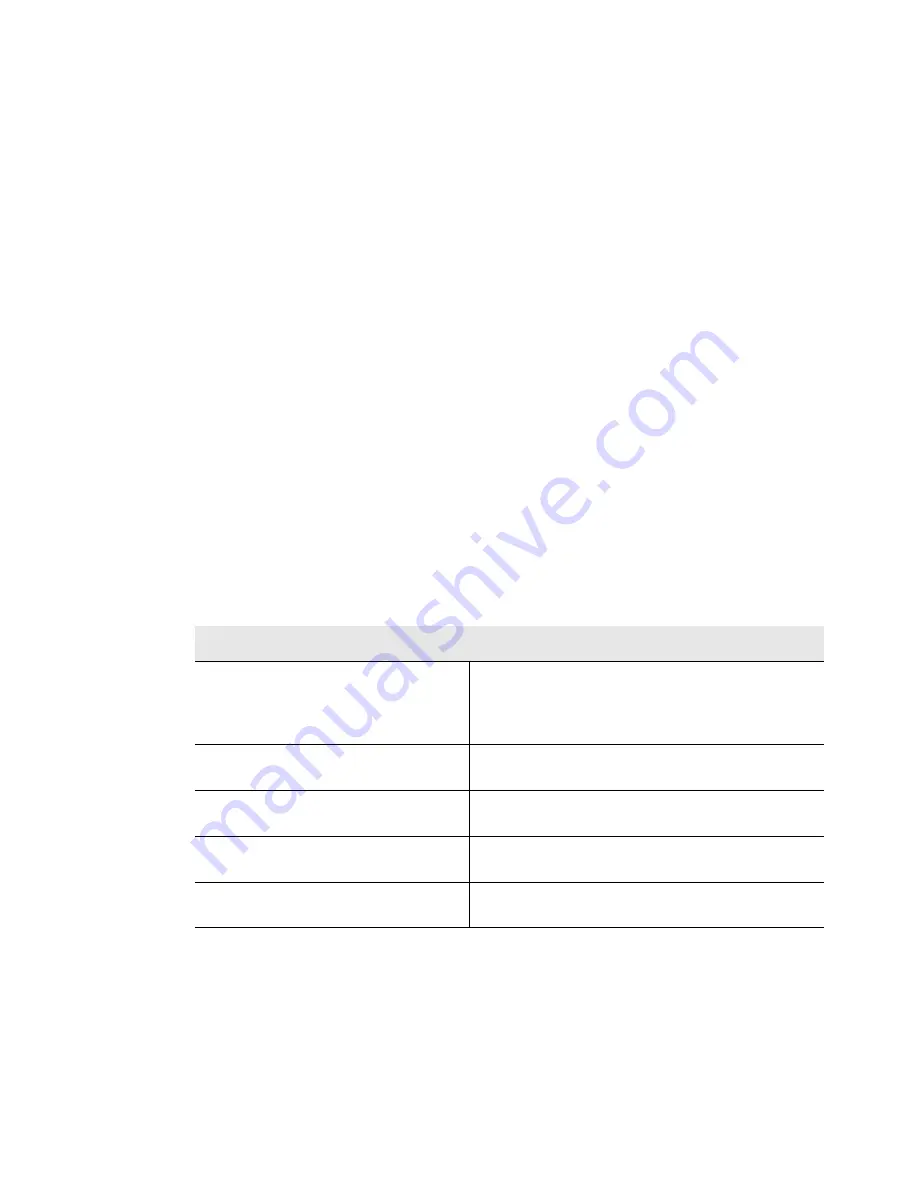
Locating Your Snap Server on Your Network
Chapter 1 Installing the Snap Server
13
Server Registration
Register your server to receive Adaptec services and support, to create and track
service requests, to download software updates, and to receive exclusive
promotional offers.
To Register a Single Server
Until you register, the Registration window will appear as your opening screen
every time you start the Guardian OS. Click the
Click here
link to open a separate
browser window where you can register your server.
Note
You can also register multiple Snap Servers in one operation using SSM. For
more information, install SSM (see page 10) and refer to “Using SSM to License
Multiple Snap Servers” on page 31.
Locating Your Snap Server on Your Network
Once installed on your network, the Snap Server appears as a server with a shared
folder. You can use it to organize and store files in the same way that you use the
folders on your local hard disk drive.
In general, you can use the following guidelines to connect to the Snap Server.
These guidelines are described in more detail on the following pages.
To connect to the server using:
Do this:
Microsoft Windows
®
Look for the server in
Network Neighborhood
,
My
Network Places
, or
Network
. If the default
settings were not changed during installation, it will
appear under Workgroup.
Macintosh
Connect to the server using the
Chooser
,
Network
Browser
, or
Connect to Server
.
Web browser
Enter the server name or IP address in your Web
browser’s location or address box.
NFS
Mount the desired share using the server name or
IP address.
FTP
Enter the server name or IP address in your FTP
client application.
Содержание Snap Server 110
Страница 1: ...User Guide for Snap Server 110 and 210 ...
Страница 10: ...4 Snap Server 110 210 User Guide ...
Страница 26: ...Locating Your Snap Server on Your Network 20 Snap Server 110 210 User Guide ...
Страница 58: ...Phone Home Support 52 Snap Server 110 210 User Guide ...
Страница 74: ...68 Snap Server 110 210 User Guide ...






























