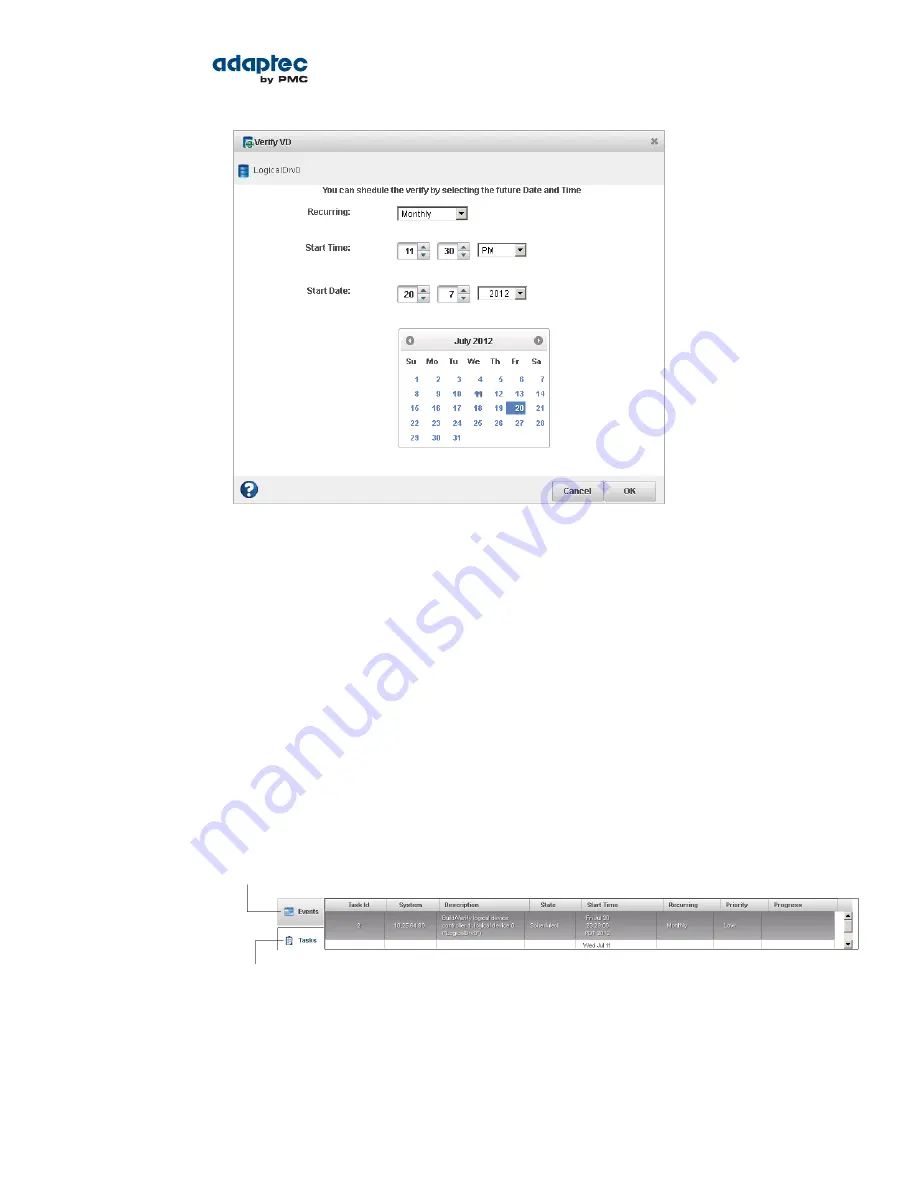
3. Set the time and date for the task to start. You can pick the date from the calendar or use the controls
in the Start Date field to enter it directly. By default, the task starts "today".
Note: If you are scheduling a task on a remote system located in another
geographical area, remember that the time you set for the task is that system's
time, which may be different from the local time. You will be prompted to select
a new time if the one you've set occurs in the past on the remote system.
4. Set the recurrence frequency from the drop-down menu, if the option is available for this task and
you want it to occur regularly. You can set a task to recur daily, weekly, or monthly.
5. Click OK.
The task is saved and the scheduled task is added to the Task Log.
Monitoring Tasks
You can use the Task Log and Event Log—at the bottom of the maxView Storage Manager main window
—to monitor your tasks. The information in each log is complementary, and helps you manage the
scheduled and non-scheduled tasks in your system.
Use the Task Log for general task
information, status, and progress
Use the Event Log for information
about running or non-recurring tasks
The Task Log displays all scheduled tasks in order of creation, and includes basic information about each
task, and progress of running tasks. The Status column shows the current condition of each task:
• Scheduled—The task is scheduled to be completed at a future date and time.
• Running—The task is running and currently in progress.
70
Proprietary and Confidential to PMC-Sierra, Inc.
Document No.: CDP-00278-01-A Rev. A, Issue:
maxView Storage Manager User's Guide






























