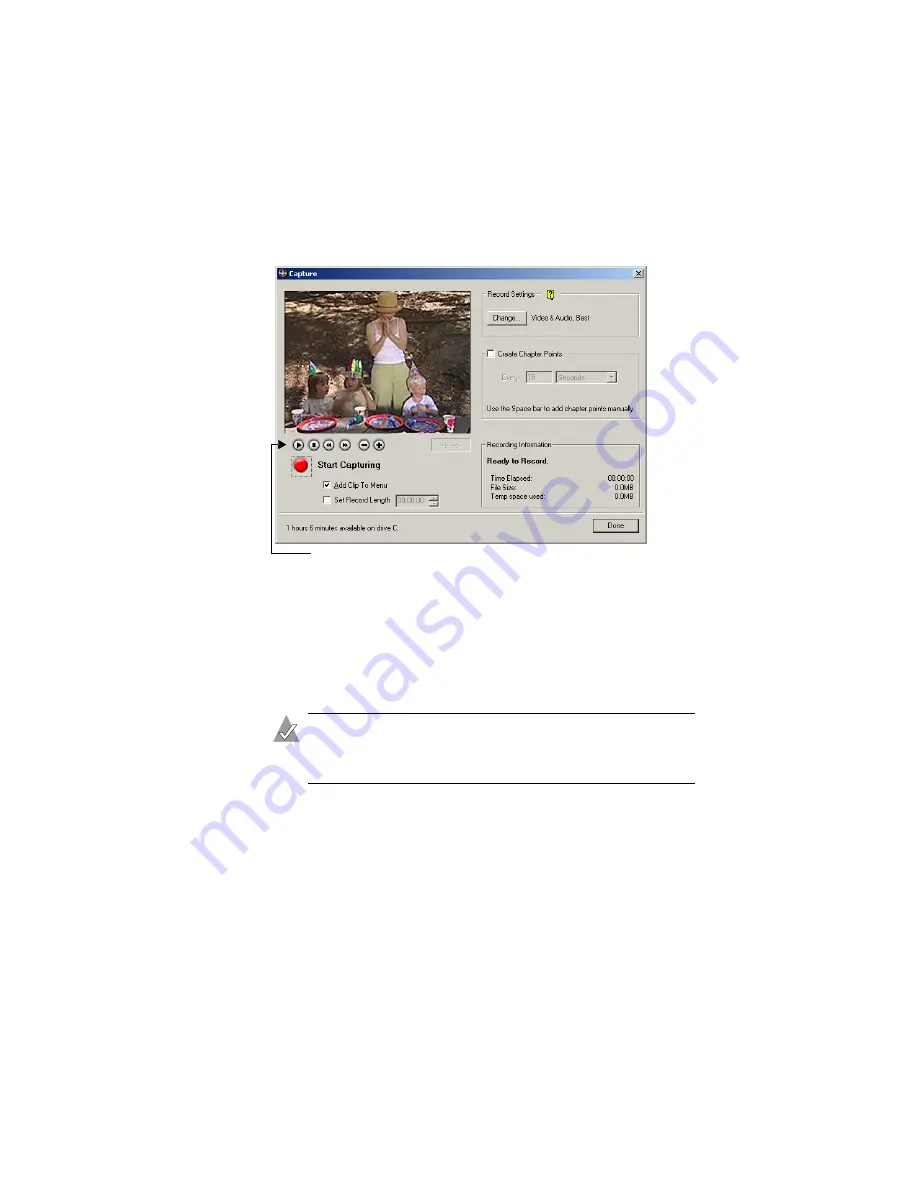
42
Creating A Video Project with MyDVD
3
On the Main project window (shown in
Capture
. The Capture window appears.
4
Press the
Play
button on your analog video device. The video
image appears in the Capture window, as shown in
5
To begin transferring your video to your computer, click
Start
Capturing
.
MyDVD captures your video, including the audio.
Note:
If you get any error messages at this point in your
video capturing, stop your analog video device and see
Need Help Capturing Your Video?
6
When you want to stop transferring your video to your
computer, click
Stop Capturing,
then stop or pause your analog
video device.
7
On the Save As screen, enter the File name of your video clip
and click
Save
. The file name you choose becomes the title of
your video clip and is displayed on the Main project window.
(You can change the title later if you choose.)
These buttons won’t operate your analog video device. Use the Play, Stop,
and other control buttons on your device to control your analog video tape.




























