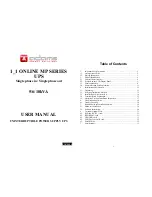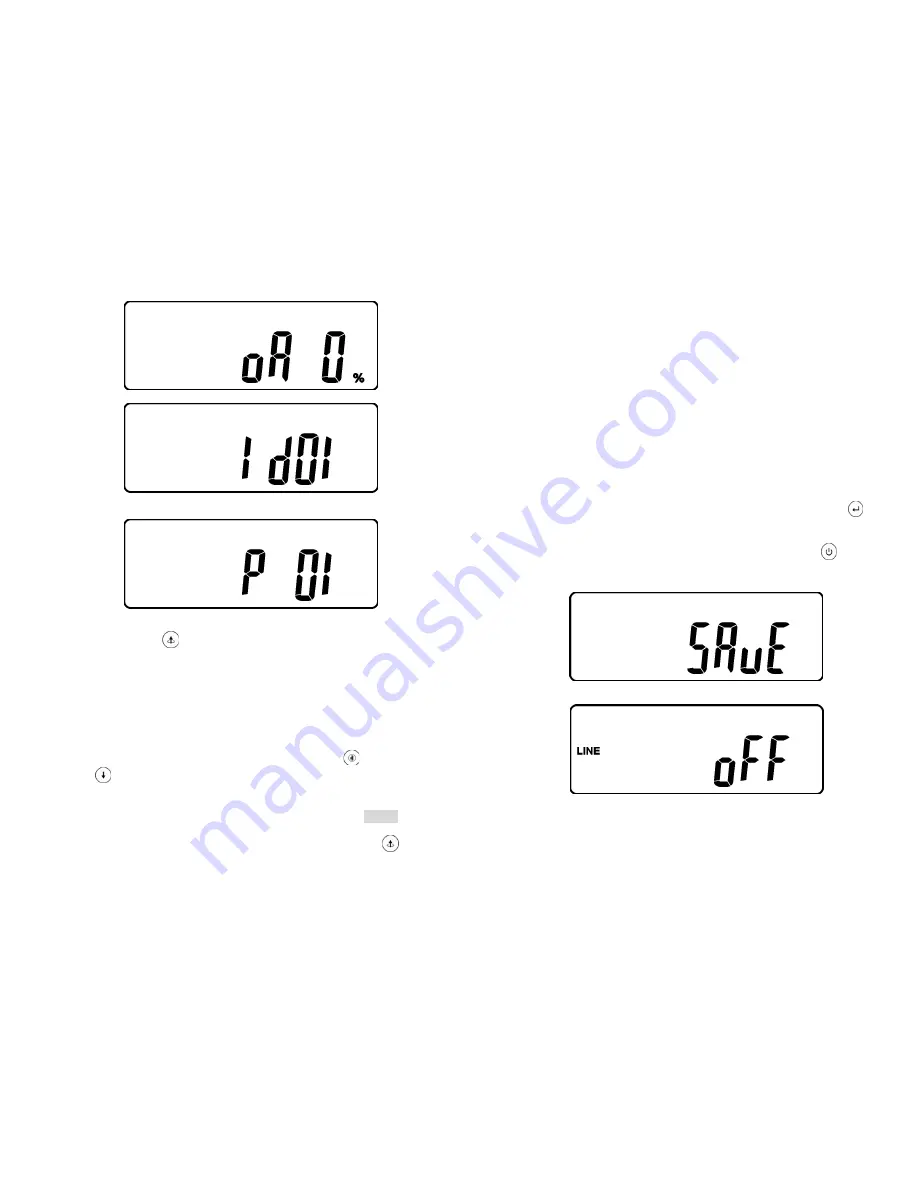
26
W
* It shows Output Voltage Adjustment % from 0% to 3% or -0% to -3%.
X
* It shows UPS Identification Number.
Y
* It shows the UPS is in the No. 1
st
of parallel systems.
3.5.4.3
Press scroll up
key pad, you may execute special functions. The
Functions includes buzzer ON (as drawing Q1), or buzzer OFF (as drawing
Q2, Alarm silence for UPS Warning) and self-test OFF (As drawing R1) or
self-test ON. (as drawing R2. UPS will execute battery test for 10 seconds. If
the self-test is successful, it will show as Drawing E1; otherwise, it will show
as drawing E2 & error message in the same time.)
3.5.5 UPS Default Settings and their alternatives
3.5.5.1
Make sure the UPS is not “On” yet. Press On Switch
and scroll
down
key pads simultaneously for approx. 3 seconds, the buzzer will
sound twice, the LCD display screen shows as drawing Q1, then the UPS is
under setting mode now.
3.5.5.2
To scroll down the LCD screen, you may refer to Chapter 3.5.4.2
3.5.5.3
Except Buzzer(as drawing Q1 & Q2) and Self-test(as drawings R1 & R2),
all the rest default settings may be changed by pressing scroll up
key
pad.
27
3.5.5.4
Drawings S1 and S2 mean the bypass input acceptable window, it can
be 184Vac~260Vac or 195Vac~260Vac.
3.5.5.5
Drawing T means the bypass frequency window of the Inverter Output,
the acceptable setting values are ±3Hz and ±1Hz.
3.5.5.6
Drawing U means the acceptable Inverter Output Voltage, of which
voltage is 200Vac, 208Vac, 220Vac, 230Vac, or 240Vac.
3.5.5.7
Drawing V1, V2, V3 and V4 mean the operation modes of the UPS, of
which alternative is Online, Eco(Economic) mode, fixed 50Hz Output or fixed
60Hz Output.
3.5.5.8
Drawing W means the adjustments of the Inverter Output, which may be
calibrated as 0%, +1%, -1%, +2%, -2%, +3%, or -3%.
3.5.5.9
Drawing X means a specified address & position of the UPS when the
UPS is in Parallel mode. The settable numbers are from 1st to 4th. The
number must be 1
st
if the UPS is not in parallel.
3.5.5.10 Drawing Y means the parallel function status. The “P 01” means parallel
function disabled and the “P02” means parallel function enabled.
3.5.5.11 When all the setting changes are done, you have to press enter
key
Pad to save all the changes when the LCD screen shows as drawing Z, then,
the LCD screen will show as drawing AA to complete the setting changes. If
you don’t want to change those settings, you may press “OFF”
key pads
for 5 seconds, then the LCD screen turns to Drawing AA directly, which
means your setting changes are invalid.
Z
* Please press Enter key to save data.
AA
* It shows the UPS is locked.
3.5.5.12 Turn Off the breaker of Utility Input.
3.5.5.13 Your Setting changes are complete.
Содержание 1_1 online mp series
Страница 19: ...36 192321132015003...