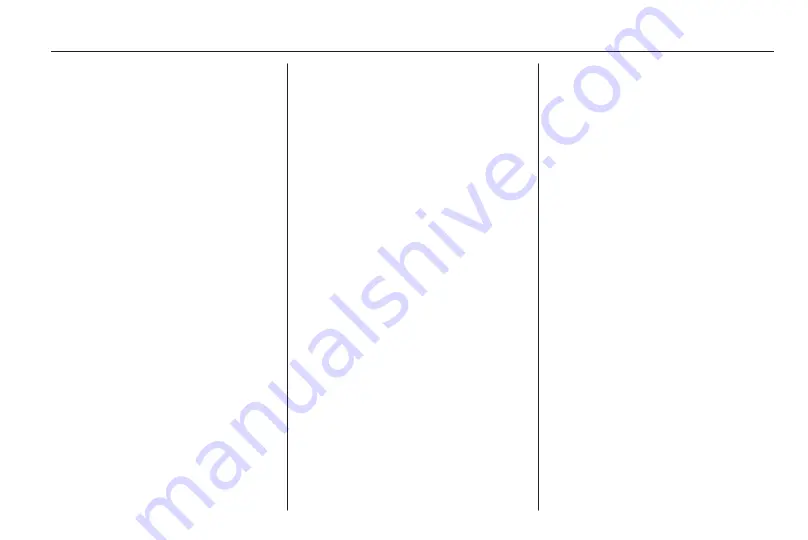
External devices
37
Then a keyboard for the entry of an
email address is displayed. Enter
your email address.
In the menu displayed afterwards, a
PIN code needs to be set. Select the
New PIN entry field. A keyboard is
displayed. Select the desired digits.
To confirm the PIN code, select the
Confirm New PIN entry field. The
keyboard is redisplayed. Enter the
PIN code again. Confirm your input.
A menu for country selection is
displayed. Scroll through the list and
select the desired country.
Last, the privacy policy of the app
store is displayed. Select the Agree
screen button to create the account.
The apps main menu is displayed.
Installing new apps
Press the
;
button and then select
the Apps icon to display the apps
main menu.
Select the Apps screen button at the
bottom of the screen to display the
apps menu.
All
To display a list of all apps available,
select the All screen button at the
bottom of the screen.
Scroll through the list and select the
desired app. A submenu with detailed
information on the respective app is
displayed.
To install the app on the Infotainment
system, select the Install screen
button at the bottom of the screen.
The app is installed.
When the installation process is
finished, the Install screen button
changes to Launch.
Note
Apps installed on the Infotainment
system are displayed as icons on the
home pages.
o
To search for a specific app, select
the
o
screen button. A keyboard is
displayed.
Enter the search name. A list of all
apps found for the respective search
name is displayed.
Select the desired app. A submenu
with detailed information on the
respective app is displayed.
To install the app on the Infotainment
system, select the Install screen
button at the bottom of the screen.
The app is installed.
When the installation process is
finished, the Install screen button
changes to Launch.
Note
Apps installed on the Infotainment
system are displayed as icons on the
home pages.
My Apps
Press the
;
button and then select
the Apps icon to display the apps
main menu.
Select the Apps screen button at the
bottom of the screen to display the
apps menu.
To display a list of all apps installed
on the Infotainment system, select
the My Apps screen button at the
bottom of the screen.
Select the desired options for e.g.
starting or deleting an app.
Содержание CD 300
Страница 1: ...OPEL ZAFIRA TOURER Infotainment System ...
Страница 2: ......
Страница 3: ...Navi 950 650 CD 600 5 Navi 900 600 CD 400plus 400 300 77 Contents ...
Страница 4: ......
Страница 8: ...8 Introduction Control elements overview Navi 950 650 ...
Страница 11: ...Introduction 11 CD 600 ...
Страница 71: ...Phone 71 ...
Страница 75: ...75 W Waveband selection 24 Waypoint trip 44 ...
Страница 76: ...76 ...
Страница 80: ...80 Introduction Control elements overview Navi 600 Navi 900 ...
Страница 83: ...Introduction 83 CD 400 CD 400plus ...
Страница 85: ...Introduction 85 18 AUX 124 Change to external audio source 124 ...
Страница 86: ...86 Introduction CD 300 ...
Страница 174: ...174 Navigation Symbols overview ...
Страница 176: ...176 Navigation ...
Страница 209: ...Phone 209 ...






























