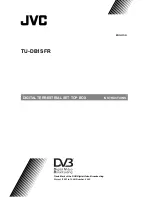3
PRODUCT INFORMATION - INPUT / OUTPUT OVERVIEW
1. Status LEDs
2. IR receiver eye window
3. Power button
4. Power input, 1 x power adapter connector (12V DC / 1.5A)
5. CVBS video output, 1 x RCA terminal, yellow
6. Line audio output, 2 x RCA terminal, white (L), red (R)
7. Reset button
8. HDMI output, 1 x HDMI terminal
9. LAN input, 1 x RJ45 terminal, RJ45 wire internet connector
10. Wi-Fi, built in antenna
11. USB input, 3 x external USB host, 1 x internal USB
12. SD input, 1 x SD card slot
168mm / 6.61“
21mm / 0.83“
1
2
3
4
5
6
7
8
9
10
FRoNTVIEW
BACKVIEW
132mm / 5.20“
11
12
SIDEVIEW