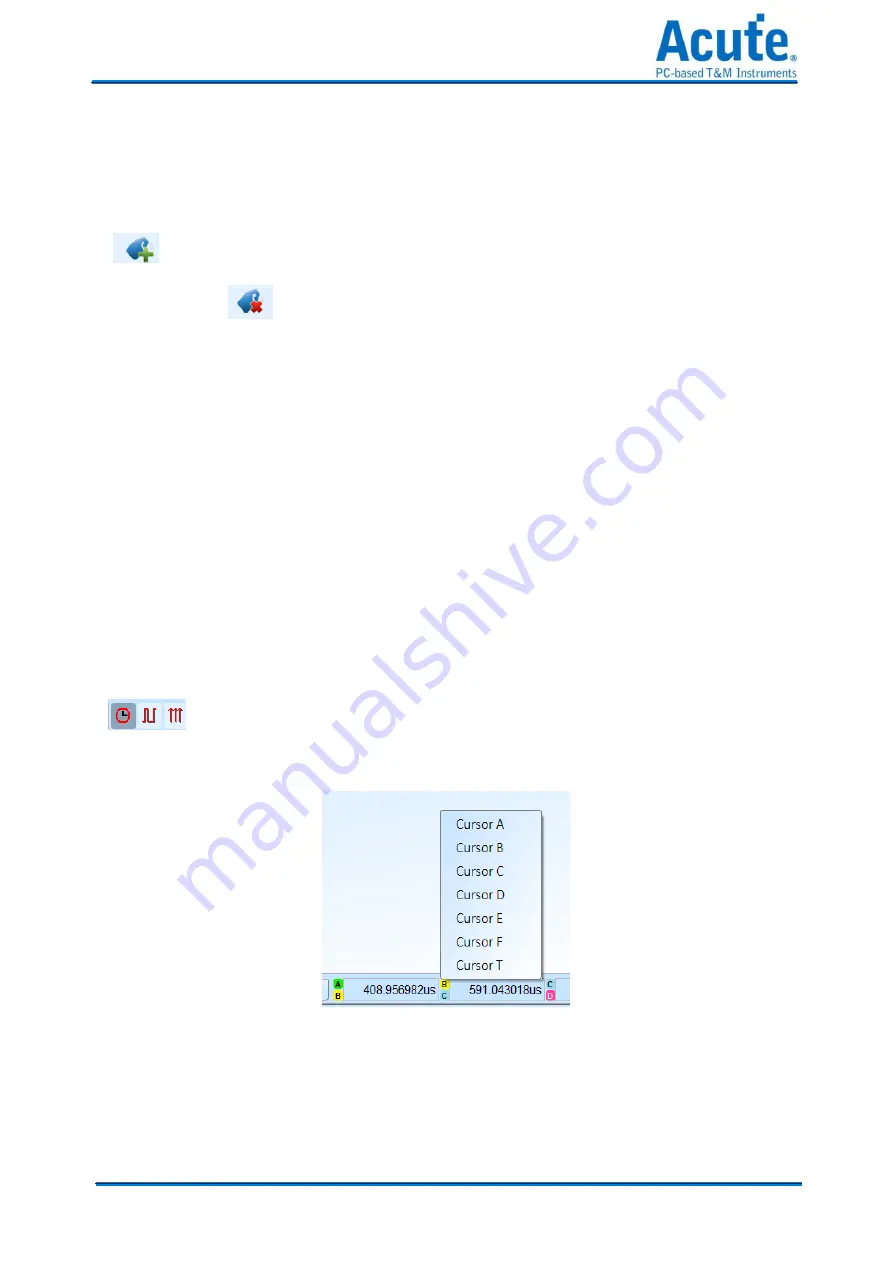
53
Acute Technology Inc.
Copyright
2018
Cursor usage:
The cursor system has two special-purpose cursors: the triggering cursor T and the
search-specific cursor B, respectively.
To add a new cursor, you can use the left mouse button to click the “Add Cursor Button”
(
) on the top or press the Shift+ letter key. To delete a cursor, you can click the “Delete
Cursor Button” (
) on the top.
Cursor movement method:
1.
Using the left mouse button to drag the cursor sign or cursor line on the top of the
waveform window, you can achieve the purpose of moving the cursor.
2.
Use the keyboard A-Z to quickly navigate to the mouse cursor location.
3.
Use the keyboard Shift + A-Z to move the cursor to the place where the mouse cursor is.
If the cursor does not exist, you can add the cursor to the mouse cursor without dragging
the cursor.
The value on the frequency / time display bar at the bottom right of the screen will change as
the cursor moves.
From left to right are the interval time, frequency calculation, the number of
sampling statistics, respectively.
Clicking the cursor name, you can switch the cursor.
Содержание TravelLogic
Страница 6: ...6 Acute Technology Inc Copyright 2018...
Страница 41: ...41 Acute Technology Inc Copyright 2018...




















